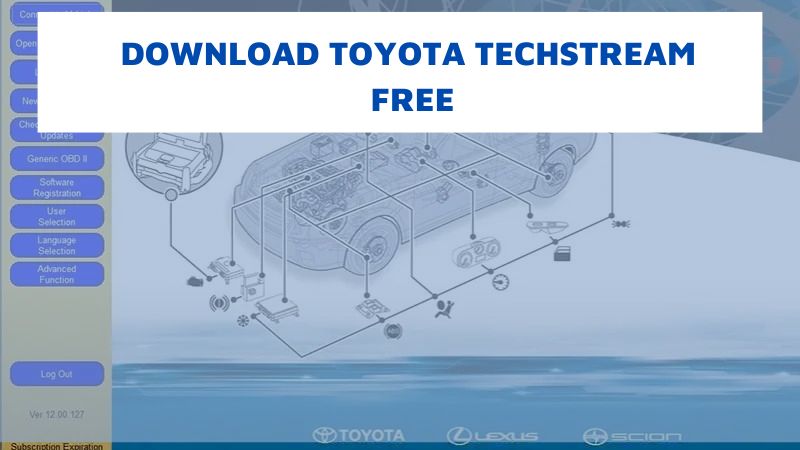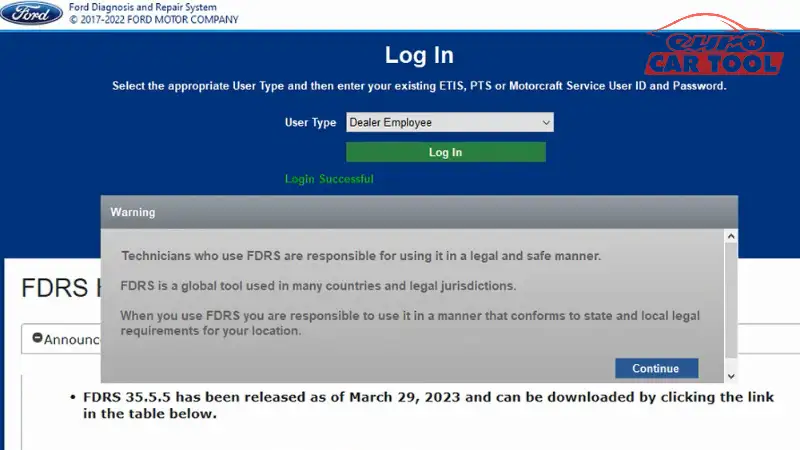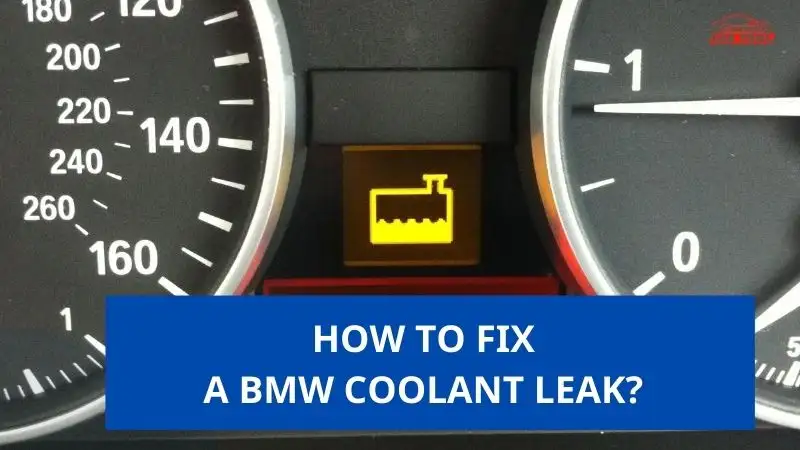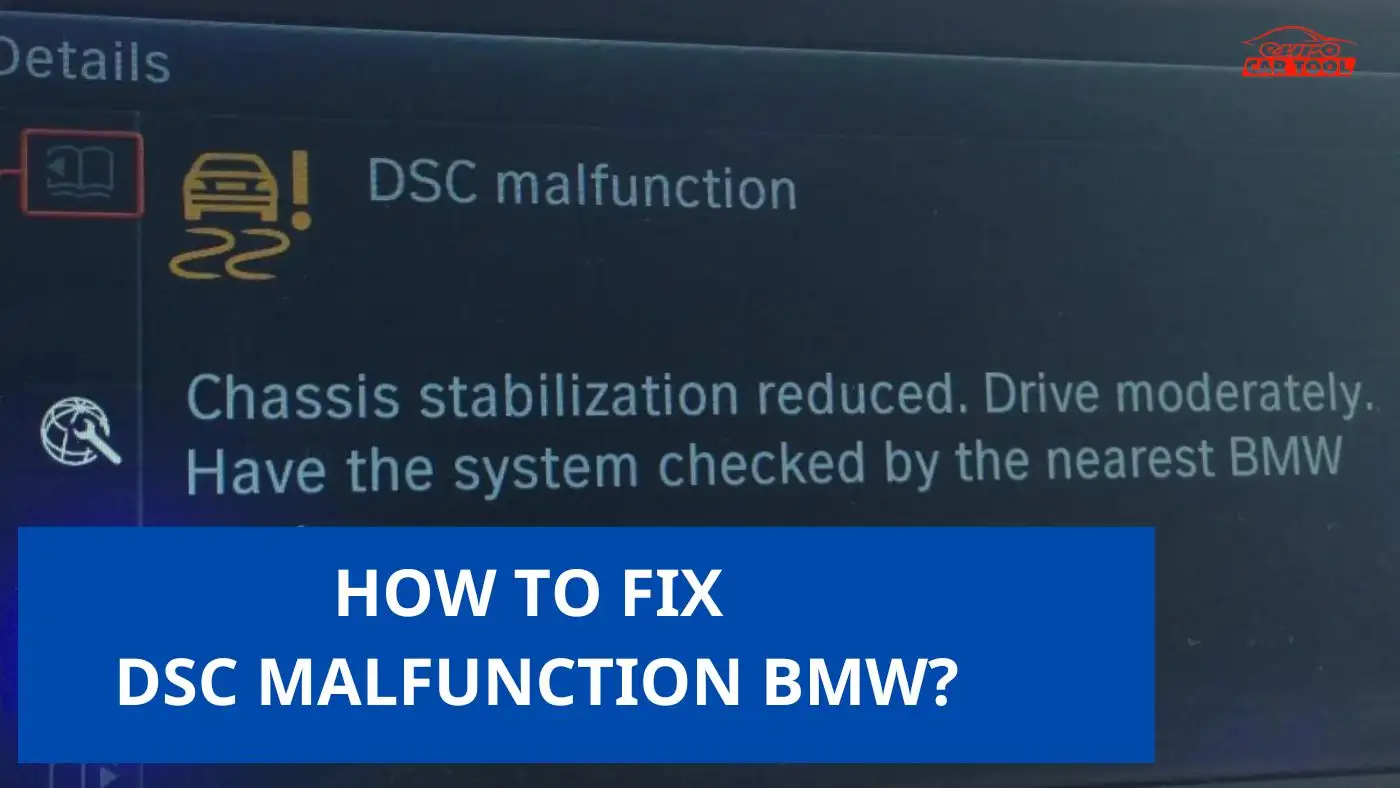How to use Tech2win software proficiently with 10 steps?
Knowledge share, Software Manual
How to use Tech2win for newbies? Just 10 steps in this article, Eurocartool will help you use the software easily.
Why need to use Tech2win software?
GM Tech2win software is specialized software for diagnosing, reading errors, deleting errors, programming,… systems for GM vehicles. If you are in need of repairing a GM vehicle but are not proficient in using this software, you can immediately see the article below that will provide detailed instructions for you to use.
With version 2.3.70, this software can support you in diagnosing GM vehicles up to 2014. In addition, this software also supports multiple languages to help technicians choose the appropriate language, making it easier to use the features.
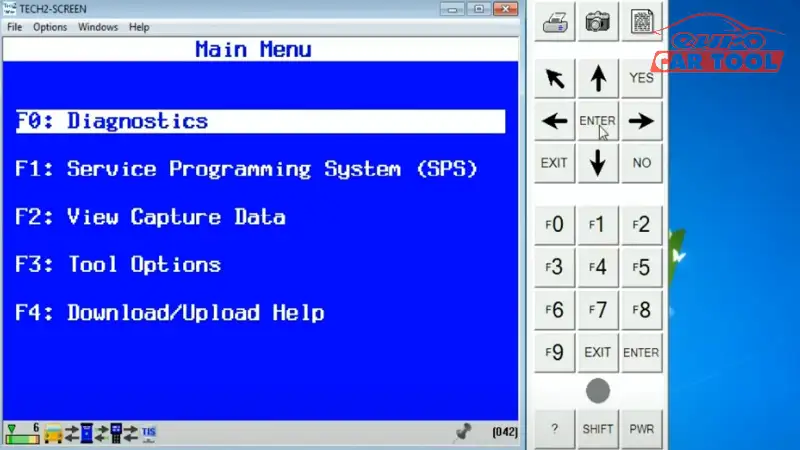
Device requirements and laptop configuration
When using this software, you need to connect the devices. GM Tech2win software can work with some devices such as MDI, MDI 2, VCM 2, JLR Mongoose, VCX SE, ALLSCANNER, VCX NANO,… However, currently the most used and most stable device is the MDI 2.
In addition, you need a computer with 3rd generation i5 configuration, 4GB RAM or higher, 256 or higher SSD hard drive, Windows 10, 11 to be able to install the software and ensure stability when running the software.
How to use Tech2win software?
Tech2win software is not too difficult to manipulate, so you just need to follow the how to use Tech2win steps below to be able to use it easily.
Step 1: Connect the GM MDI2 device to the software
Step 2: Start Tech2win
You can see Mian menu includes 5 main functions Diagnostic, Service programming system (SPS), View capture data, Tool options, Download/Upload help
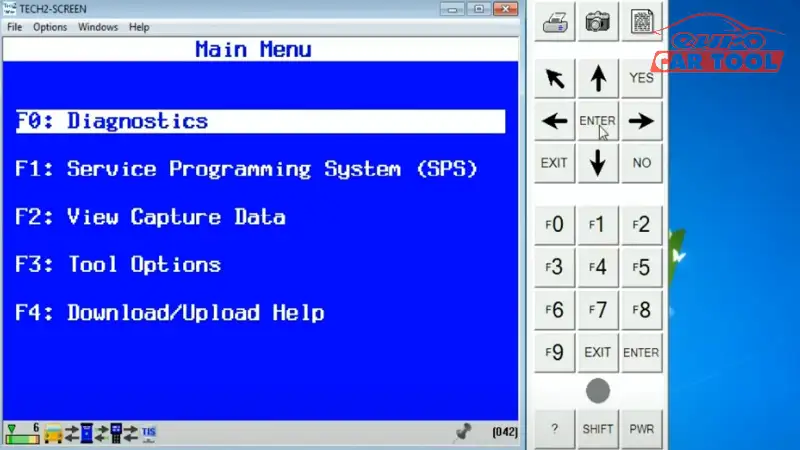
Step 3: Click “Enter” for diagnostic

Step 4: Select vehicle model year

Step 5: Select vehicle type
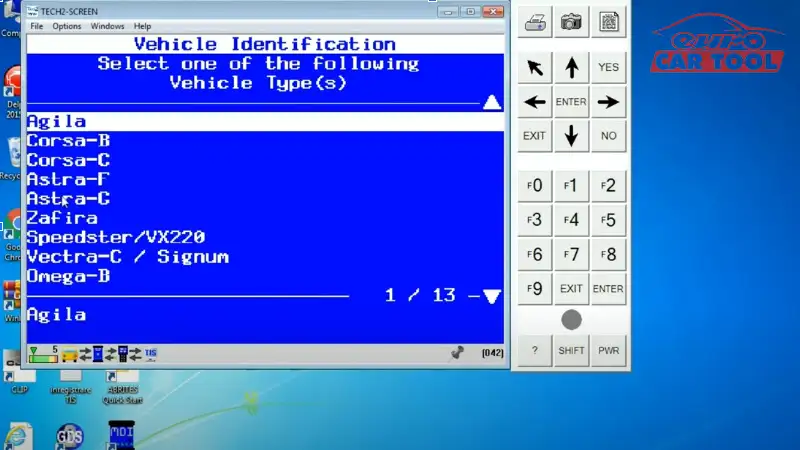
Step 6: Select system you want to diagnostic (Vehicle, Engine, Transmission, Chassis, Body, Infotainment system,On board diagnostic )
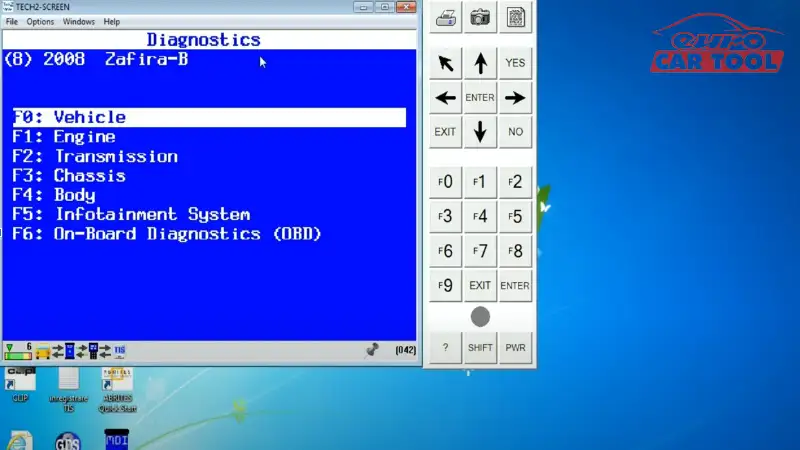
Step 7: You can see some information about Engine => Click “Confirm”
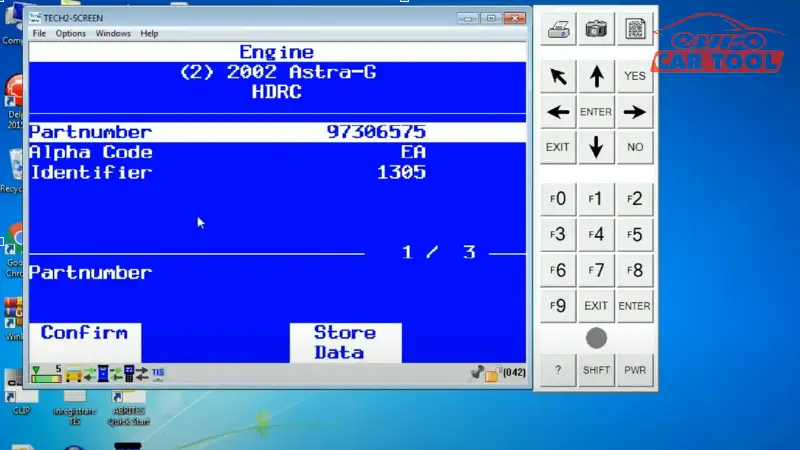
Step 8: In Engine you can choose 5 function (Diagnostic trouble codes, Data display, Snapshot, Additional function, Programming)

Step 9: Click “Diagnostic trouble codes”, you can read and clear DTC

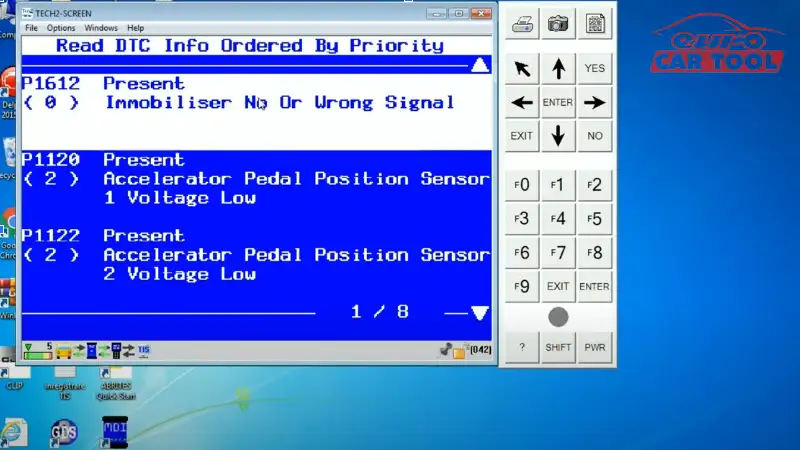
Step 10: Choose programming, you can program variant configuration and CAN configuration
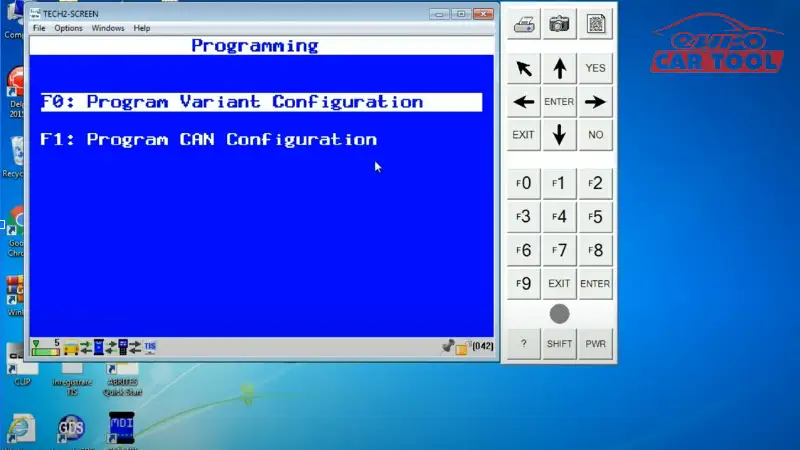
Note: Some systems you can program such as transmission coding, air conditioning, Power steering, ABS,… But you need a license for programming.
Above are the most detailed how to use Tech2win. Hope this article will help you understand the software and use it competently. If you have any questions about this software, you can contact us via our website or WhatsApp: +13155472355 for the fastest advice and support.