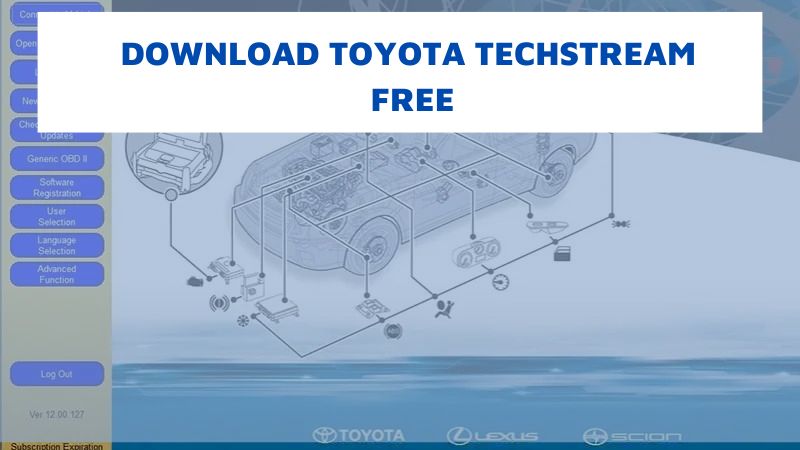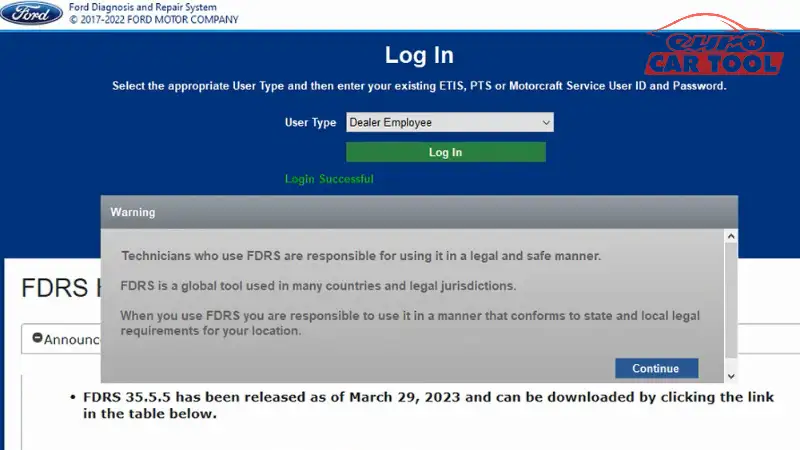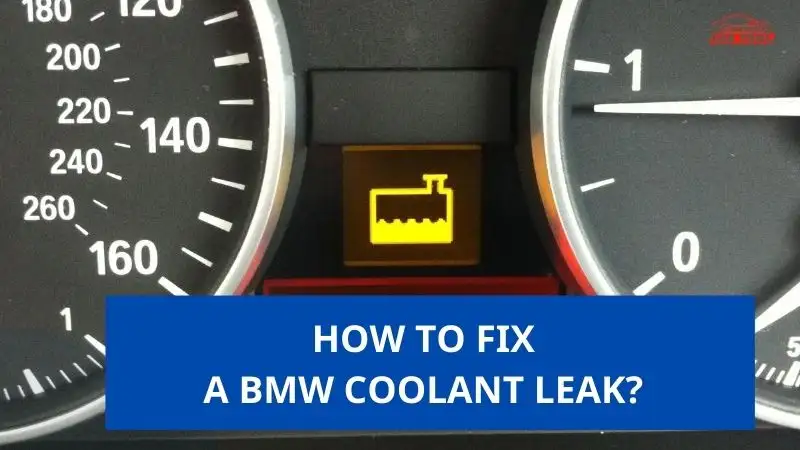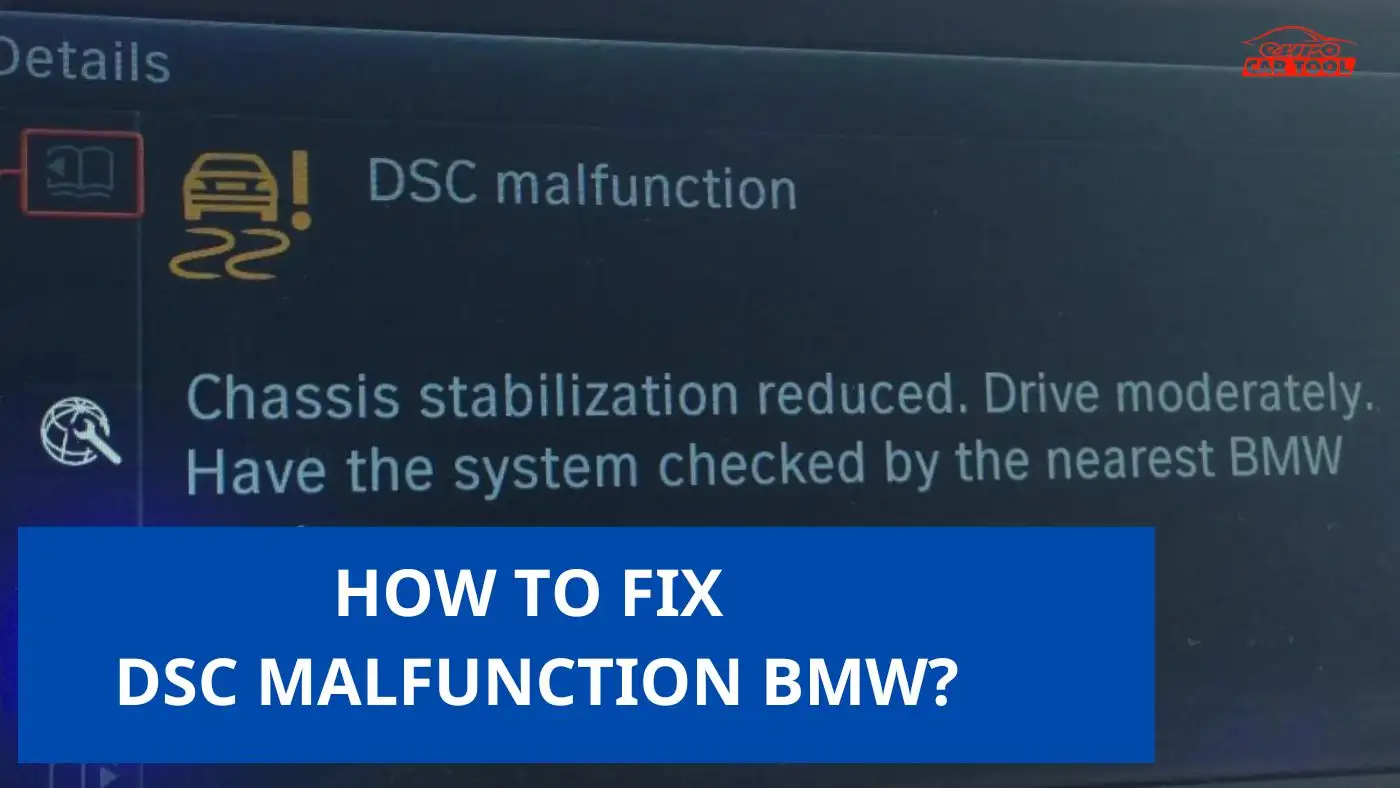BMW ETK Download FREE Version 3.2.20
Knowledge share, Software Manual
This article will provide you with a BMW ETK Download Link and detailed instructions on How to Install BMW ETK Software 3.2.20. In addition, you will also be provided with information on the equipment you need to prepare and the things to keep in mind when performing the installation. Follow the Eurocartool’s article below.
Contents
CLICK HERE TO DOWNLOAD BMW ETK SOFTWARE 3.2.20 FREE
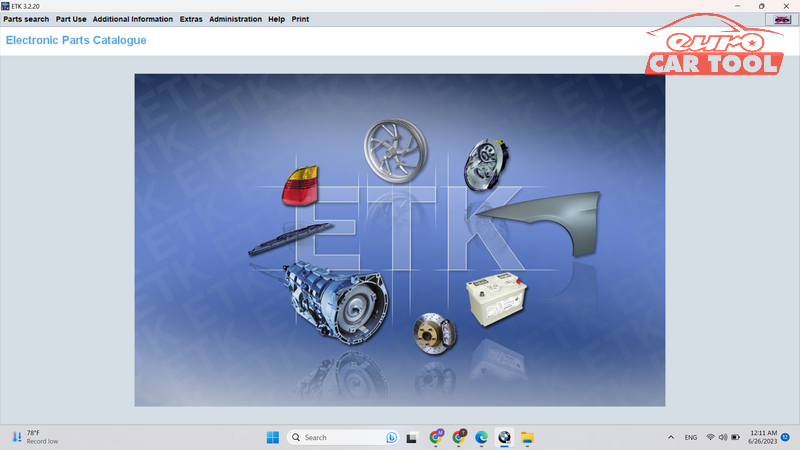
After accessing the software download link, please refer to our installation steps below to be able to install the software successfully.
BMW ETK Software Versions
ETK software is designed to look up spare parts and their locations by the engine number, VIN number, and series number of the vehicle.
Up to now, the latest version of ETK lookup software is 3.2.20. This is the most perfect version because it allows users to use perfect lookup features and operate stably. With version 3.2.20, you can work with BMW cars manufactured before 2020.
In addition, ETK EPC software provides users with other features, including:
- Providing accurate lookup information for BMW models by entering the VIN number or selecting manually
- Providing full search information with images and annotations
- Providing full information of all parts on the car such as: Interior parts, Exterior parts, Lights, Mirrors, sound system,…
BMW ETK Download manual
Below is a Eurocatool video that summarizes how to install BMW ETK software step by step. Let’s take a look:
Step 1: Turn off your computer virus & threat protection and firewall & network protection
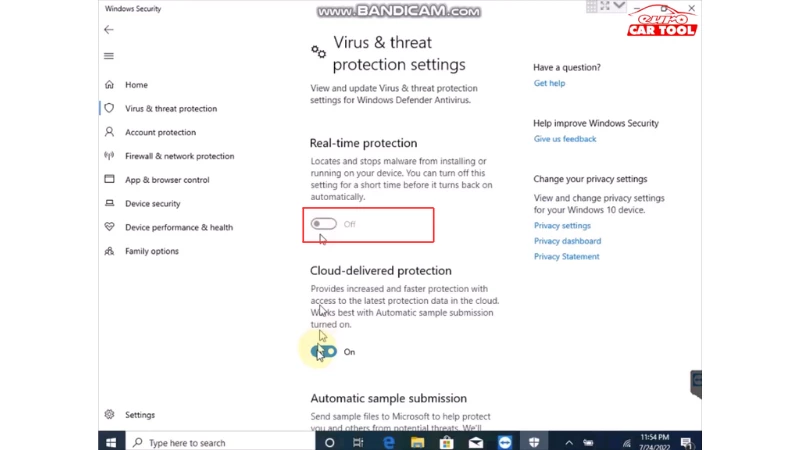
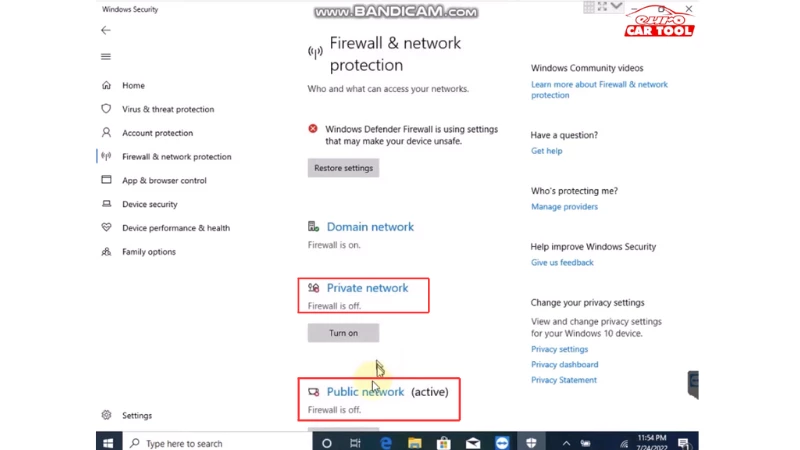
Step 2: Select Sleep & power mode as shown in the picture to make sure that during the installation process your device is not turned off or out of battery.
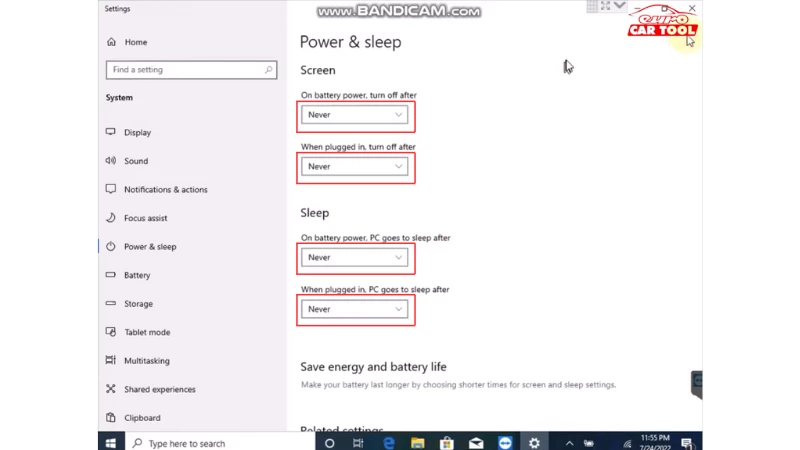
Step 3: Disable Windows defender
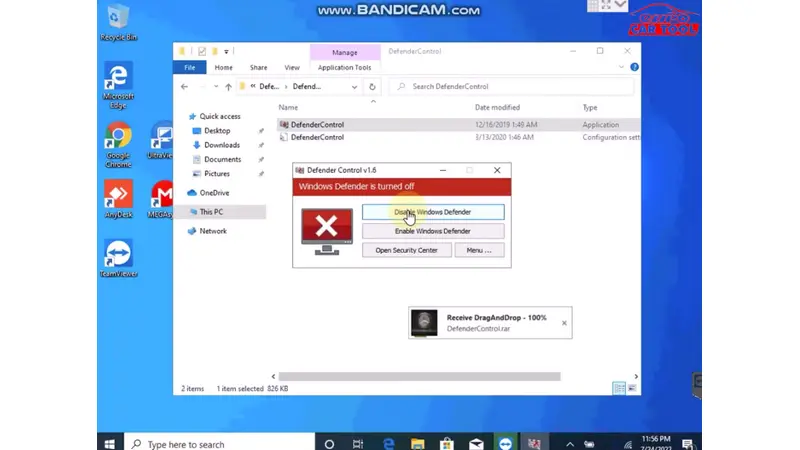
Step 4: Open the downloaded installation file, click on setup -> Run as administrator
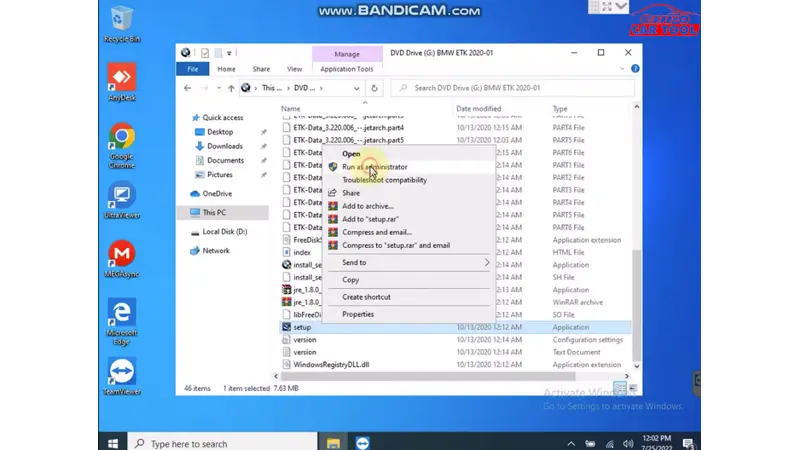
Step 5: Select the language of the software
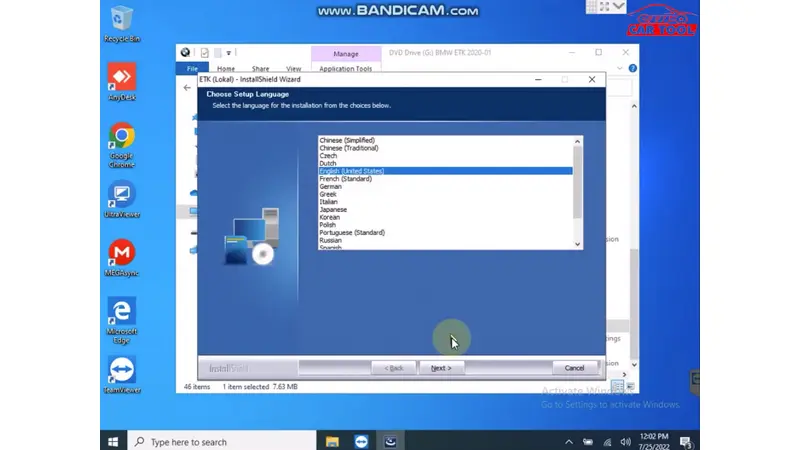
Step 6: Click “Next” to continue installing the software
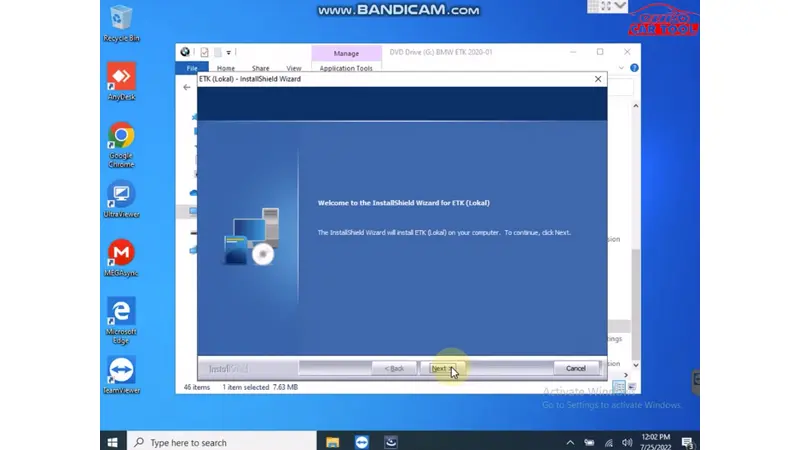
Step 7: Click “ok” to continue
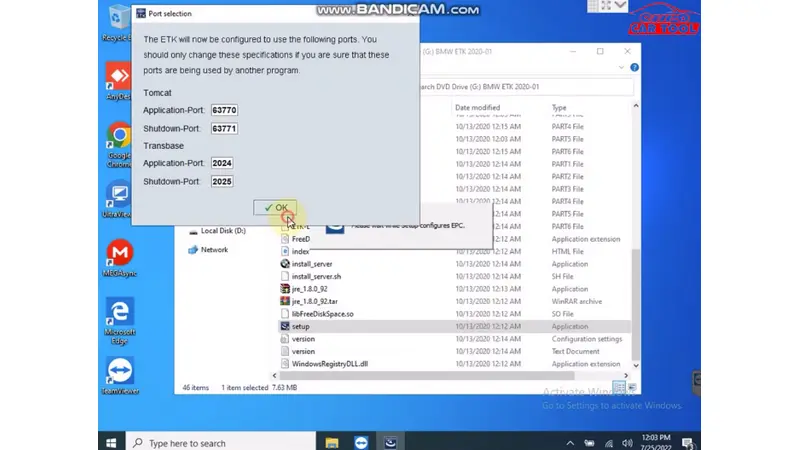
Step 8: The program is running
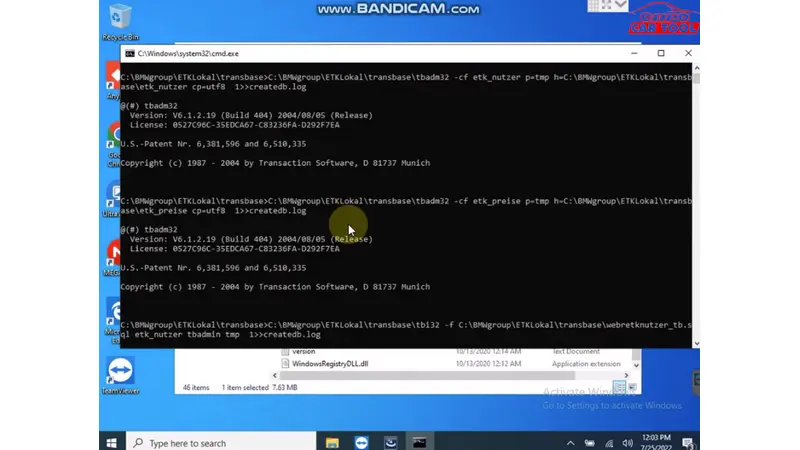
Step 9: Press “OK” to continue
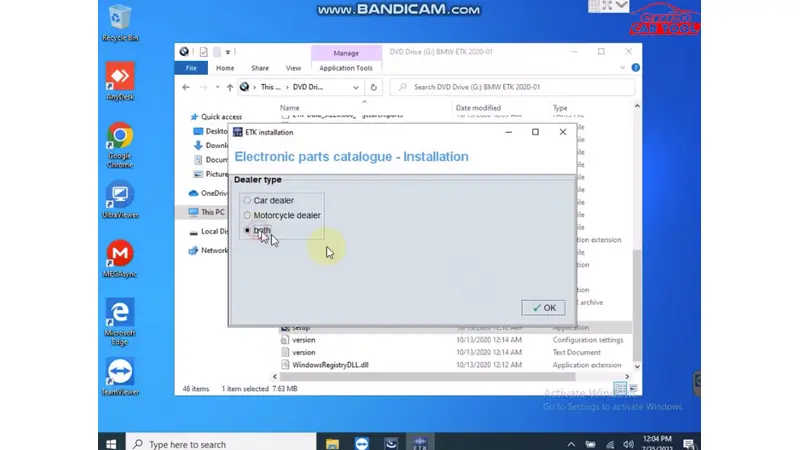
Step 10: Select the market and choose the feature
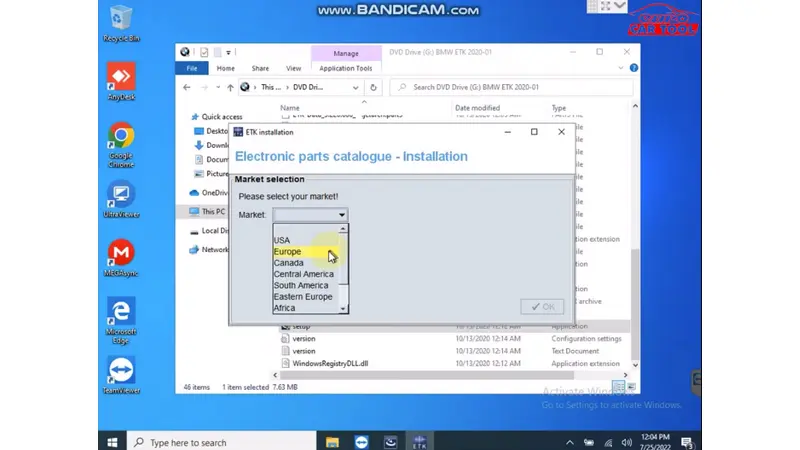
Step 11: Enter car Password
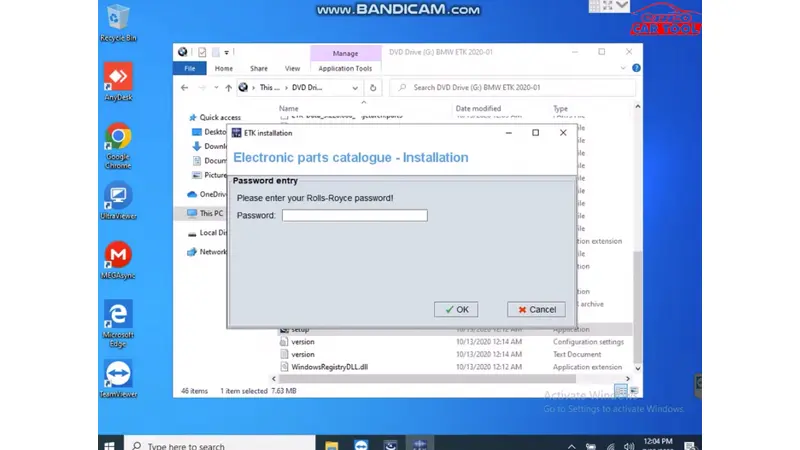
Step 12: Enter zinoro password
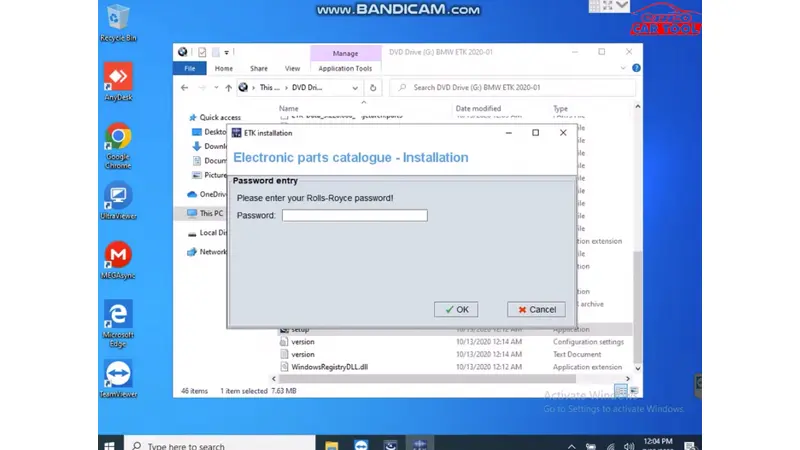
Step 13: Create company information
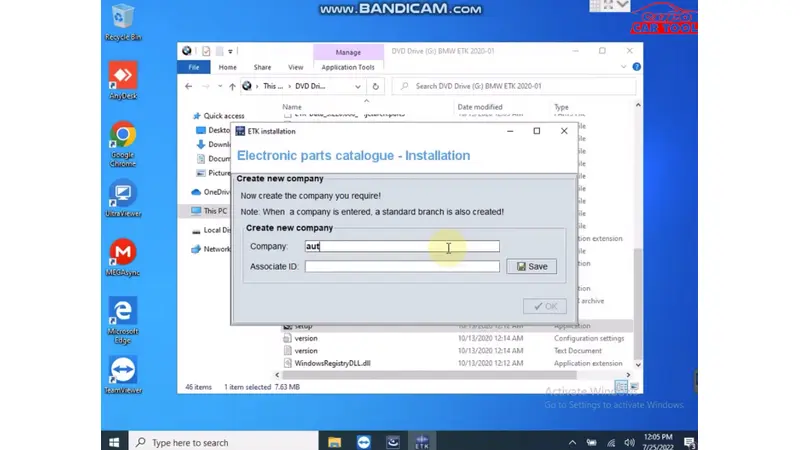
Step 14: Select the storage drive and install
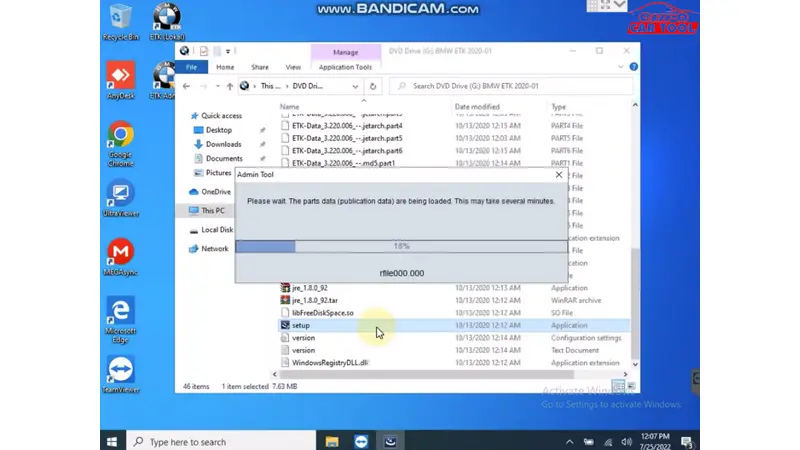
Step 15: Run administrator
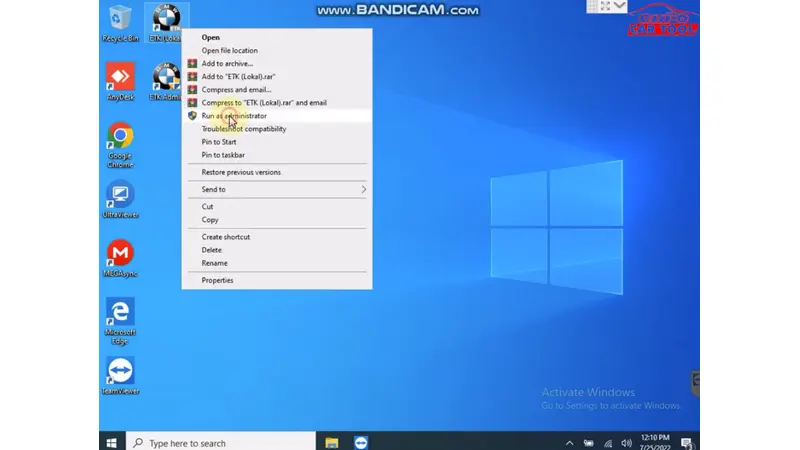
Step 16: General information settings
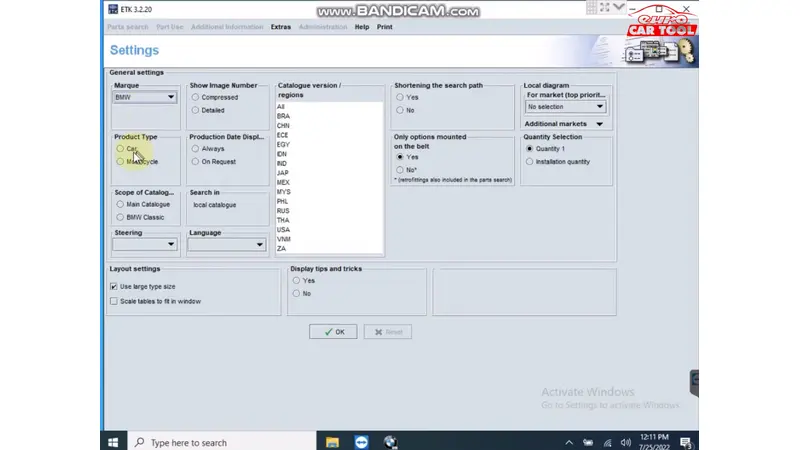
Notes when BMW ETK Download
During the ETK BMW download process of preparing and downloading the software, you need to pay attention to the following:
- Turn off antivirus and firewall mode when installing
- Turn off automatic screen off mode
- Always keep the device full of battery, charge the device to avoid the device crashing and running out of battery while installing
- Follow the steps according to the instructions
- If you need software Activation key, please contact us via website or WhatsApp for activation support
Benefits of using BMW ETK software
BMW ETK is the top choice of auto repair technicians because of the benefits it brings such as:
- Save time and money: By having access to a comprehensive database of information on BMW vehicles, you can quickly and easily find the parts you need, which can save you time and money.
- Improve accuracy: The software provides accurate information on the parts you need, which can help you avoid making mistakes and wasting time and money.
- Get more information: The software provides a wealth of information on BMW vehicles, which can help you learn more about your vehicle and make informed decisions about repairs and maintenance.
If you are looking for a reliable and comprehensive BMW ETK software, version 3.2.20 is a great option.
If you encounter any difficulty during the installation. Please contact us via website or WhatsApp: +13155472355 for the fastest advice and support. Technicians at Eurocartool are always ready to assist you whenever you need it. You can watch detailed BMW ETK download video tutorials here: