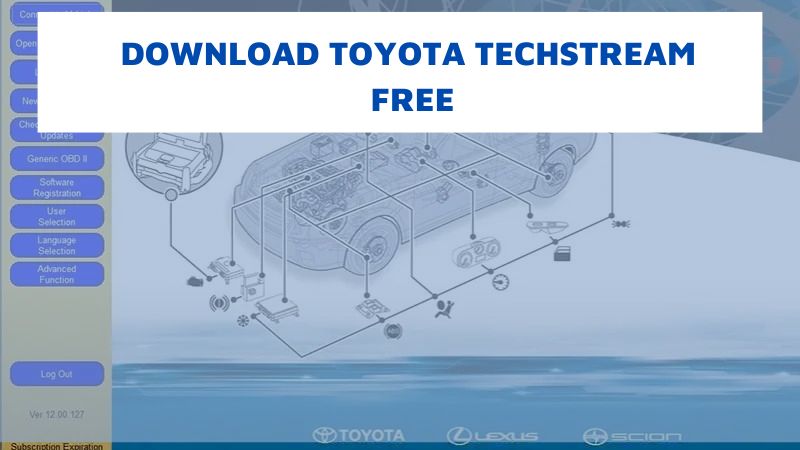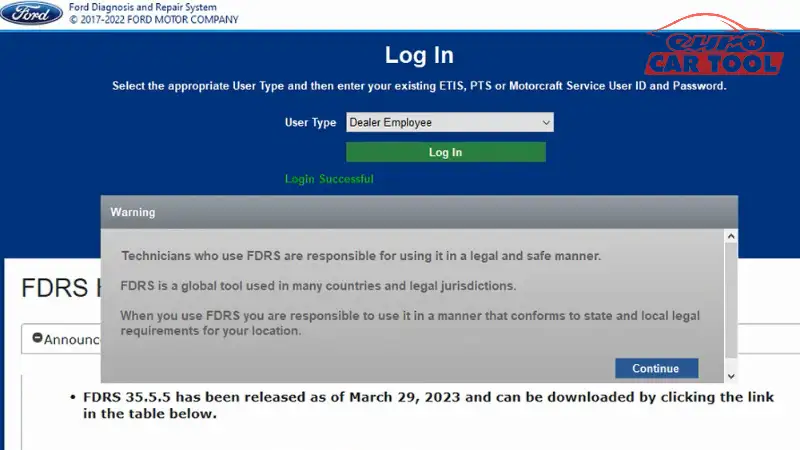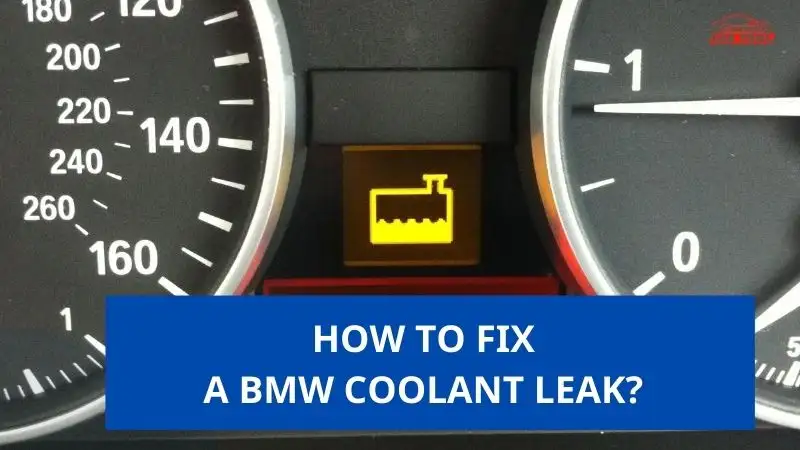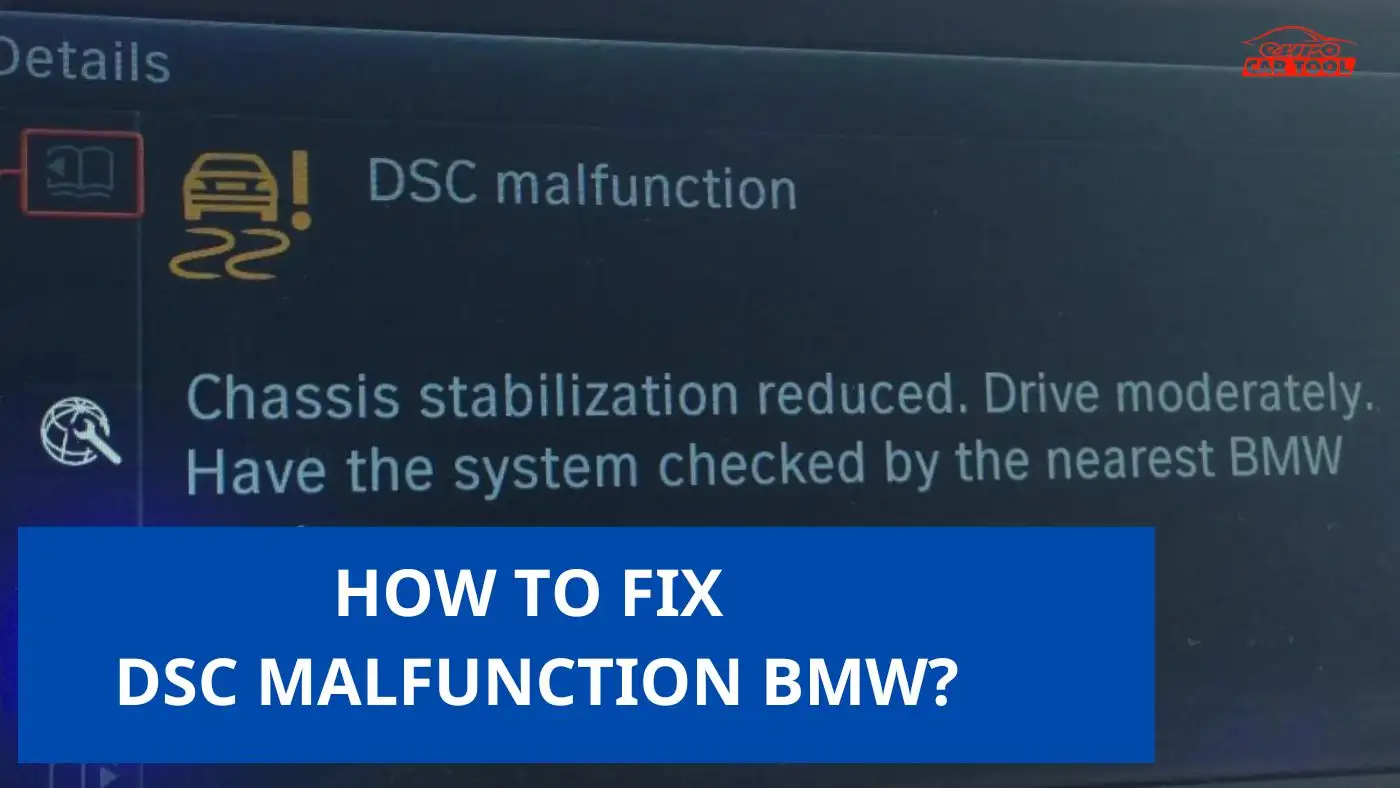How to use Ford FDRS Software?
Knowledge share, Software Manual
Ford FDRS software provides outstanding diagnostics and other functions for technicians in the repair process. However, newbies who do not have much experience will face many difficulties during use. If you are looking to learn how to use Ford FDRS in the simplest way. read Eurocartool’s software instructions in the article below.
Contents
What is the function of FDRS?
Ford Diagnostic & Repair System (FDRS) is the latest generation of Ford Motor vehicle diagnostic software designed for use with VCI, VCM II, VCMM and J2534. FDRS provides superior and complete diagnostics for some vehicles from 2018 onwards. The main functions of the software include:
- Set steering angle, and injector code, relearn high-pressure pump, regenerate DPF filter, exhaust brake system air, relearn throttle position, etc.
- Set keys online and offline
- Offline and online installation of all vehicle control modules

The software will work best on computers with the following configuration:
- I5 generation 3 or higher
- Ram at least 4G
- SSD 120
- Windows 10
You can refer some Laptop diagnostic here: Dell latitude 12 rugged extreme 7204, DELL latitude 14 rugged extreme 7404, PANASONIC TOUGHBOOK CF 19 MK6, Panasonic Toughpad CF D1 Tempered Tablet MK3
After installing the software on your computer, immediately see the instructions on How to use Ford FDRS Software with the most detailed steps in the section below.
How to use FDRS Software?
Connect devices
You can choose VCM2 or VCMI to start diagnosing. We recommend using VCM 2 because this device has more features than VCMI. Then you connect the laptop to the car through VCM 2 device.
When the connection is successful, the indicator light is appear

Using Ford FDRS Software
We using Non-Dealer Account (If you want to use FORD FDRS dealer login account, please contact us via website or WhatsApp)

After Login is successful, you choose the device manager and click “OK”

When connecting to the device is a success, the color of the symbols is changed from red to green

After that, the screen will appear and you can choose Auto Read VIN from vehicle or Manual VIN entry

Vehicle information is displayed

You can see the color in the View VMDTCs to know the problem in the car.
- Gray is Unresponsive
- Green is Respond and Active
- Yellow is Storage DTCs
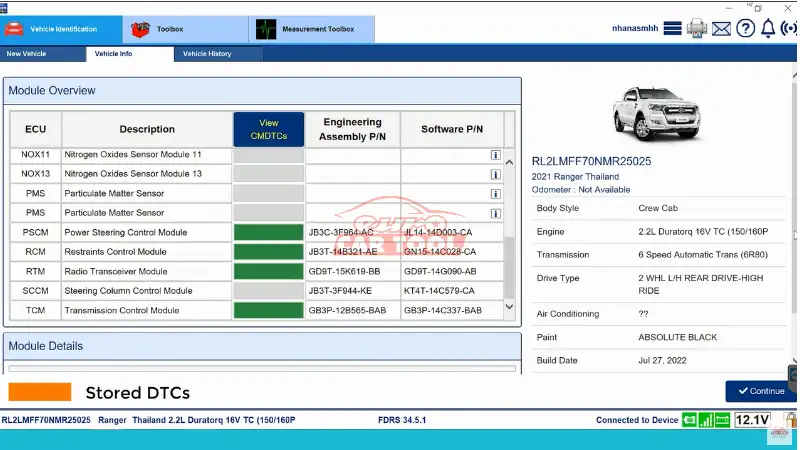
With the Toolbox tab, These are all possible tool for diagnostic testing
Each module may be selected to refine the available tools used for diagnosis.
As the module is selected, the list of tools is modified to show only tools available for the selected system.

Self-Test tab
You can do the error reading (upto 5 functions)
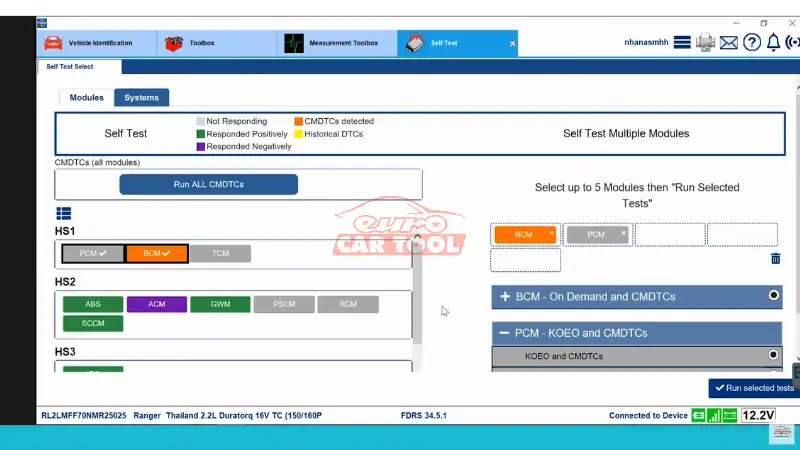
Choose the system and click “Run selected test”
Result see that error in the BCM system
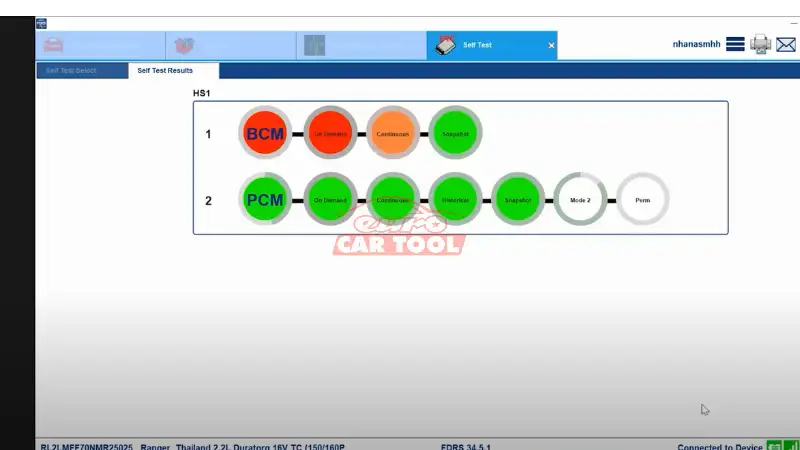
View the damage detail for BCM

Read Data loggers

See the result about the actual value
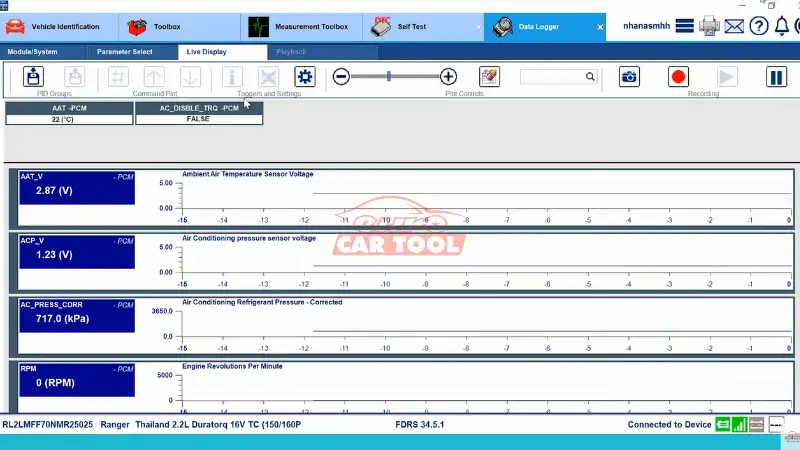
See detail video How to use Ford FDRS here:
Why should you use FDRS Ford software?
FDRS software is known as software that supports technicians in the process of repairing Ford vehicles. It can perform programming to replace simple control boxes, except for PCM, BCM, and ABS boxes, which do not affect the Immo key (PATS Services).
This software is suitable for garages and technicians with extensive experience in programming vehicle control boxes. This is a required process after replacing the control box. You need to learn and practice a lot to be able to operate on the vehicle.
Above are detailed instructions for how to use FDRS software. If you have difficulty using this product or want more advice about this product, please contact us via WhatsApp: +13155472355