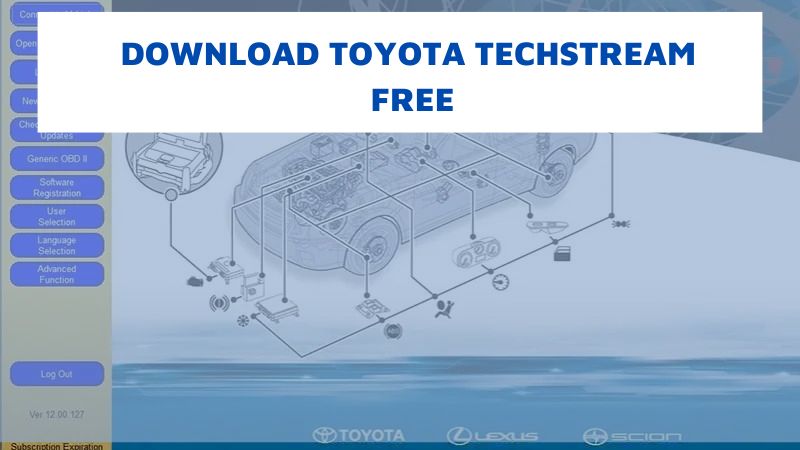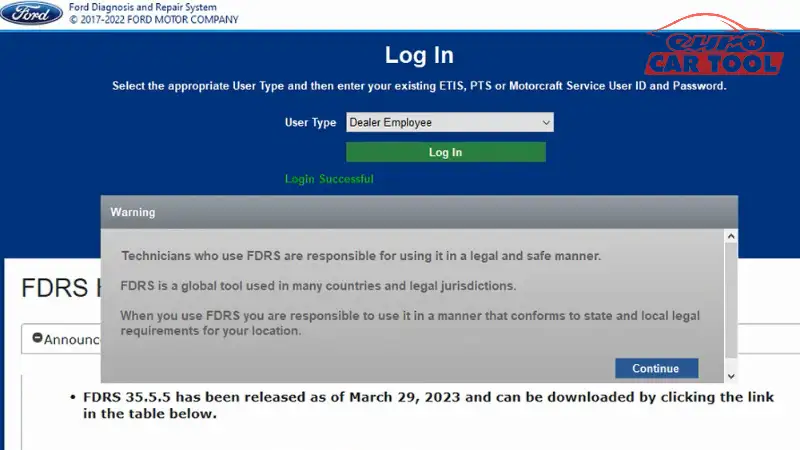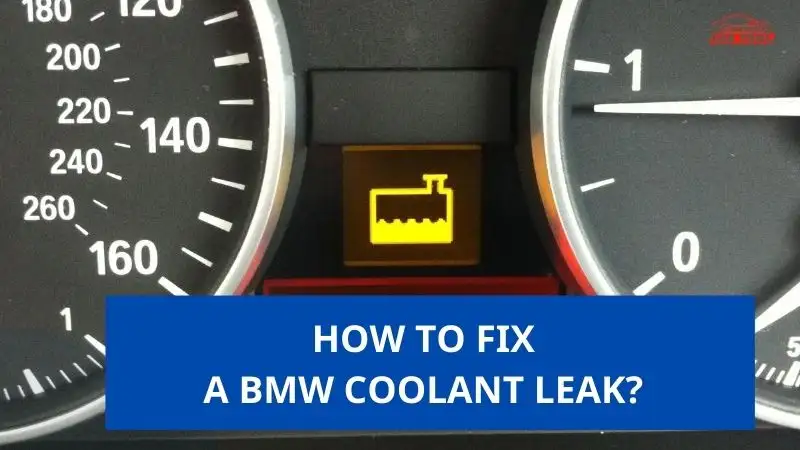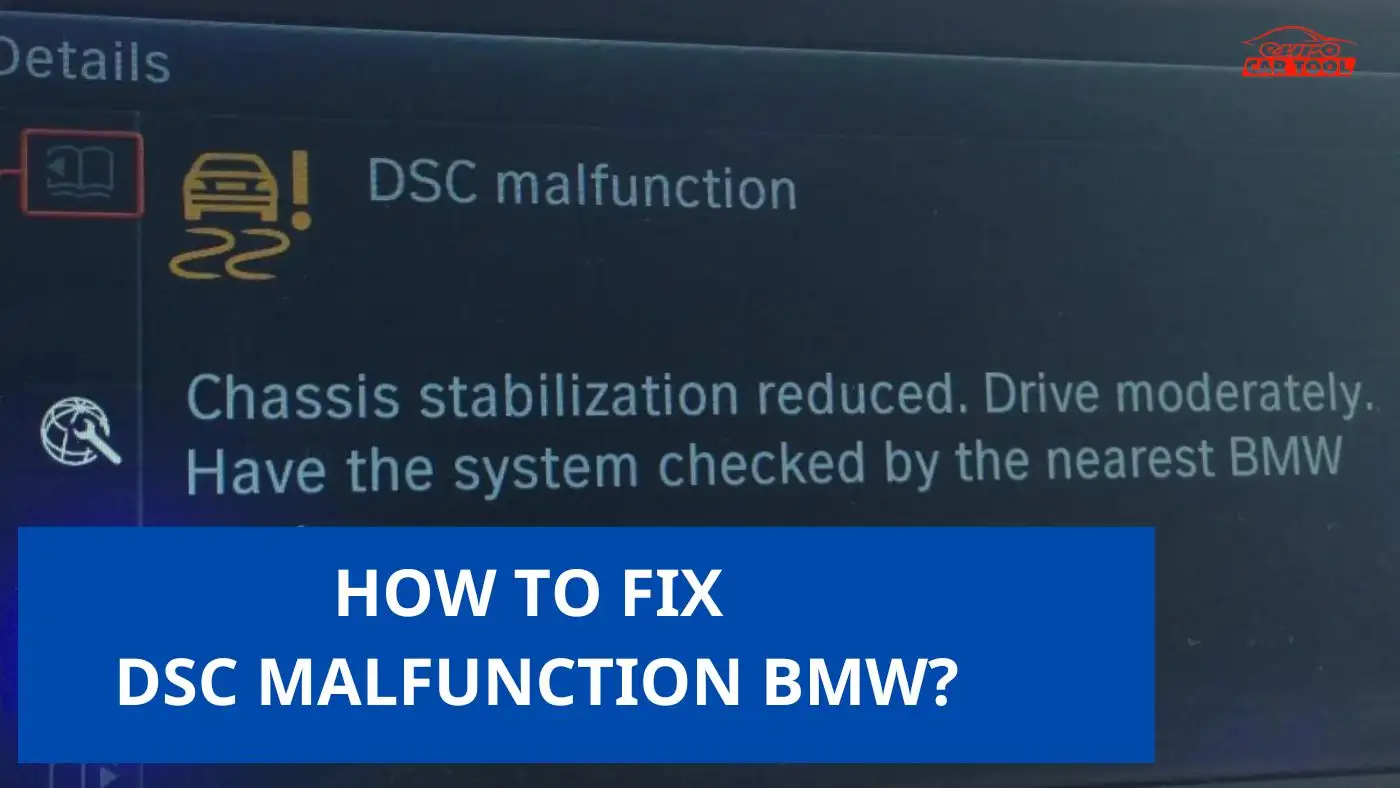How to use Toyota Techstream Software?
Knowledge share, Software Manual
Techstream Software is a specialized diagnostic software for Toyota vehicles. It has the basic functions of a diagnostic software such as reading errors, deleting errors, … Toyota Techstream is an effective tool to help technicians, saving them a lot of time and effort. . However, using this software is quite difficult for beginners. So, in this article, Eurocartool will show you how to use this software in the most optimal way.
Toyota Techstream Software Main Function
First, to use Toyota Techstream Software, you need to know its main functions. This software has the following functions:
- Read errors, clear errors,
- Automatically recognize the vehicle model and display the vehicle’s specifications
- Basic settings: setting steering angle, injector code,…
- Activation and testing of electronic actuators
- Lock setting

Requirements for software
To install and use this software, your computer needs to be equipped with the following configuration:
- Operating System: Win 10 (32 and 64-bit)
- Hard drive space: At least 20GB
- RAM: Minimum 4GB
You can refer to some of our computer models such as: Panasonic CF19, Panasonic CF 53,…. All of them are equipped with strong configurations and are waterproof, dustproof, and impact resistant.
Toyota Techstream software user manual
To use this software, please follow these steps:
Step 1: Connect the car to the computer
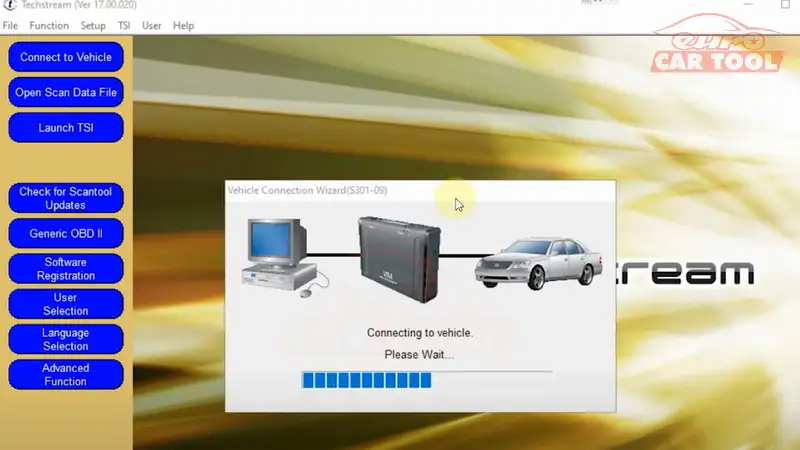
Step 2: Select the vehicle model you want to diagnose. Then click “Next”
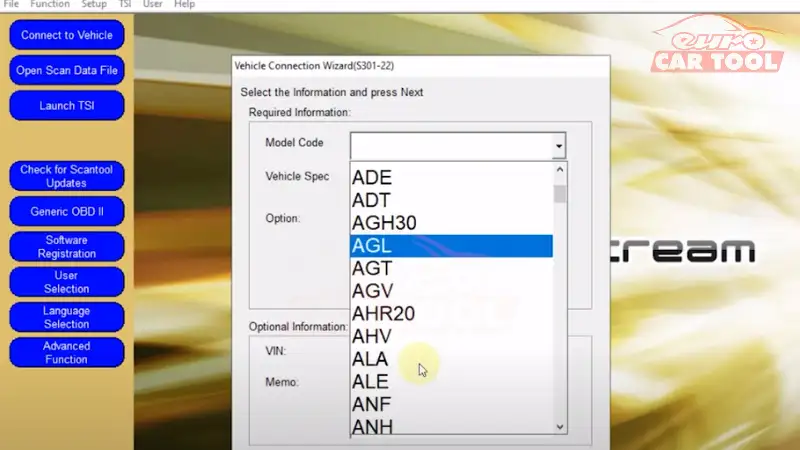
Step 3: After successful connection, your screen will appear as shown below. There will be color ranges depending on the condition of the systems:
Yellow: Unknown status of ECU
White: ECU is connected
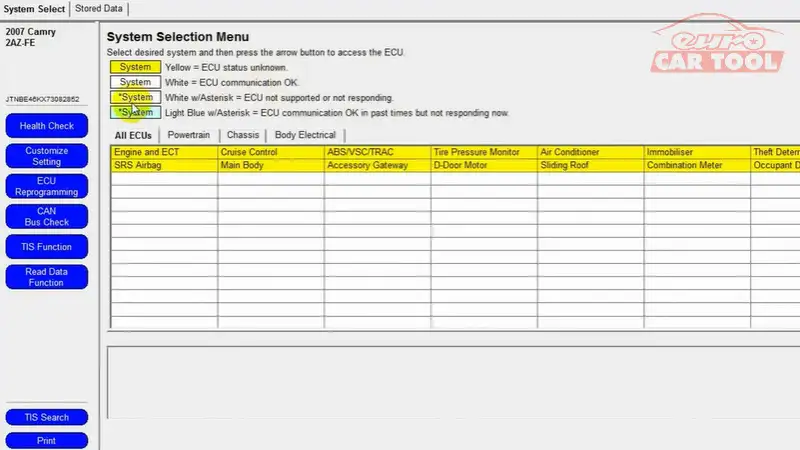
Step 4: Depending on the purpose, you can use Toyota Techstream in different ways. Below we will guide you how to use this software according to its main functions.
Diagnosis: Read errors, clear errors.
Click on “Health Check” to check the vehicle’s condition
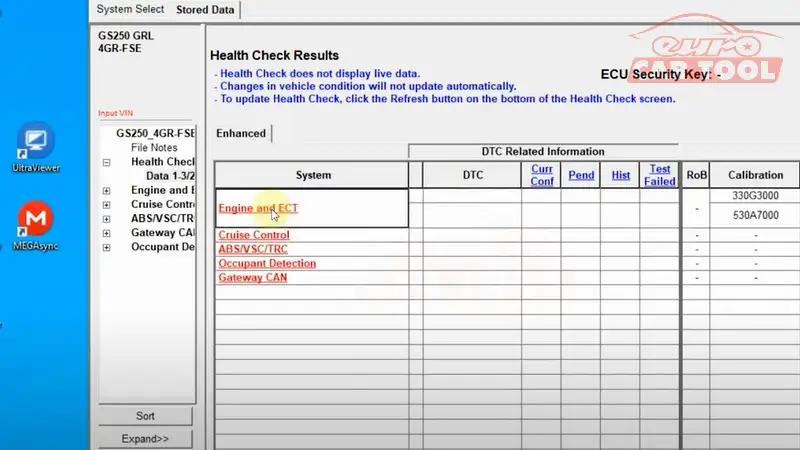
Step 5: Click on the system you want to diagnose, If an error occurs, the software will return you the results. Error code name and error description. Your job now just need to click on the Clear DTC Icon in the lower left corner of the screen to clear the error.
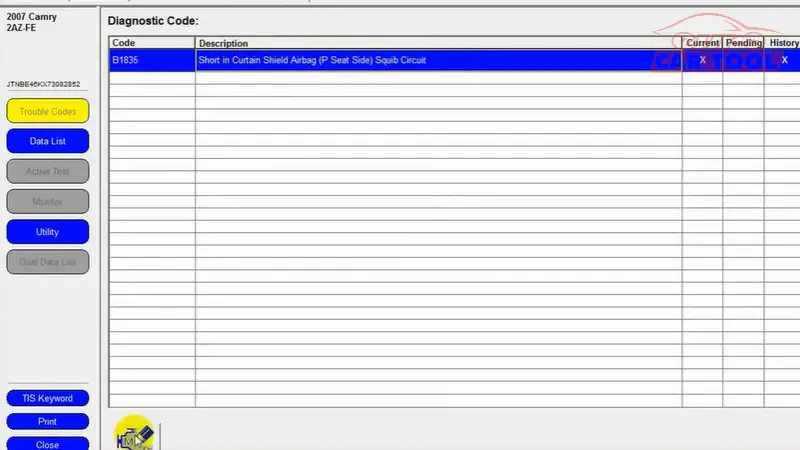
Step 6: Basic settings.
You click on the Archive Test item to activate the functions of setting the window opening and closing, setting the steering angle, …
Step 7: User function settings
At the home page, click on Customize Setting. Then the function options screen will appear and you can choose those features
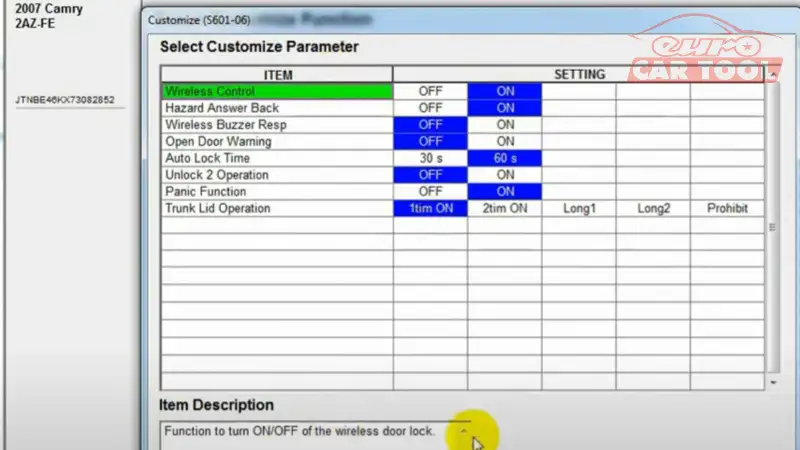
In addition, you can use some additional functions of data analysis, Can bus test, ECU programming, …
The above are simple steps to help you operate on Toyota Techstream software. You can watch the video below to better understand how to use
Above is an article sharing instructions for using Techstream software, hoping to help you use this software easily. For any questions, please contact us via our website or WhatsApp: +13155472355 for the fastest advice and support.