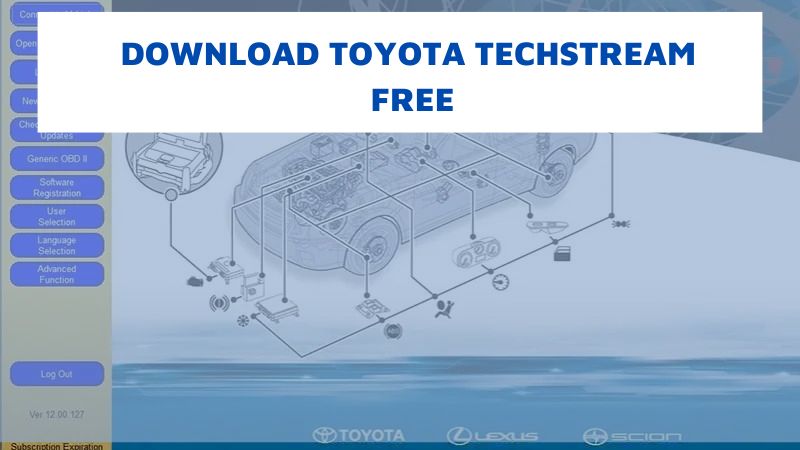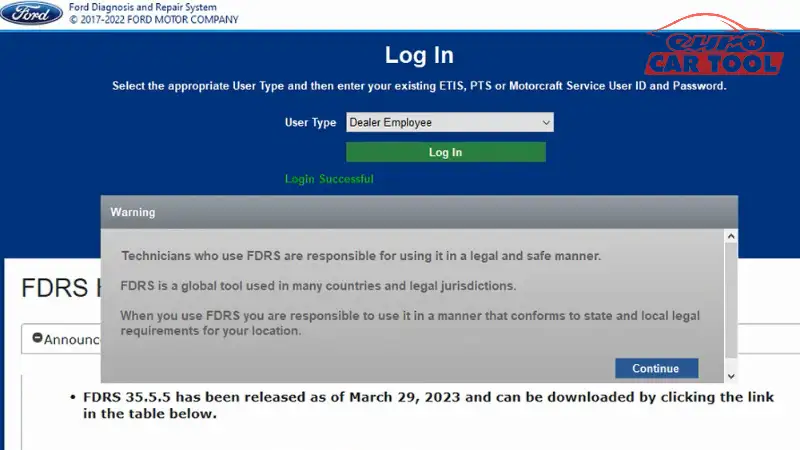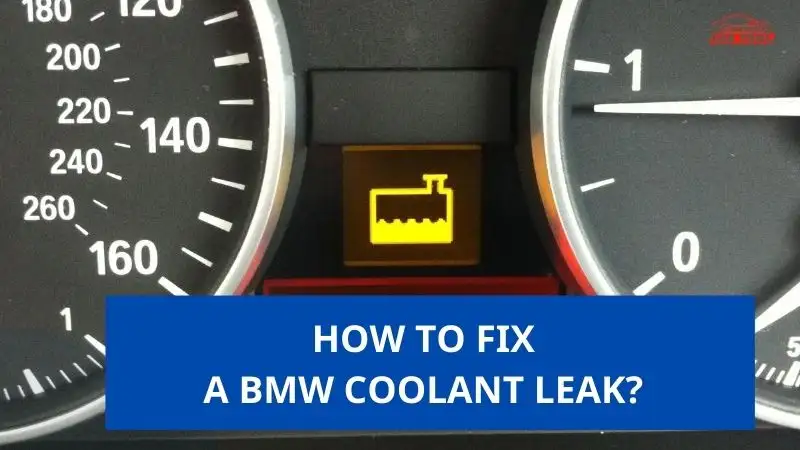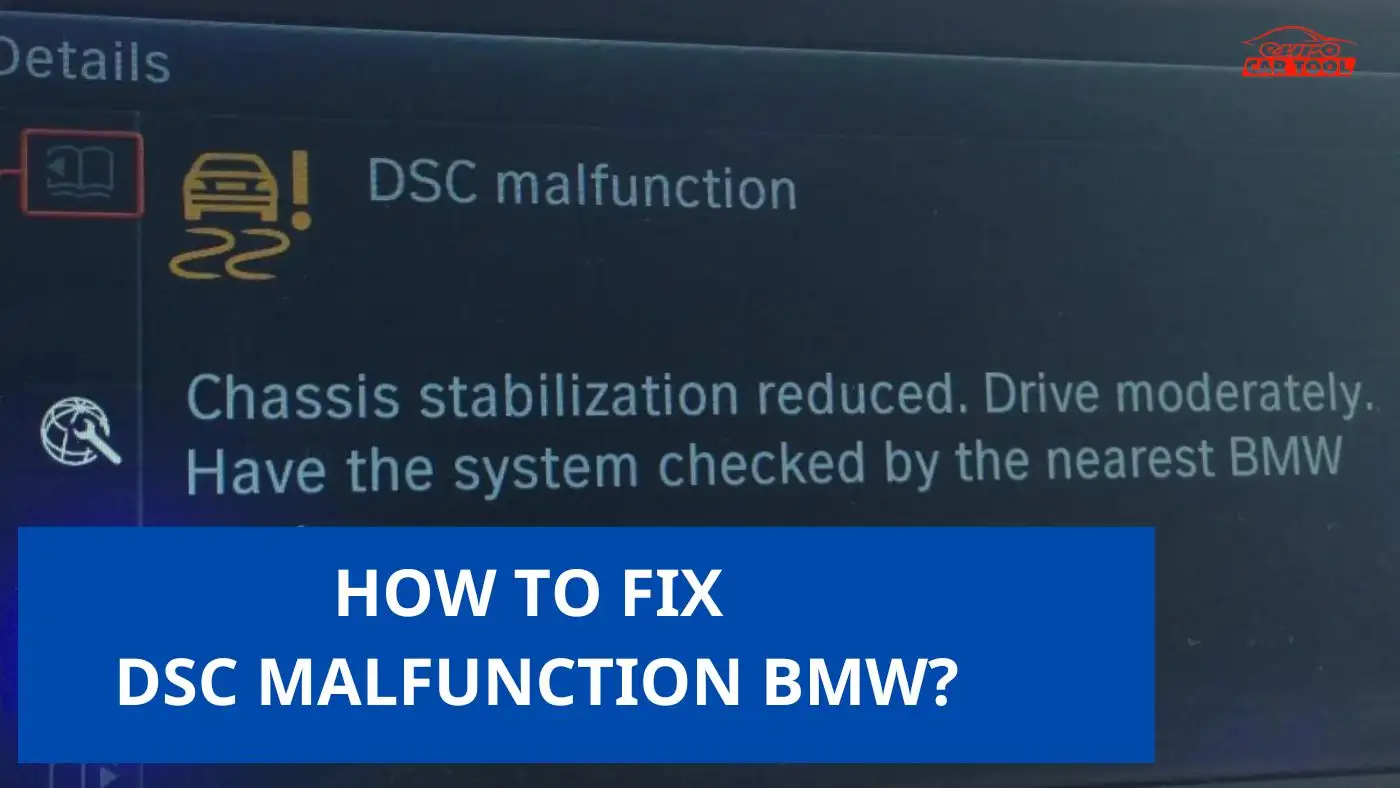BMW INPA Software User Manual
Knowledge share, Software Manual
The BMW INPA software is designed for professional diagnostics, coding, and programming of electronic control units for BMW, Rolls Royce, and Mini cars. Want to know how to use INPA BMW Software? Follow the steps to use BMW INPA detailed by Eurocartool technicians in the article below.
What is BMW INPA Software?
BMW INPA software is used for BMW diagnostic & coding software. It can access any car ECU. Functions of reading real-time parameters and test actuators allow you to monitor the correct operation of any control body.
The main Diagnostic features:
- Identification of computer parameters
- Read fault codes
- Read and delete trouble codes
- Reading real-time parameters
- Reading the contents of the computer memory
- Monitoring the compliance of VIN codes and vehicle mileage in the memory of various ECUs
- Computer coding
- Activation of actuators
- Emulation of work of various ECU
- Activation/deactivation of engineering functions
See details here: What Is INPA BMW Software?
How to use BMW INPA Software?
Step 1: Open the BMW INPA software

Step 2: Choose a vehicle
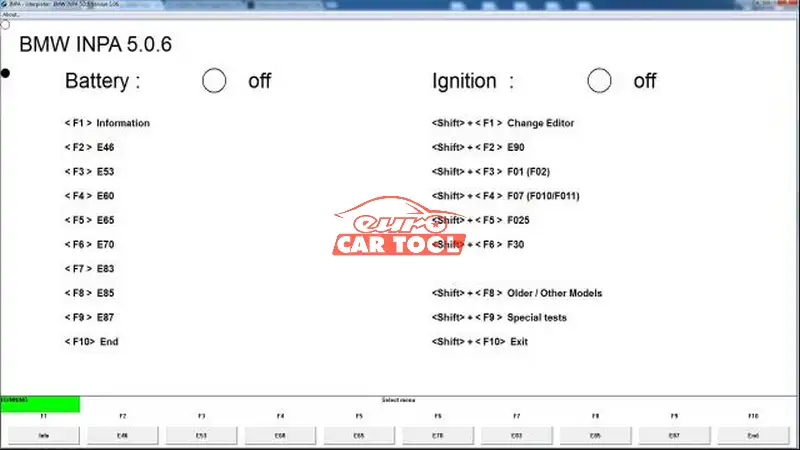
Step 3: INPA offers to get basic info regarding the vehicle, its available electronic modules, and their status.

F1. Menu “Information” contains basic data regarding vehicle. I believe, no additional comments are necessary.

F2. Menu “Identification” gives basic information regarding units available for diagnostics.

Note: if the programming has been performed without using UIN updating, the unit will display it’s initial part number (factory number).
This menu can be used to identify each unit for choosing it for more deep diagnostics.
F3. Menu “User Information Field” contains information regarding UIN and VIN of units.
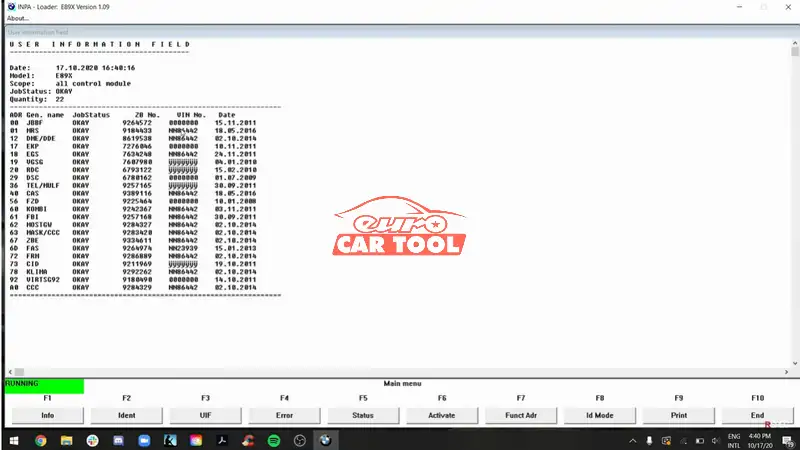
F4. With pressing F4, you can access error message memory for all units, read it and delete it.
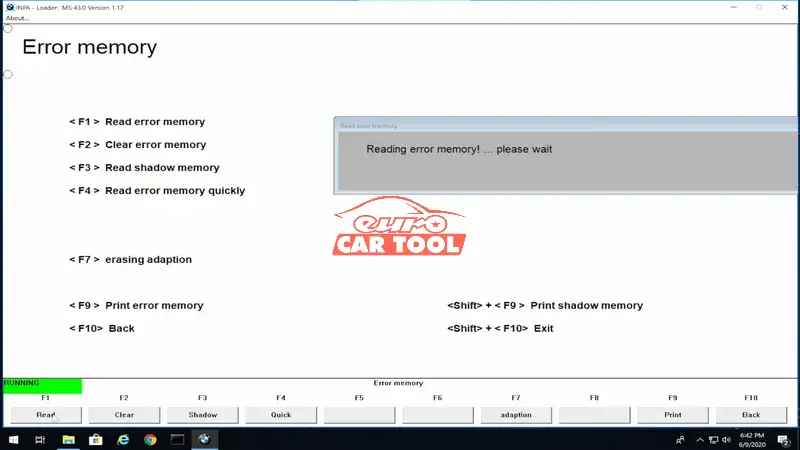
F4/F1. Sub-menu “Read Error Memory” contains short information regarding error messages, recorded in the unit’s memory. If units contain several error message lists (for example, COM, DME/DDE), only error messages from the actual error message list are displayed.
Info and History error message lists are not available in this menu (they can be found in diagnostic units of all modules), only deleting them is available here (units, which contain Info and/or History memory data).
F5: Read the status to see the health of the engine and other stuff
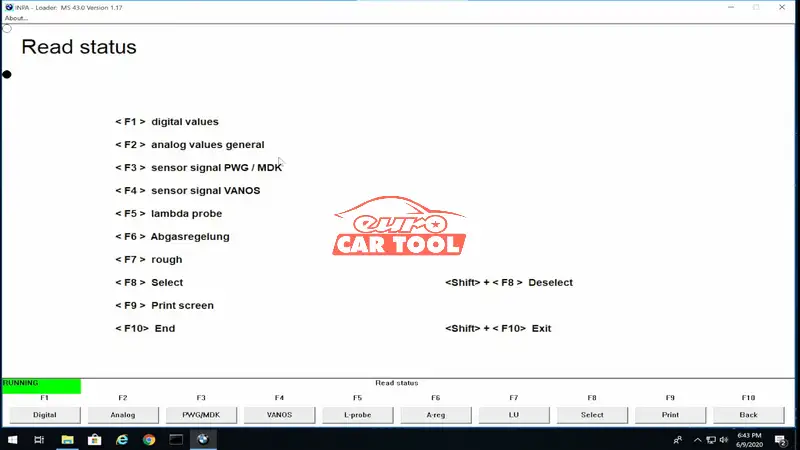
Pressing F6 from the main menu, you will get more detailed information regarding separate engine hubs, and it will allow checking their functionality.

F7 is reserved for data readings of memory cells. Unfortunately, this section can be interesting only for software developers.

F8 is reserved for deleting adaptations.

F9 is reserved for test blocks.

Above are detailed instructions on how to use INPA BMW 5.0.6 software. If you have any difficulty using this software to diagnose BMW, Rolls Royce, and Mini cars, please contact us via WhatsApp: +13155472355 for a free consultation.