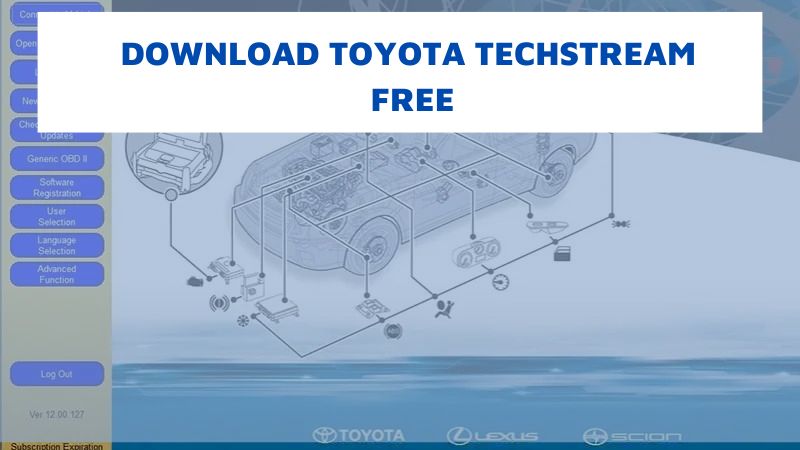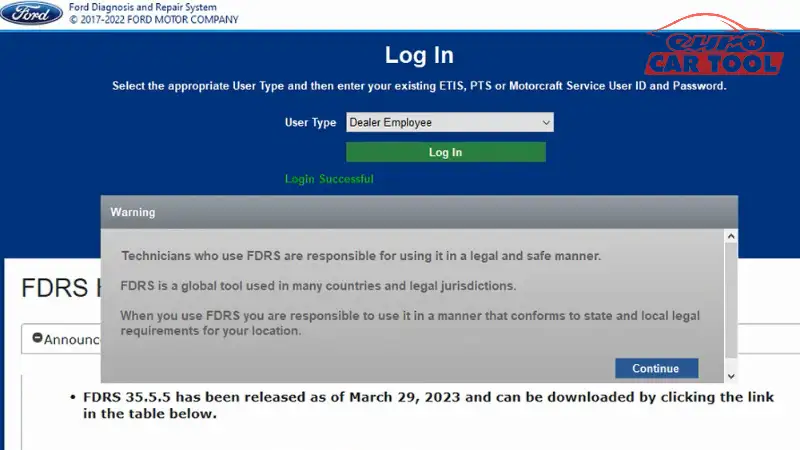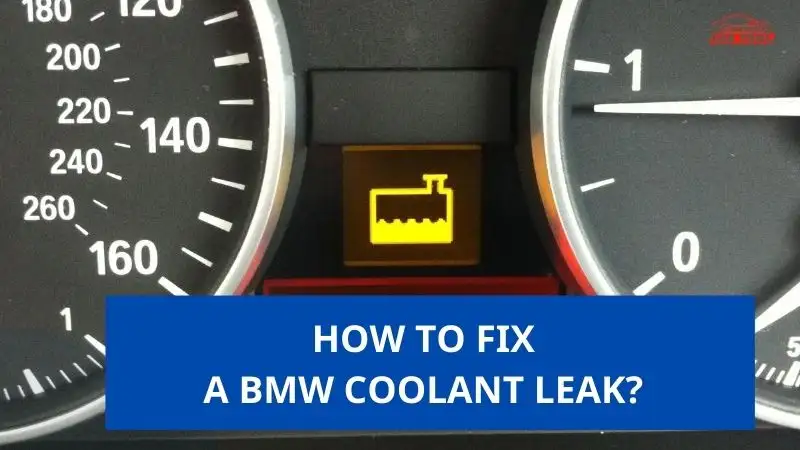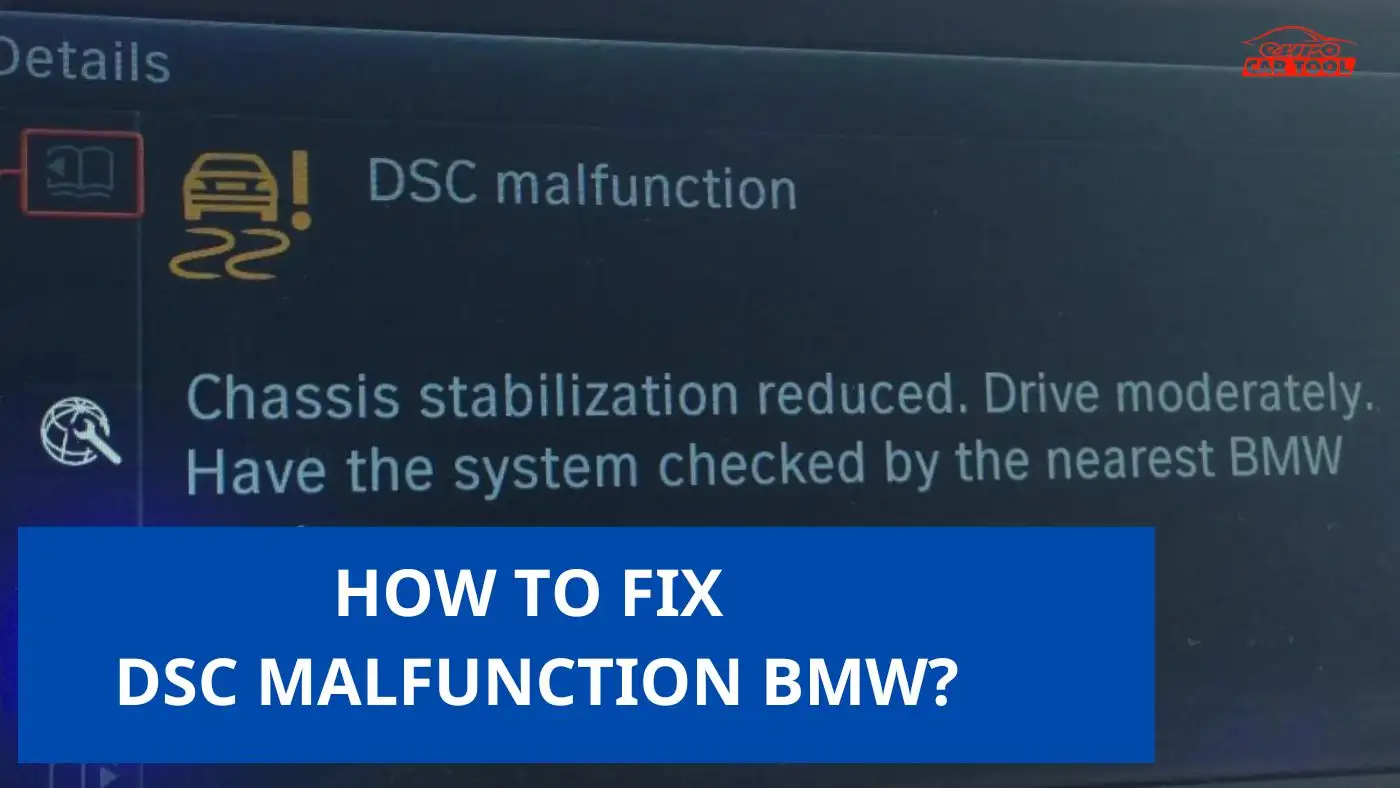FORD IDS Download and Install Version 130 FREE
Knowledge share, Software Manual
Ford IDS Download and Install Tutorial helps you perform operations more quickly and accurately. Are you looking for how to download IDS diagnostic software? Follow the detailed information shared by Eurocartool technicians in the article below.
CLICK HERE TO DOWNLOAD FORD IDS SOFTWARE
Contents
How to download and install IDS?
Ford IDS software download hardware requirement
To download this software effectively, your computer or laptop configuration requirements should have the following:
- Windows 7 (64-bit) Or Windows 10 (64-bit)
- Core i5
- RAM: Minimum 4GB
- SSD Hard Drive: 20GB free space
Some professional diagnostic laptops for Ford technicians: Laptop Panasonic CF-D1, Laptop Panasonic CF-19, Laptop Panasonic CF-31, Laptop Panasonic CF-53
Ford IDS software download step by step
Below are 10 steps for Ford IDS software free download. If you cannot install the software, please contact us for the fastest remote support.
Step 1: Click on the software download link above or Access to fordtechservice.dealerconnection.com to download Ford IDS software
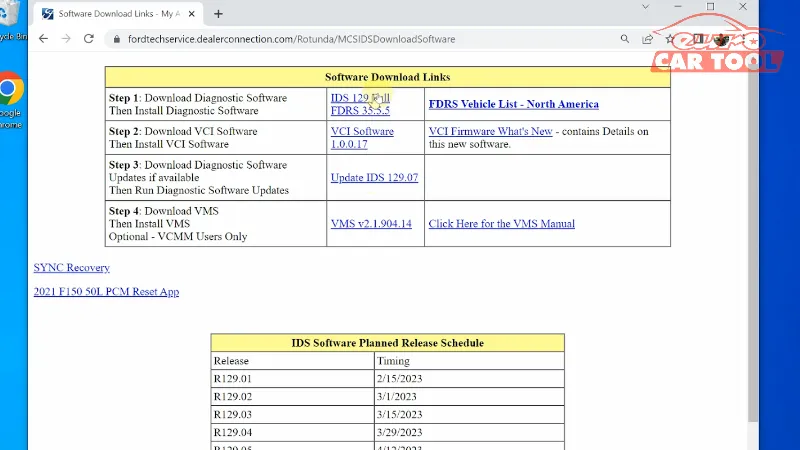
Step 2: Click to download software IDS 130 Full FDRS 35.5.5
Step 3: Click “Run as Administrator” to start the installation
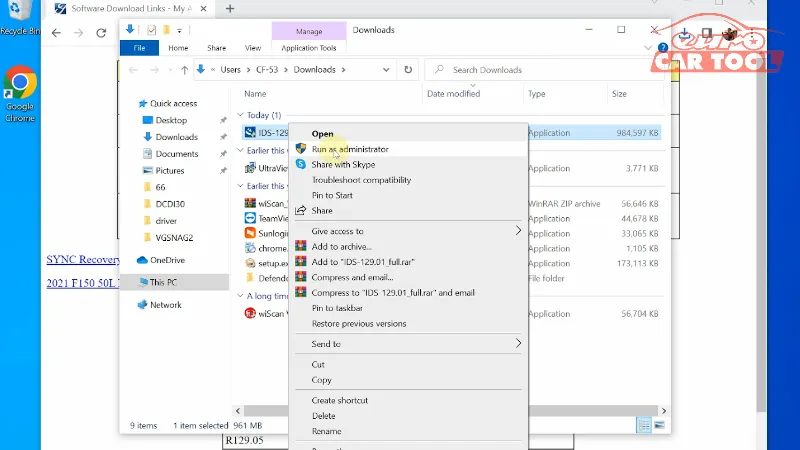
Step 4: Select the language and press “Next”
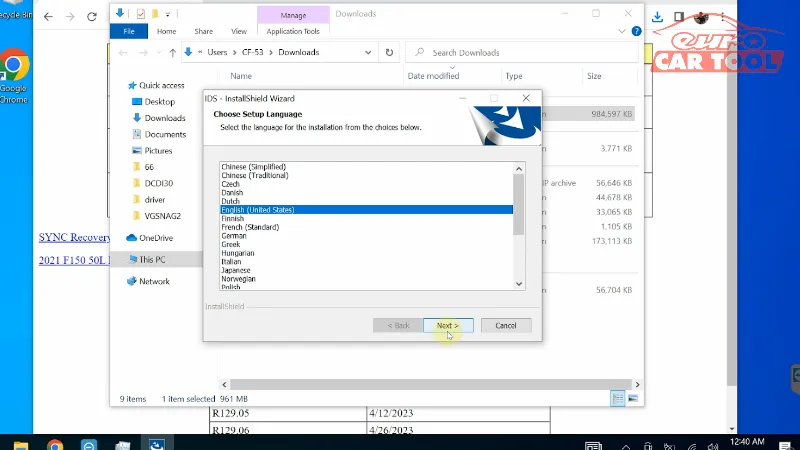
Step 5: Select “I accept the terms of the license agreement” then click “Next”
Step 6: Press Next and Wait for download
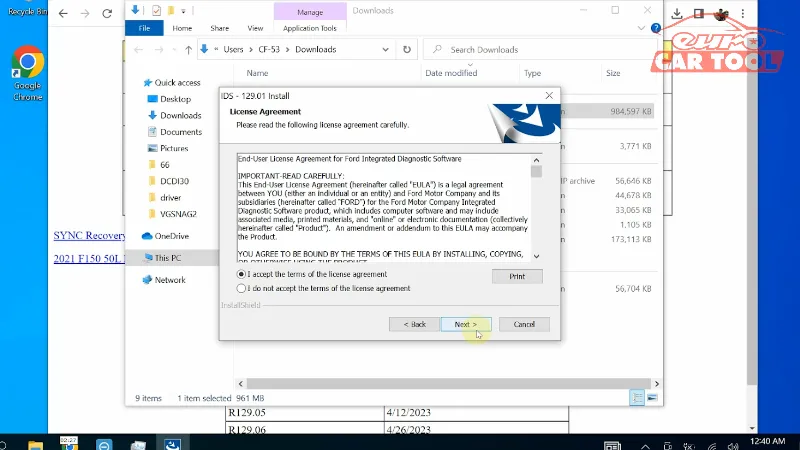
Step 7: Select OK to continue the installation
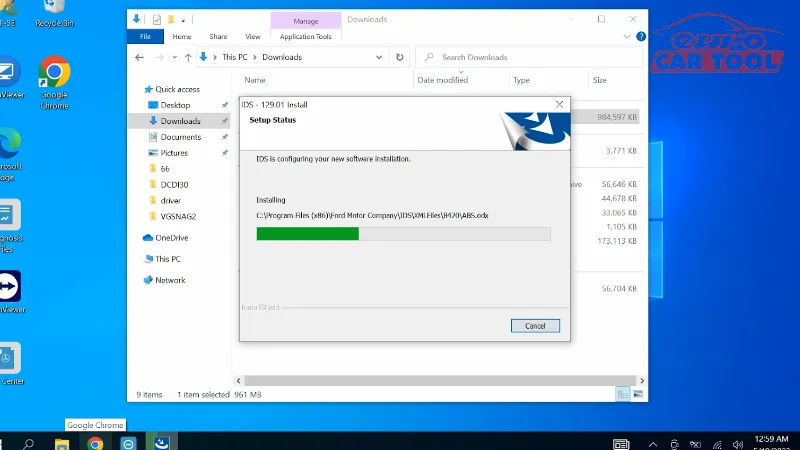
Step 8: Continue to download Update IDS 129.07 software
clicking “Run as administrations” and Waiting for Installing
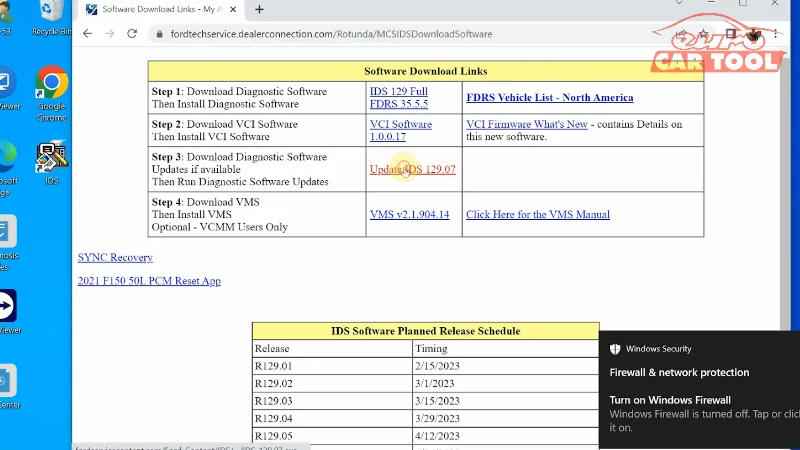
Step 9: Download VCI Software
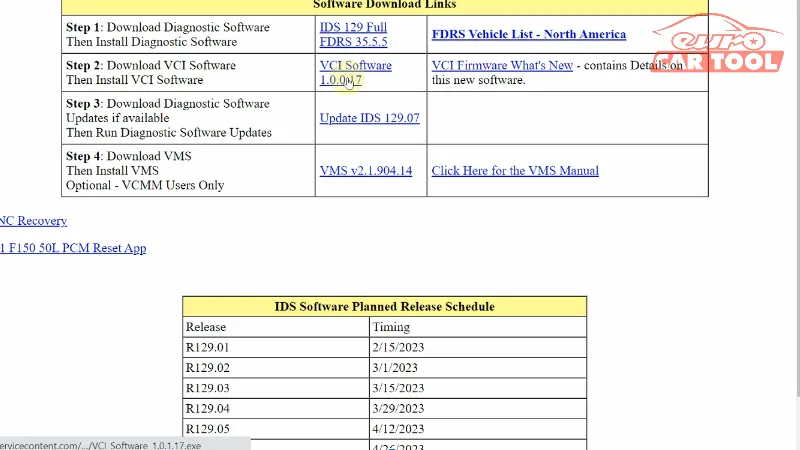
Run as Administrator and Installing
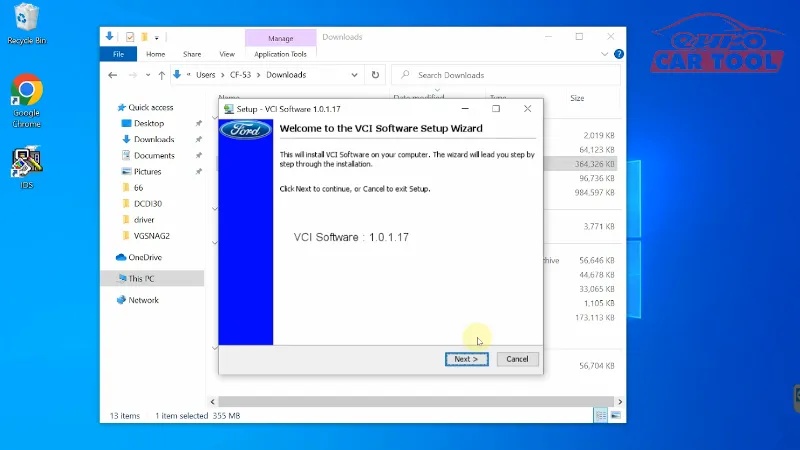
Step 10: Plug in the connecting device (VCM2) and open IDS 129.07 to read vehicle diagnostics
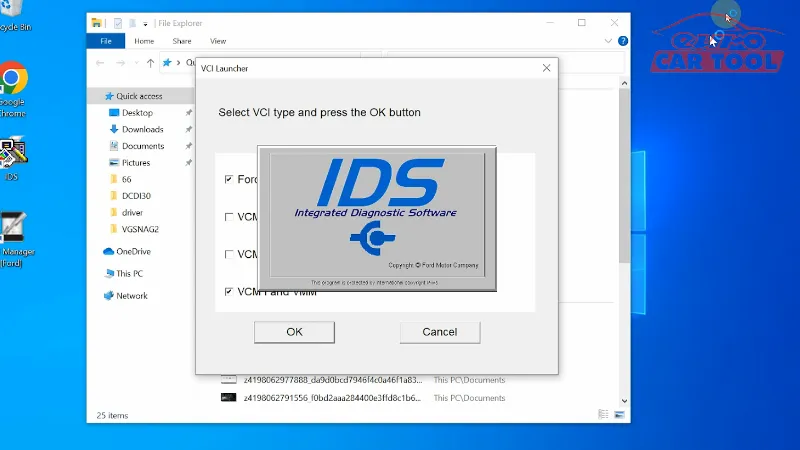
Note Ford IDS download
Note: The IDS Ford download will work without a Ford FDRS License, but it cannot connect with your car. Before buying any hardware, you may examine the program interface and the various IDS functionalities by downloading the software.
- You need to leave the computer in always-on mode, to avoid letting it crash or turn off the screen, causing interruptions to the IDS download and installation process.
- Turn off antivirus and firewall mode
- Make sure your computer configuration and capacity are right
- It is necessary to follow the correct steps to avoid errors when running the software
- Download the full version as in the instructions
See detail video Ford IDS download manual here:
What is IDS software?
IDS refers to Integrated Diagnostic Software, is a specialized diagnostic software for Ford/Mazda vehicles.
When using specialized diagnostic equipment combined with Ford IDS software, users can diagnose all Ford models and some Mazda models on the current market. With this version, technicians can diagnose fault codes, read ECU information, read dynamic data, activate actuators, and reset and program electronic control boxes on the vehicle.
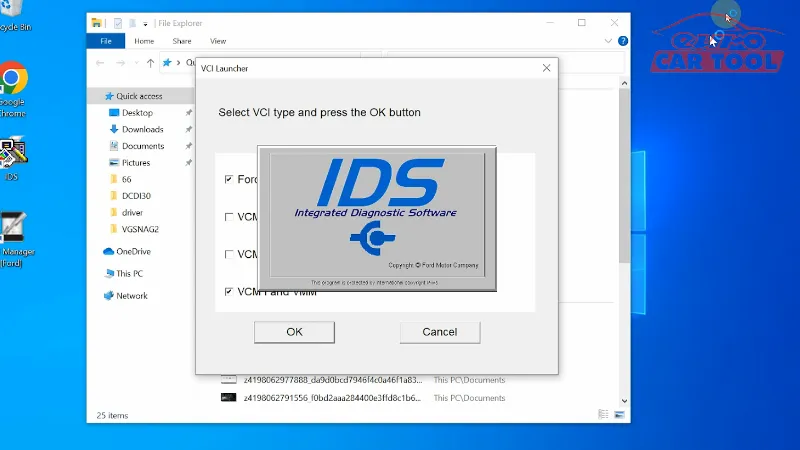
Ford IDS user manual Steps to take
Step 1: “Run the Administrator” the IDS software
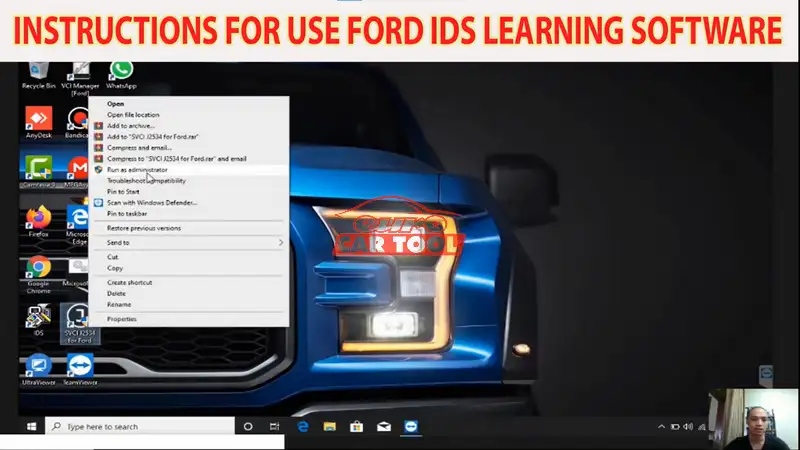
The software automatically reads the vehicle’s parameters
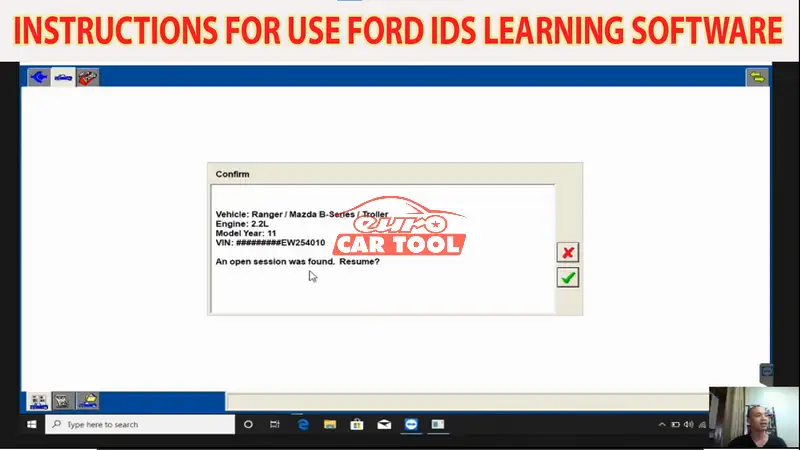
Step 2: Click “Start new section” then choose “All other”
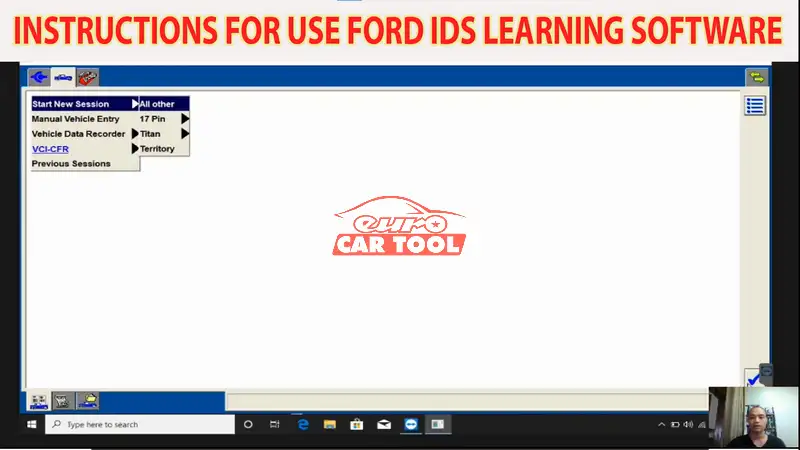
Step 3: Now it will connect to PCM box, Select the green check mark
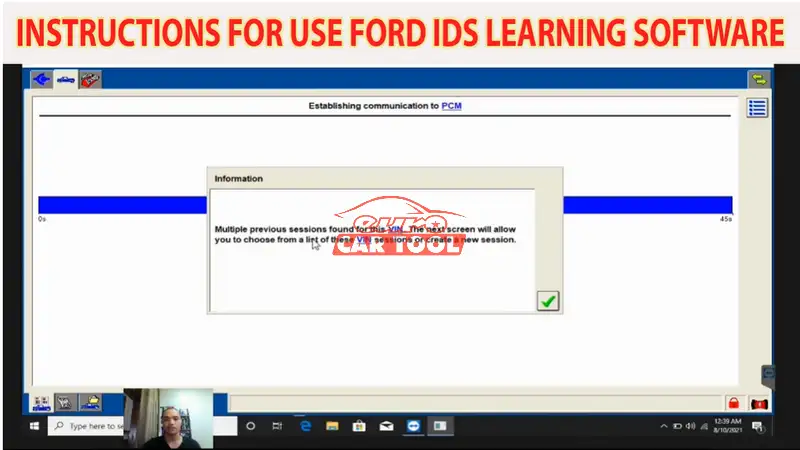
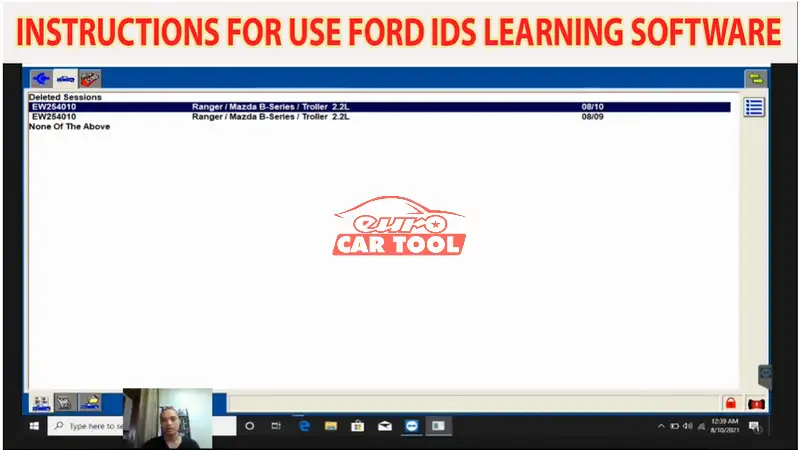
Step 4: Checking the Vehicle Specification information
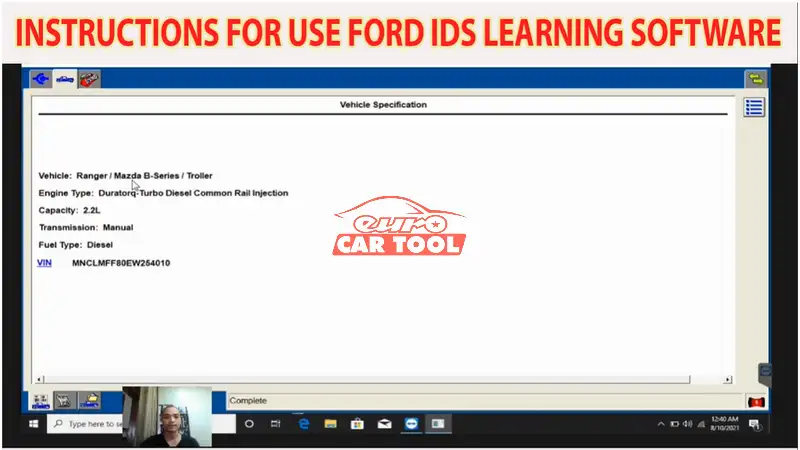
Go to Self Test then click the check mark
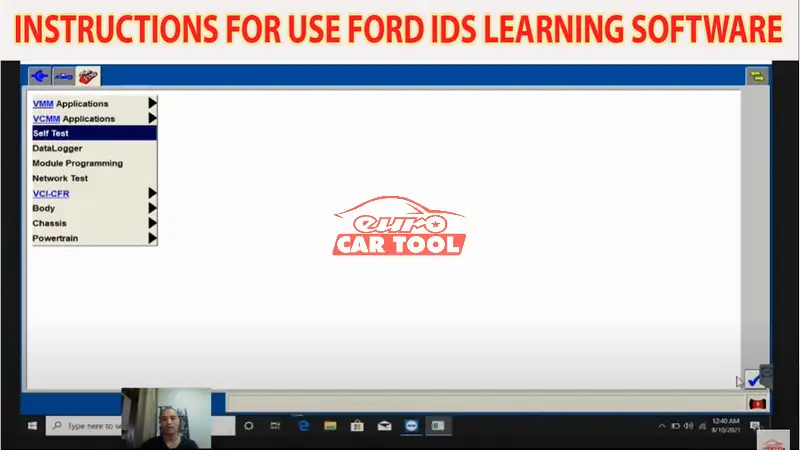
Step 5: Click on All AMDTCs then select the check mark
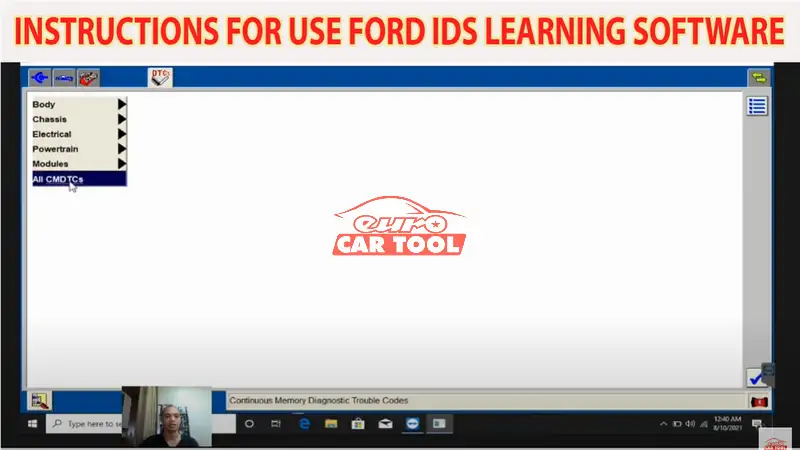
Then read the error, this the entire way to read the fault code of the Ford
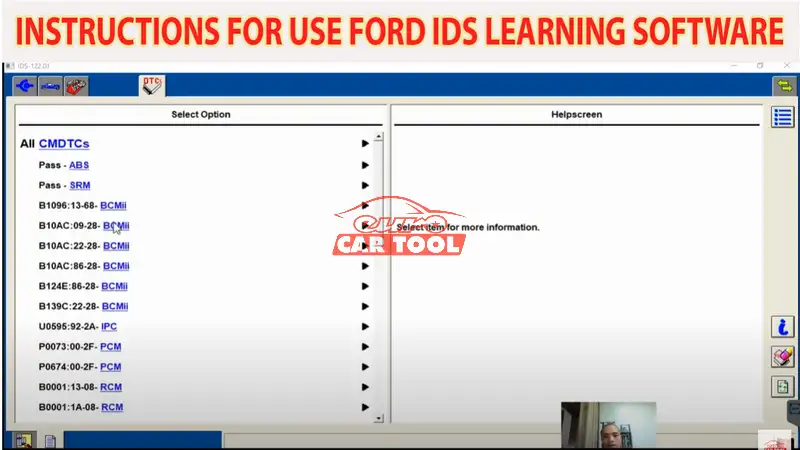
Step 6: Click the green check mark to confirm removal fault
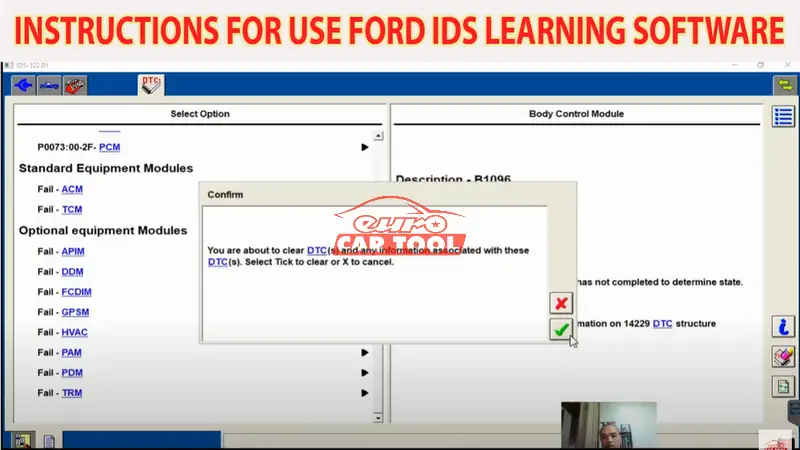
The program is cleaning the error, self test will read the error again
After cleaning the error, the only PCM is remain
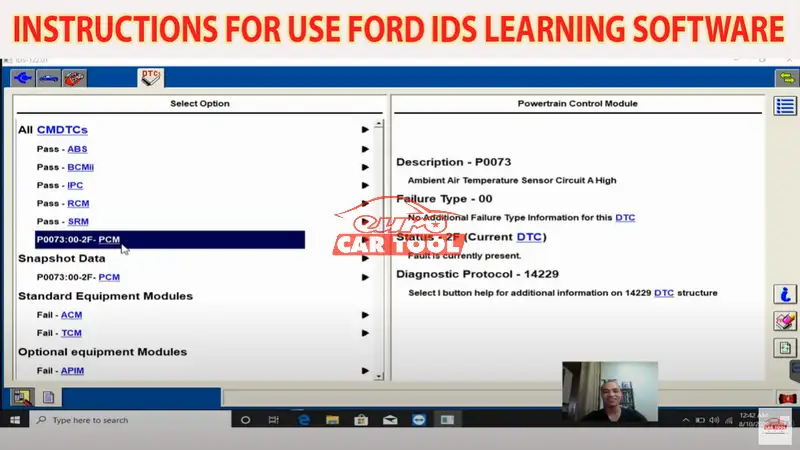
Step 7: Click the Data Logger then press the check mark
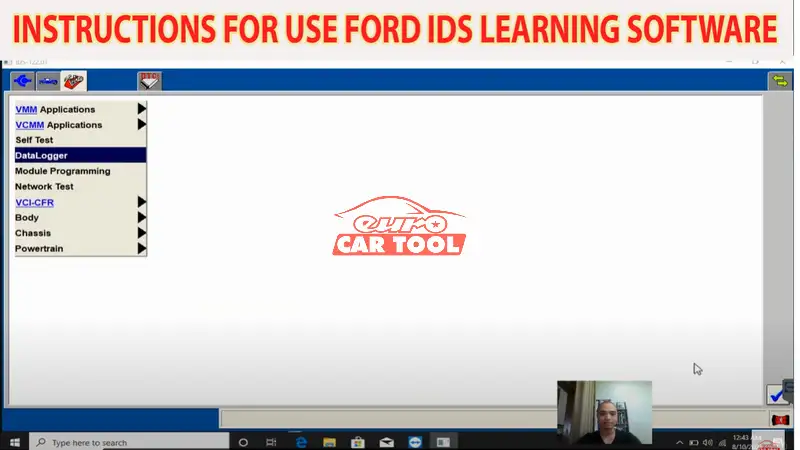
step 8: Select what part of the error you want to read
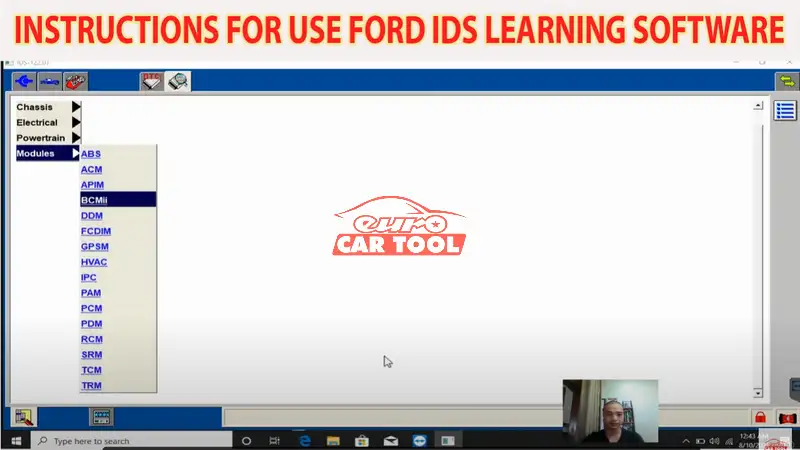
There is the full name of the error information.
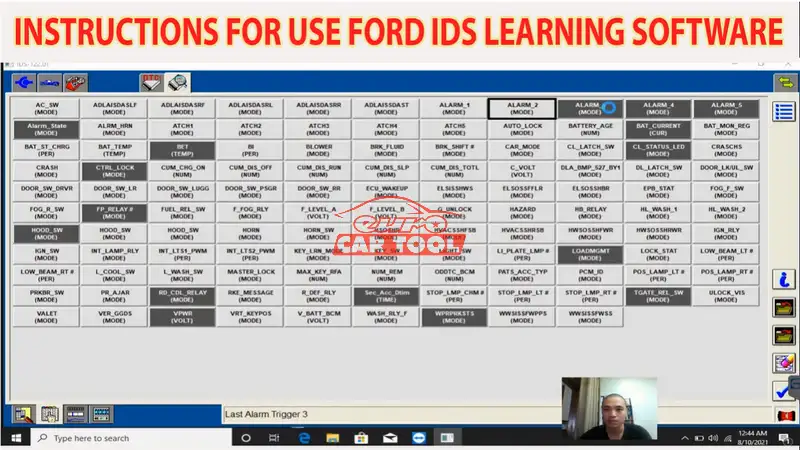
You will choose the bold highlight part then press the tick icon
Press the “#” to active
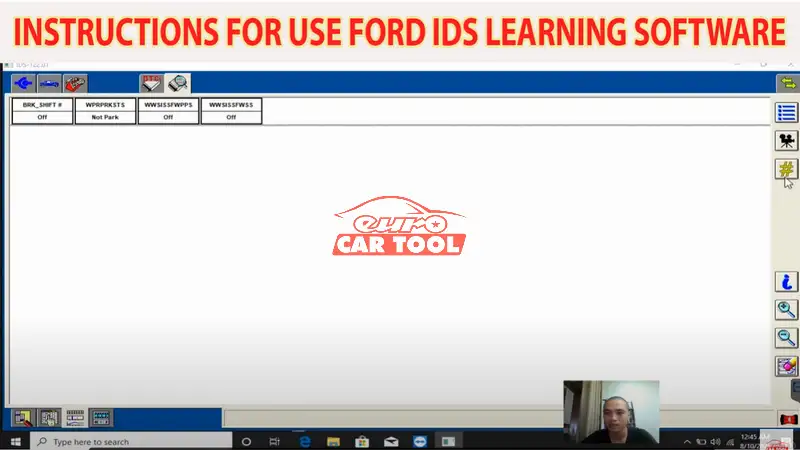
After successful activation, your car has been diagnosed and completely cleared of errors.
Above are the detailed steps to Ford IDS software free download when you buy products at Eurocartool. If you have any questions or have difficulty using the software, please contact us via WhatsApp: +13155472355 for a free consultation.