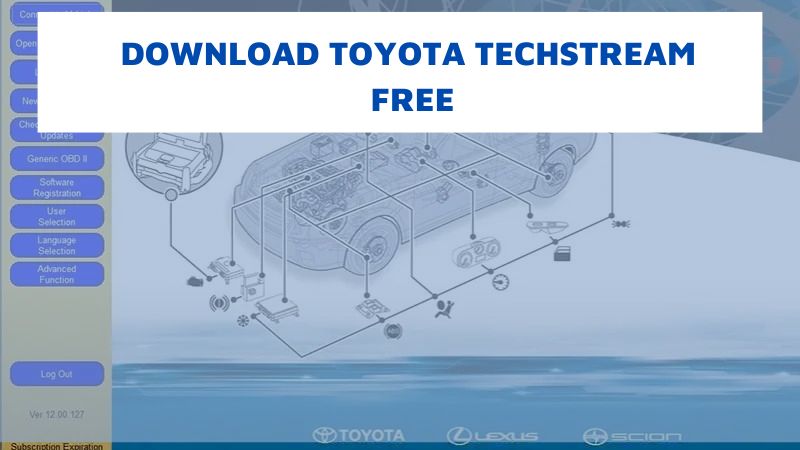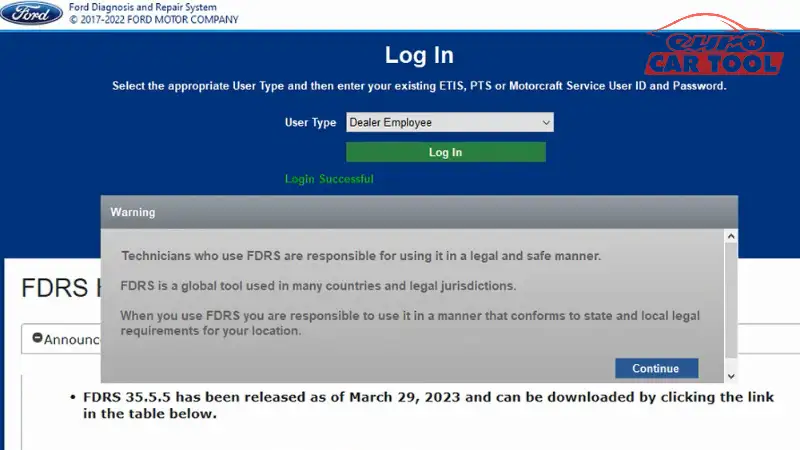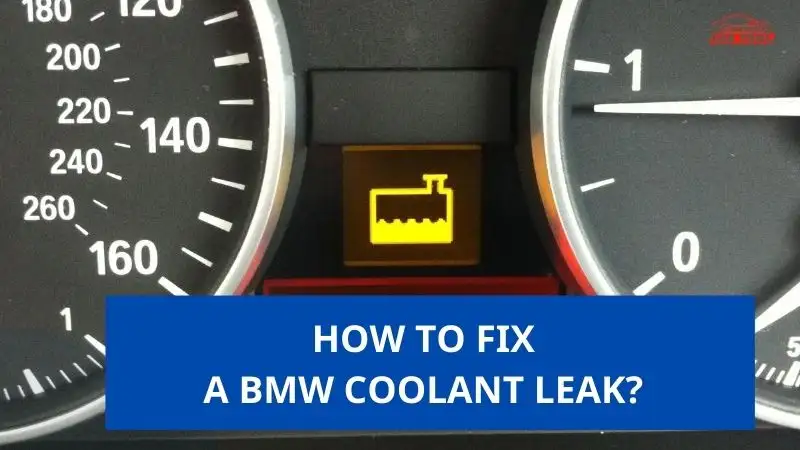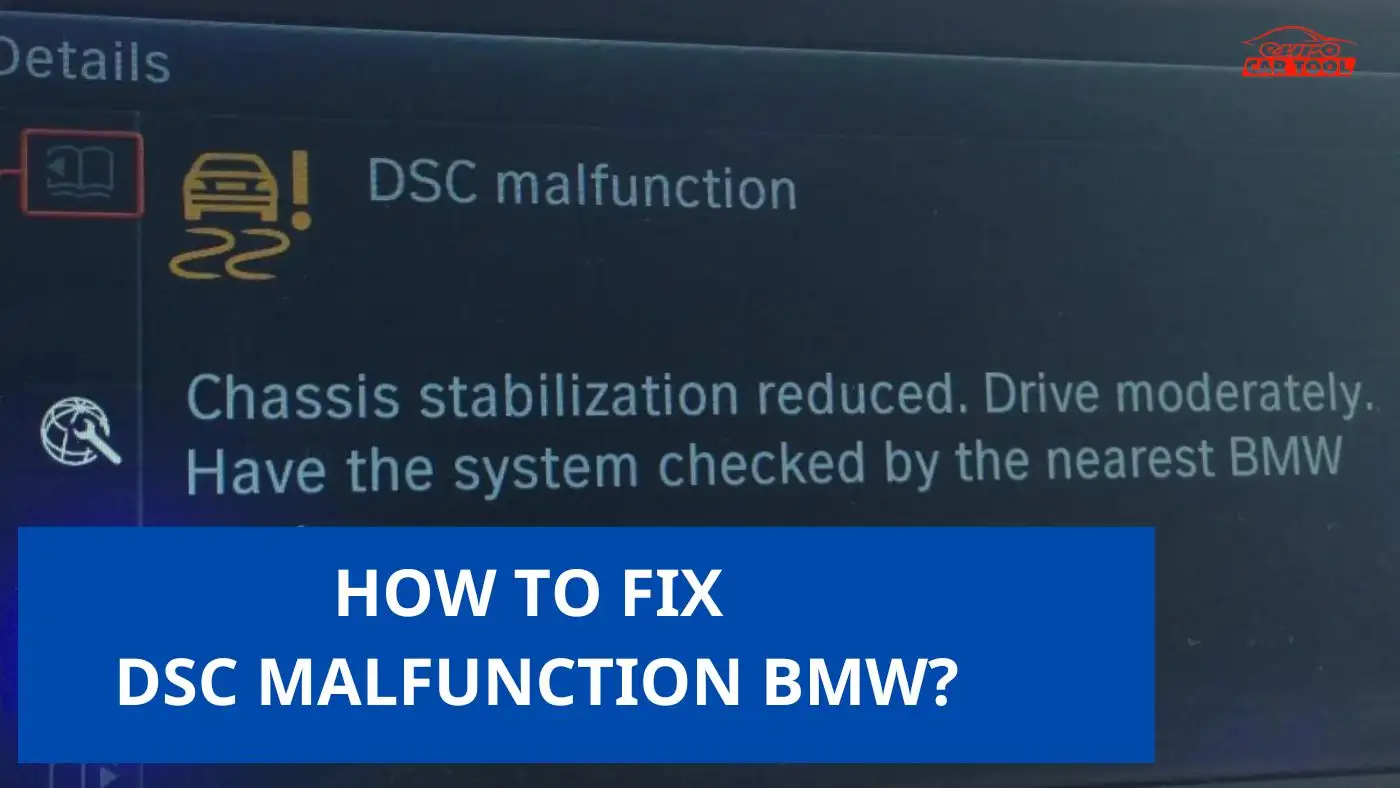Ford IDS Update – Latest and most detailed instructions
Knowledge share, Software Manual
Ford IDS Update is the way that Ford manufacturers update improved features and fix existing problems in previous versions. Ford IDS Update needs to be monitored regularly for the latest updates and each update will have instructions included. Follow the article below so experts from Eurocarrtool will give you detailed instructions on the steps to update IDS software.
What roles does Ford IDS Update?
Like other software installed on computers, IDS Software is software installed to connect to specialized devices and perform diagnostics for Ford vehicles. Vehicle models are upgraded every year and vehicle errors appear more frequently, so IDS software needs to be updated to keep up with ongoing changes. Besides, Ford IDS Update also helps maintain optimal security for your computer by fixing previously existing problems.
In particular, after updating to the new version, the software on your computer will run smoother and more stable because the errors of the previous version have almost been fixed. Along with that, a number of new features have been added to help improve diagnosis and make it more accurate.

How to update ford IDS software?
Ford IDS software update Steps
Step 1: Check for the latest version
Visit Ford’s official website or contact your supplier to check the latest software information.
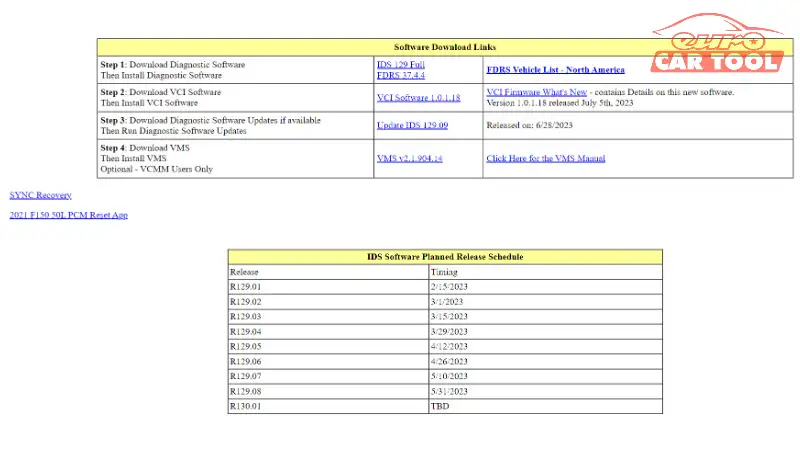
Step 2: Prepare the device
IDS software is installed on a PC using Windows 7, 8 or 10, Core i5 operating system
RAM: Minimum 4GB; SSD hard drive: 20GB of free space.
You need to connect to the internet with the computer, connect the software to compatible diagnostic interface devices (VCMM or VCM II) using the appropriate connection cable.
Step 3: Turn off anti-virus and firewall features
The purpose of this step is to prevent any interference in the update process until it is successful
Step 4: Launch Ford IDS software
Step 5: Click on IDS Tab at the top left
Step 6: Click System Utilities at the bottom left of the window
Then select Network Options ->Activate
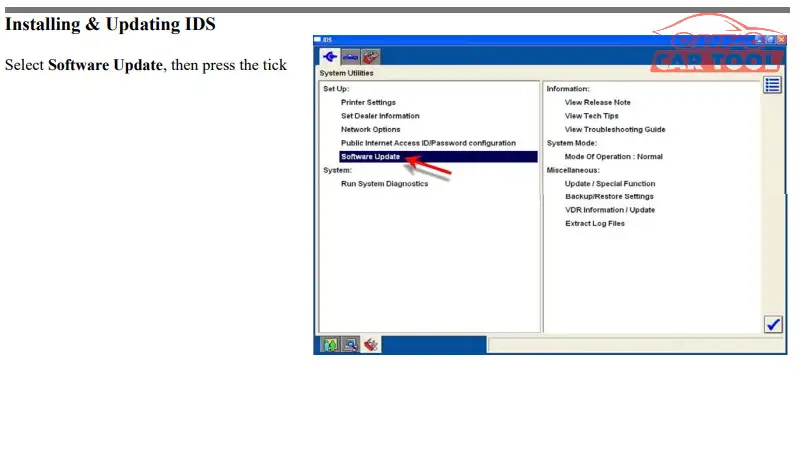
Step 7: Select Ford IDS updates and click on the blue tick at the bottom right of the window.
A new window asking for software updates will appear, click on the green check mark to agree.

Step 8: Then select the latest software version, press “Install” to update immediately or “Download Only” to save to your PC.

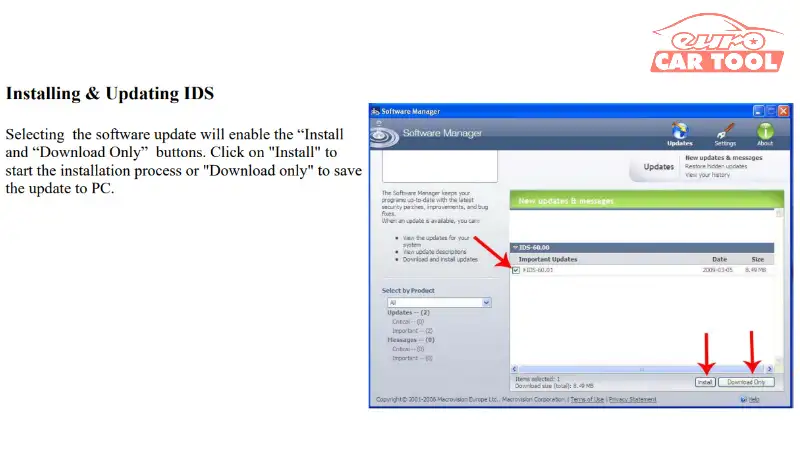
Step 9: Select Install to update to the latest version, after completing the process, press “Finish”.

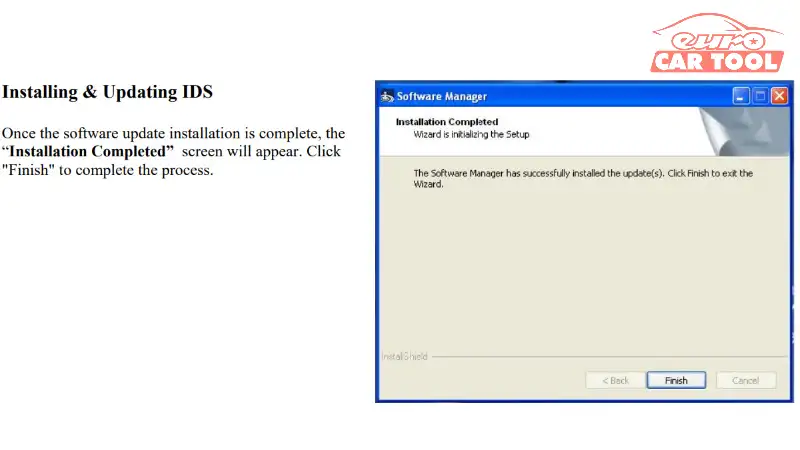
Step 10:. Restart your computer and rerun the Ford IDS software to ensure a successful update. Verify that the software is up to date by checking the version information in the software.
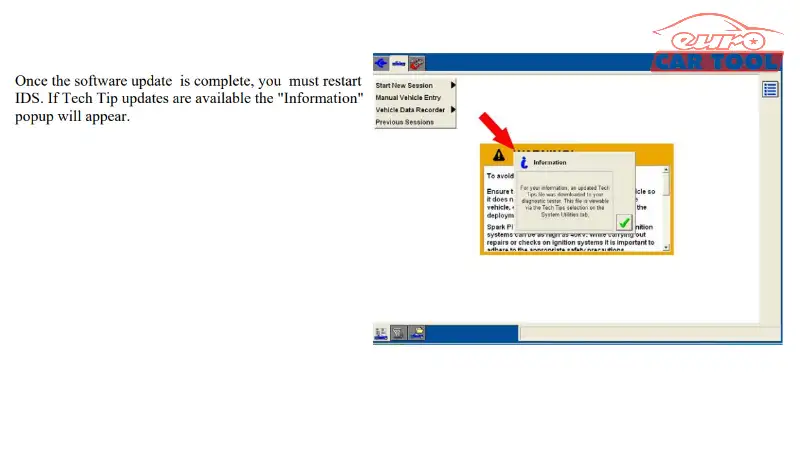
You can see detailed Ford IDS Update instructions at Ford Service support.
The process of updating Ford IDS software you can do yourself by visiting Ford’s main page and following the instructions. However, to save time and avoid errors during the implementation process, you can ask for support from technicians at Eurocartool.
We have a team of technicians with extensive experience in the field of auto repair. Not only repairing Ford but also many other car manufacturers such as Mercedes, BMW, VAG, JLR, GM,…
Some notes when Ford IDS software update
When updating IDS, you need to note a few things as follows if you don’t want Ford IDS update problem:
- Prepare a laptop with appropriate configuration
- Always keep the device in full battery mode and the screen is always on
- Turn off antivirus and firewall
- Follow the steps in the instructions
Above are detailed instructions on the IDS software update process that you need to find. If you have difficulty and need help, contact us via WhatsApp: +13155472355 or use Remote technical support service for free consultation.