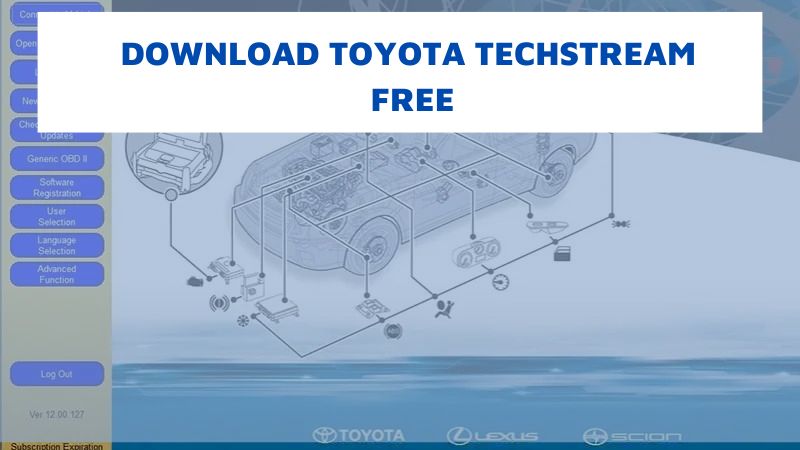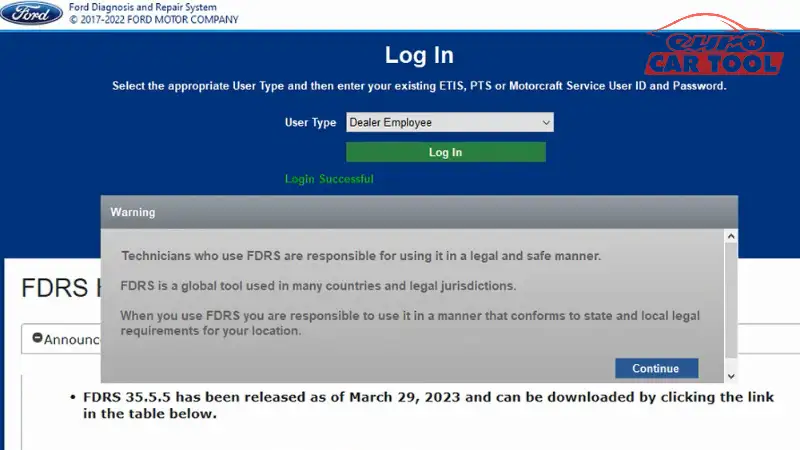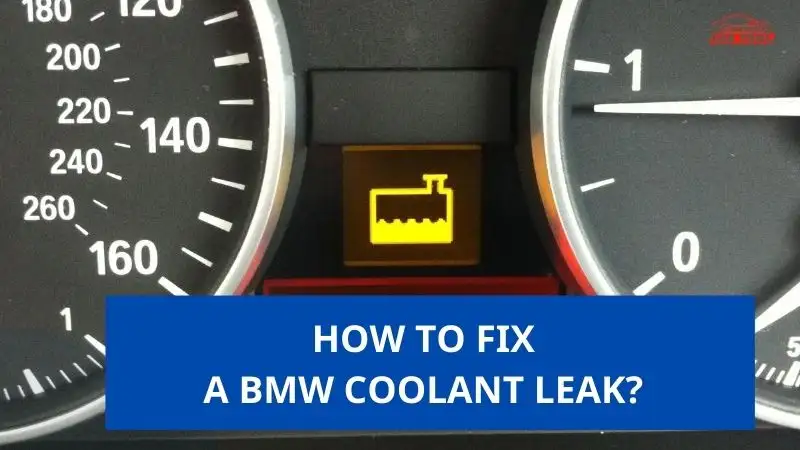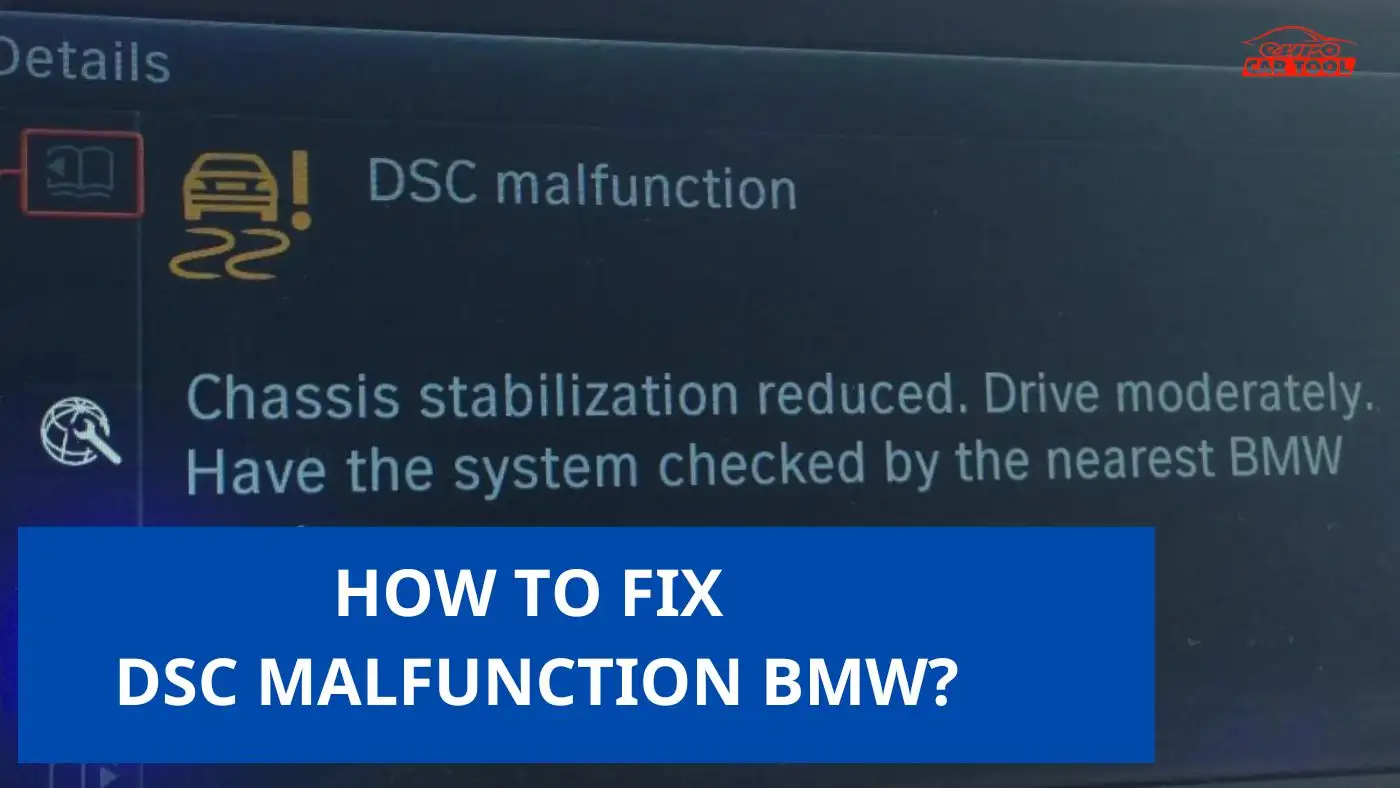[Review] Nissan Consult 3 plus Diagnostic Software
Knowledge share
Nissan Consult 3 Plus is specialized software that makes the repair process simple. So how to login and use effectively? Check it out in this post!
Nissan Consult 3 Plus is diagnostic software exclusively for Nissan vehicles. For a machine as complex as a car, manually finding faults is very difficult. Therefore, technicians need tools to support diagnostic work. Since its launch, Nissan Consult 3 Plus has always been an effective assistant, helping technicians solve all problems more easily and quickly.
Contents
Nissan Consult 3 Plus Information
Name: Nissan Consult 3 Plus Diagnostic Software
Version: v.9.21.01
Multi-language: English, Finnish, French, German, Greek, Italian, Japanese, Spanish, Chinese (Traditional), Chinese (Simplified), Russian.
![[Review] Nissan Consult 3 Plus Diagnostic Software 1 Nissan-consult-3-enter-vin-number](https://eurocartool.com/wp-content/uploads/2023/05/Nissan-consult-3-5.webp)
Nissan Consult 3 Function
Nissan Consult 3 software has the following functions:
- Error reading: For all models of Nissan, Infiniti, GTR,…
- Remove error: For all models of Nissan, Infiniti, GTR,…
- Reinstall ECM and TCM (Immo and Smartkey): Support programming for Nissan models from 1999 to present. Some car models support TCM programming.
- Electromobile: For Nissan Electromobiles and Immo
- Diagnostic efficiency and accurate repair
- Enhanced diagnosis function to CAN network system
- Downloading of reprogramming data
- Enhancement of diagnosis capability for future systems
- Integration of the VR (Vehicle data recorder) function into VI unit
- Wireless communication
- Display more information can be displayed on one screen
![[Review] Nissan Consult 3 Plus Diagnostic Software 2 Nissan-consult-3-function](https://eurocartool.com/wp-content/uploads/2023/05/Nissan-consult-3-6.webp)
Which car models does Nissan Consult 3 Plus support?
This software can support all Nissan models from 1996 to present, including Nissan 2011 my leaf,quest, Murano Infiniti M, GTR,… Moreover, Nissan Consult 3 Plus is always updated and Improved to support models from 1996.
Nissan Consult 3 Plus Diagnostic Requirement
To install Nissan Consult 3 Plus software, your computer needs to be equipped with the following configuration:
- Windows® 2000, Windows XP, Windows Vista, Windows 7, 8 or 8.1
- Hard drive has 10MB of free space
- Language: Multi-language
| System Information | CONSULT-III Plus Generic PC Specifications |
| Operating System | Windows 10 (64 bit) |
| Storage | 1 TB H/D, recommended 250 GB H/D free space without ASIST Installed |
| RAM | RAM 16 GB or higher |
| Processor | i7 Processor or higher, with 2.8 gigahertz(GHz) or higher |
| Graphics Card | Compatible with DirectX 12 or later |
| Network & Communication | Wireless IEEE 11a/b/g/n or Gigabit Ethernet LAN (RJ-45 connector |
| Vehicle Interface | Bluetooth v4.0 or higher, or USB cable for Vehicle Interface (VI) connection |
| Battery Life (laptop) | 48-60 WHr (Battery Capacity / Standard 6-Cell or higher |
| Screen Resolution | Supports screen resolution of 1024 x 768 or Higher |
| Display & Graphics | Display screen 10.1’ or higher ( Recommended- Touch Panel Display ) |
| Interfaces/Ports | USB port 1 or more, compatible with USB 3.0 |
| Card Reader | Full-size SD card reader v6.0 or higher (Internal/External) for infotainment card |
| I/O Expansions | ExpressCard™/34 slot or PC card slot for IC card adapter or USB external express
card adaptor for |
| Immobilizer card | |
| Speaker | Built in speakers |
Above all, to use Nissan Consult 3 Plus, you need a computer powerful enough to operate and connect to the car smoothly. See more: Panasonic CF-19, Panasonic CF-54
Software login instructions
Requirements
Before performing login, you need to fulfill the following requirements:
Chance to C-III plus v224.11 and C-III plus R2R V220.41
![[Review] Nissan Consult 3 Plus Diagnostic Software 4 Nissan-consult-3-plus-software-login-instruction-requirement](https://eurocartool.com/wp-content/uploads/2023/05/Nissan-consult-3-2.webp)
![[Review] Nissan Consult 3 Plus Diagnostic Software 5 Nissan-consult-3-plus-software-login-instruction-requirement-2](https://eurocartool.com/wp-content/uploads/2023/05/Nissan-consult-3-3.webp)
User login Step
Step 1: Open Nissan Consult 3 Plus software on desktop
Step 2: Select your user group
Step 3: Choose US/CANADA after market
Step 4: Enter Tech info User ID & PW
Step 5 Login authentication
![[Review] Nissan Consult 3 Plus Diagnostic Software 6 Nissan-consult-3-plus-software-login-instruction](https://eurocartool.com/wp-content/uploads/2023/05/Nissan-consult-3-4.webp)
If you want to see more device connections with the software, you can refer here: VI3 Operational Guide
How to install Nissan Consult 3 Plus Diagnostic software?
If you are not sure how to install this software, you can refer to the details in the file and the following steps:
Step 1: Open the DVD of Consult III software, click Consult-iii-* setup.exe
Step 2: Just show Nissan Consult III Setup Wizard
Step 3: Choose the installation path of Consult III
Step 4: click Install Consult III software
Step 5: wait for the Install shield Wizard
Step 6: Choose: accept the terms of Nissan Consult License agreement
Step 7: Choose North America market(NAM), click next
Step 8: Choose North America
Step 9: choose U.S.A
Step 10: you also can choose others language
Step 11: the installation of Consult – III software succeeded
You can refer step to install here: How to install Nissan Consult 3 Plus Diagnostic software
If you do not know what Nissan Consult 3 Plus Diagnostic software is? You can refer to the information here. In addition, if you are looking for specialized diagnostic and programming software and equipment, you can refer Diagnostic tool to our website or contact us via WhatsApp: +13155472355.

![[Review] Nissan Consult 3 Plus Diagnostic Software 3 Nissan-consult-3-plus-software-hardware-requirement](https://eurocartool.com/wp-content/uploads/2023/05/Nissan-consult-3-1.webp)