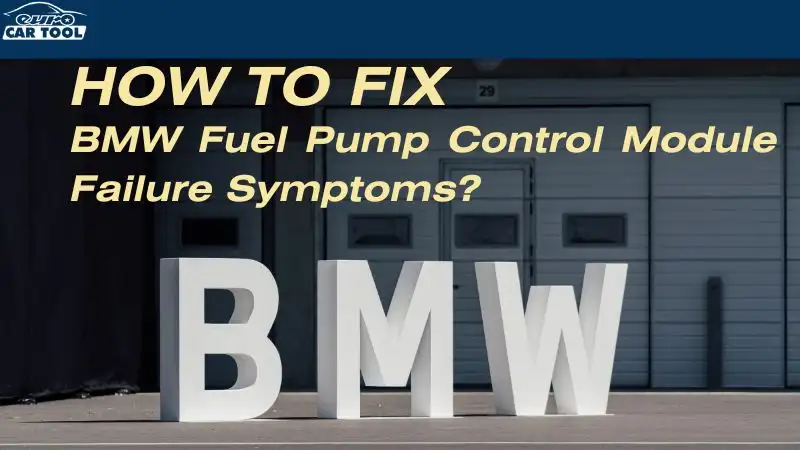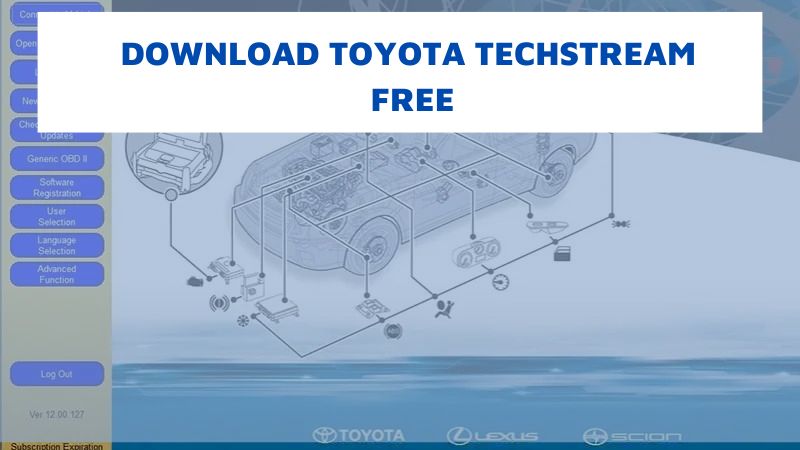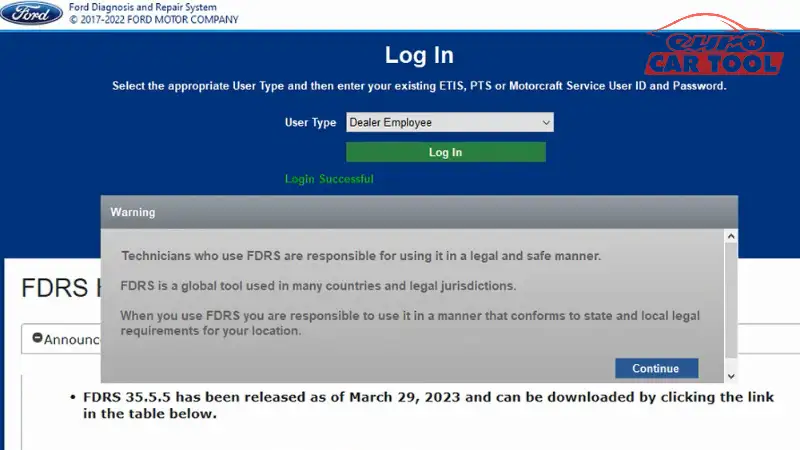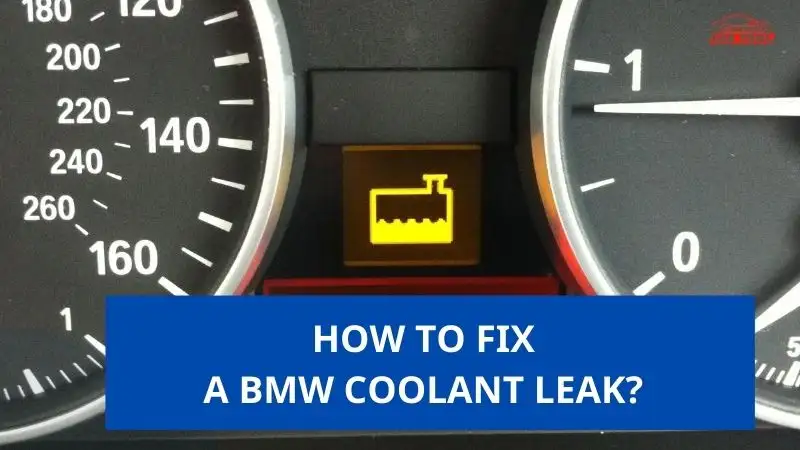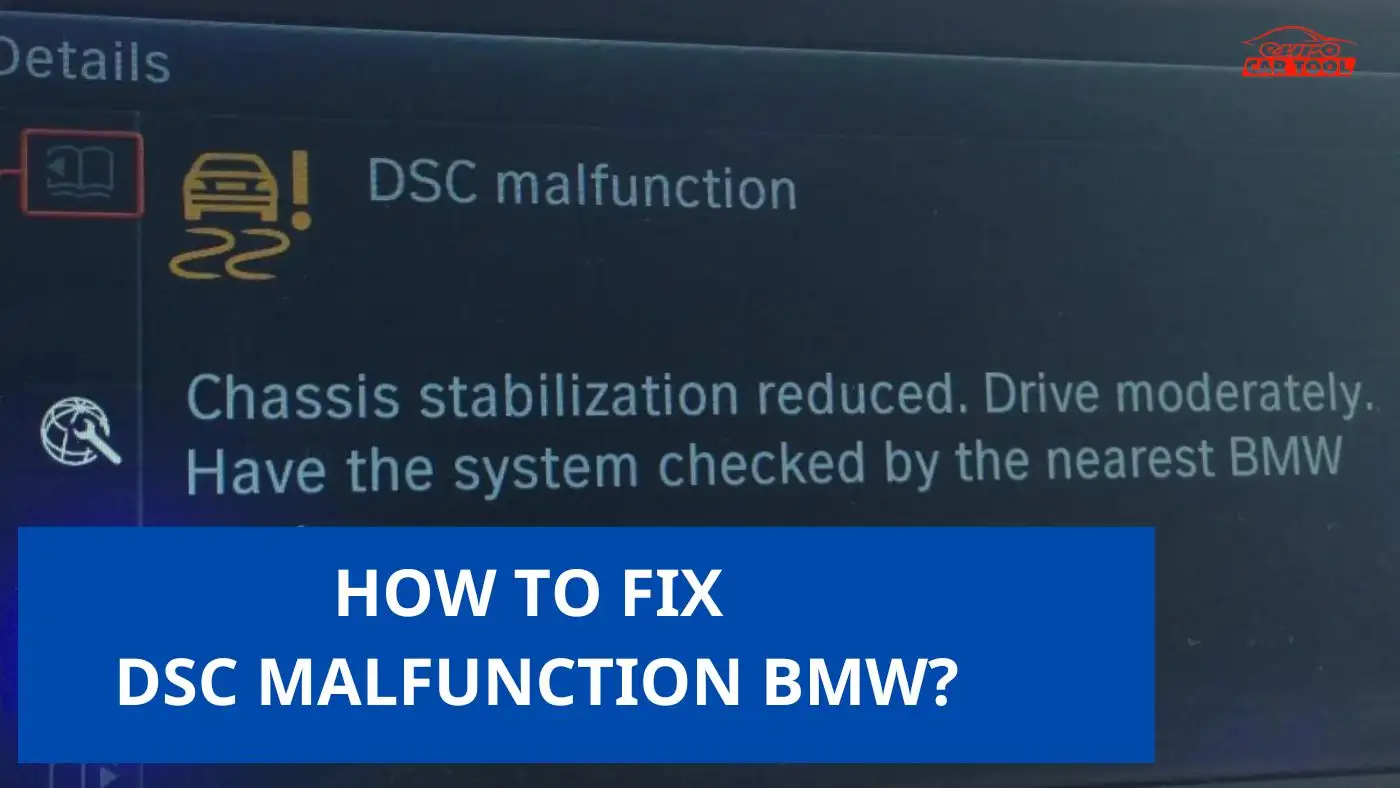What is the BMW Speed Warning? How to Active/Deactive?
Knowledge share, Repair Manual
BMW Speed Warning is a new technology applied on recently produced BMW cars. The purpose of the BMW Speed Warning function is to ensure maximum safety for users during driving. So how to activate or remove this feature? Experts from Eurocartool will give you detailed instructions in the article below.
Contents
What is the BMW Speed Warning?
The speed limit warning light on BMW vehicles is often called “Speed Limit Warning” or “Speed Limit Display”. This function informs you about the current speed limit on the road you are driving on. Information about speed limits is displayed on the central multi-information screen or on the Head-Up Display within the driver’s field of vision.
When you drive over the limit, the warning light will change color or display an icon to indicate whether you are exceeding the speed limit. This function helps drivers be more aware of speed limits and enhances traffic safety.
This new technology will be very useful for those who often drive over the speed limit without paying attention. This helps ensure more traffic safety as well as not being stopped by traffic police on the road.
Instructions for activating/deactivating BMW Speed Warning
To adjust the Speed Limit Warning feature on your BMW, follow these general steps:
Activating/deactivating BMW Speed Warning on display screen
Step 1. Start your BMW and navigate to the iDrive system. The iDrive system is typically accessed via the central control knob, or you can select it directly on the touchscreen interface, depending on the specific BMW model.
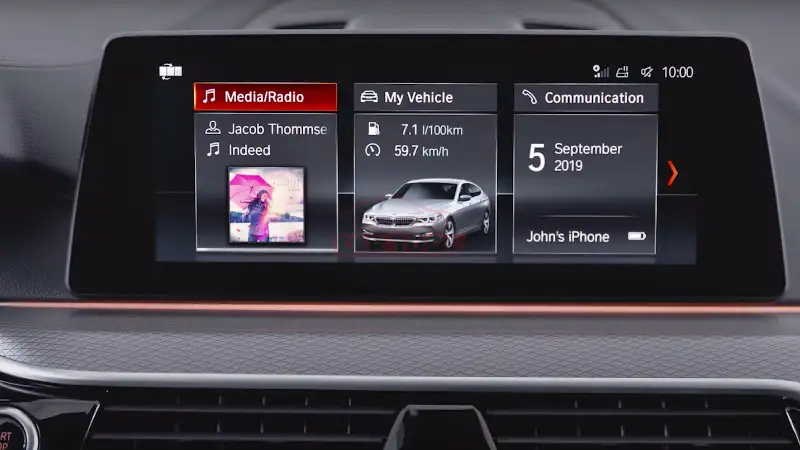
Step 2. Find the Settings menu in the iDrive system. It is usually represented by a gear or wrench icon.
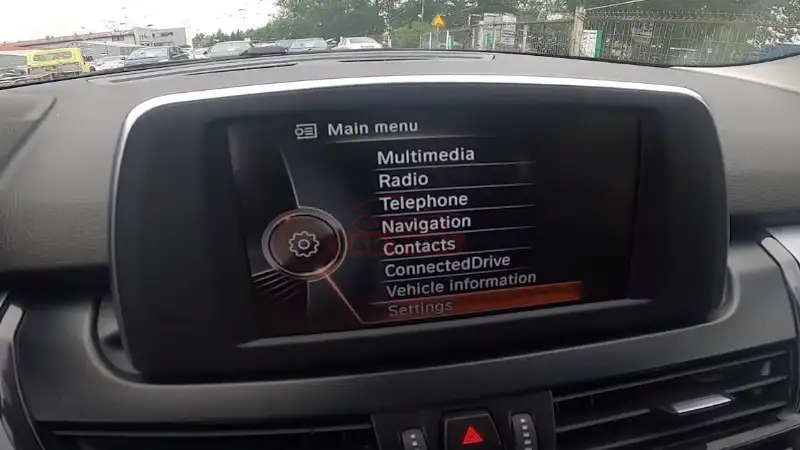
Step 3. In the Settings menu, find the “Speed” submenu. The specific location may vary depending on the BMW model and iDrive version.
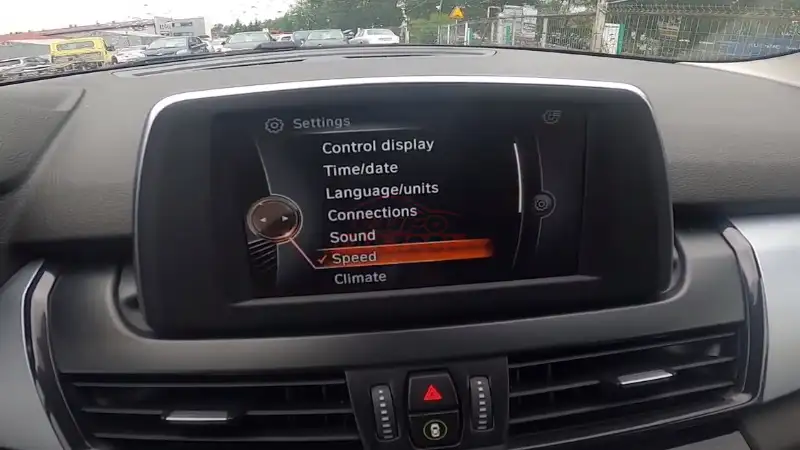
Step 4. In the Driving Assistance or Driving Assistance sub-menu, look for the Speed limit warning option. It may be labeled “Speed Limit Information” or similar.
Step 5. Once you find the Speed limit warning option, select it to access the settings.
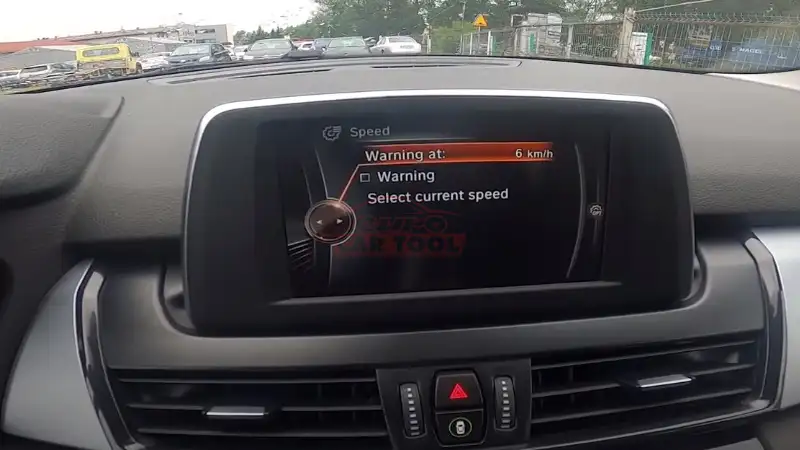
Step 6. In the Speed Limit Warning settings, you will find options to activate or deactivate this feature. Options can be presented as toggle switches, check boxes, or menu options.
Step 7. Adjust settings to your preferences. Turn on Speed Limit Warning if you want it active, or turn it off if you want it disabled.
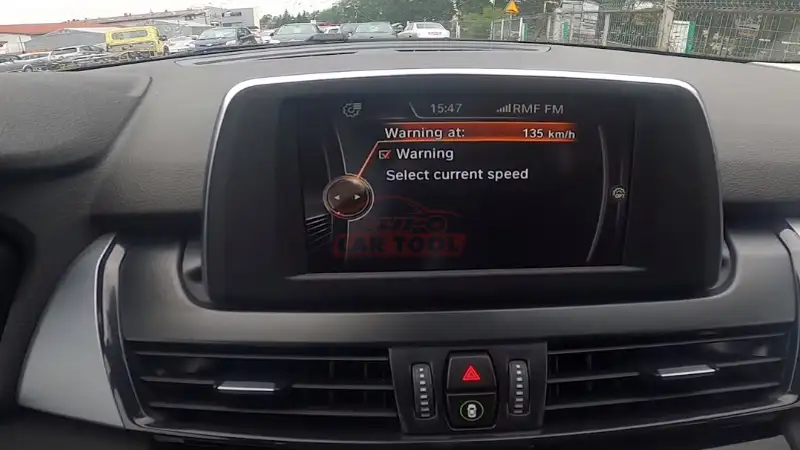
Step 8. Save your changes and exit the settings menu.

It is important to note that the exact steps and menu options may vary slightly depending on the BMW model and specific version of the iDrive system. Consult your vehicle owner’s manual or contact your BMW dealer or customer support who can provide you with model-specific instructions.
Activating/deactivating BMW Speed Warning by software
Step 1: Open Esys software
Check DME of car, and take CAFD information
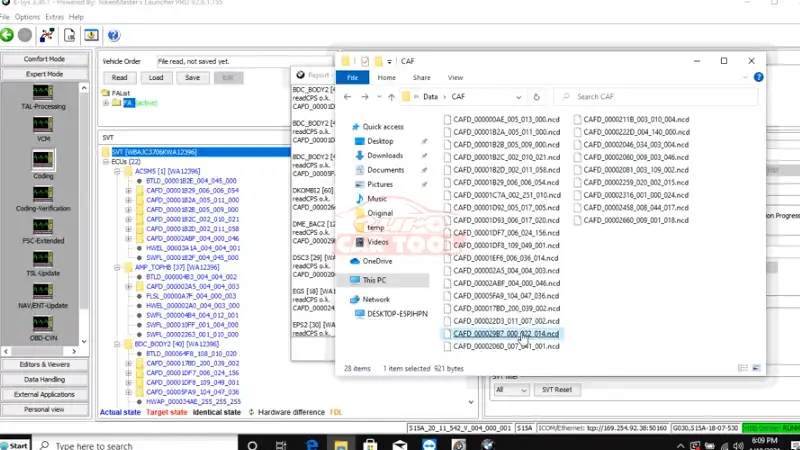
Looking DME number in Esys software
Save SVT
Choose CAFD same CAFD information before
Click to Editor and viewer => click CAF viewer
Choose file CAFD on your data
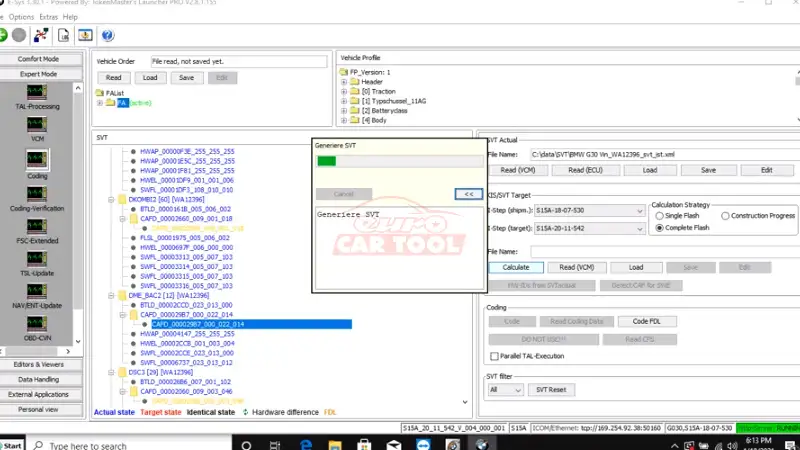
Step 2: Coding
Expert mode => coding => caculate => generiere SVT => choose SVT file
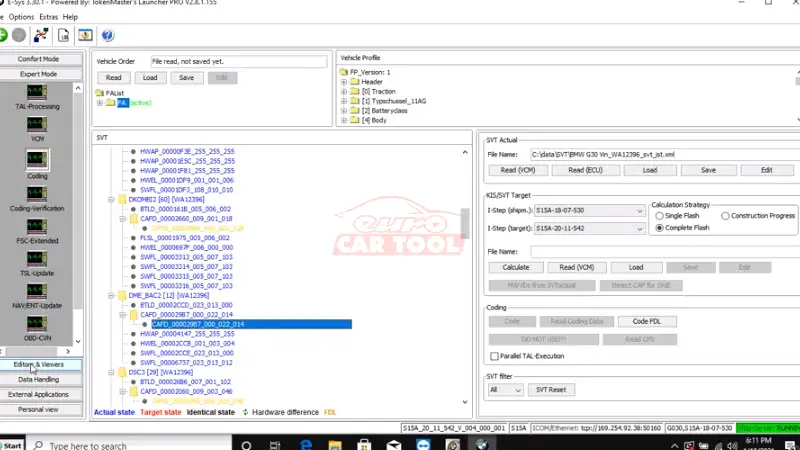
Choose DME => read code data
Choose CAFD => edit FDL
CAF (DME FILE) => Daten => 3310 BSR_BEREICH, 64=> Funktionen => VMAX
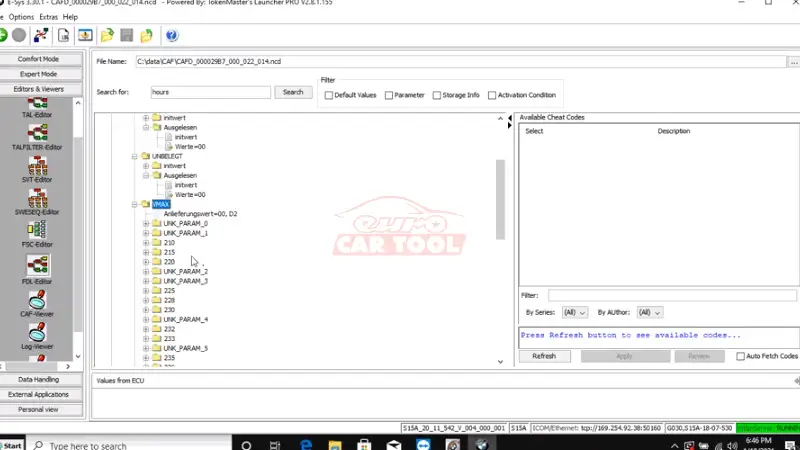
Step 3: Clear fault code
Open ISTA D
Choose brand, printing type, limit display time, delete local order data
Read out vehicle data
Connect ICOM NEXT device
Read vehicle information
Click display fault memory
Vehicle management => troubleshooting =>Fault memory
Clear fault memory
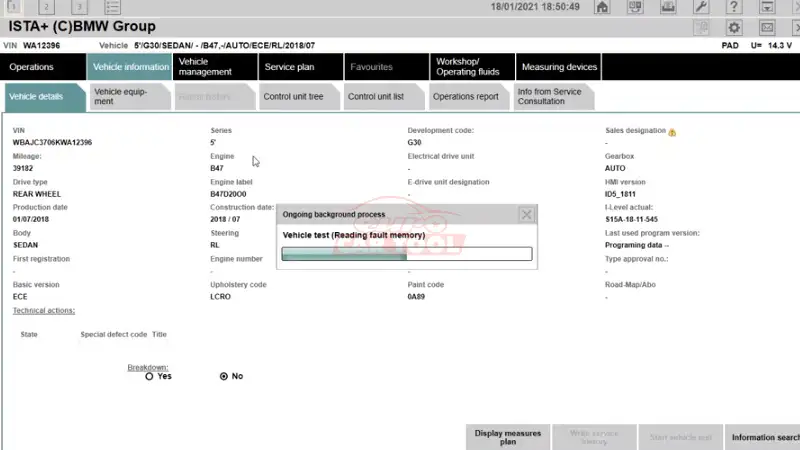
Technical support service at Eurocartool
Eurocartool provides remote technical support services, performed directly through teamviewer. Highlights of this service that you can refer to are:
- Experienced technician
- Doing it remotely via teamviewer helps you save time
- You can monitor the process right on your computer
- Good price
- Follow the customer’s requested time
- 24/7 technical support
If you cannot repair it yourself, you can contact us via website or WhatsApp: +13155472355 for the fastest advice and support.