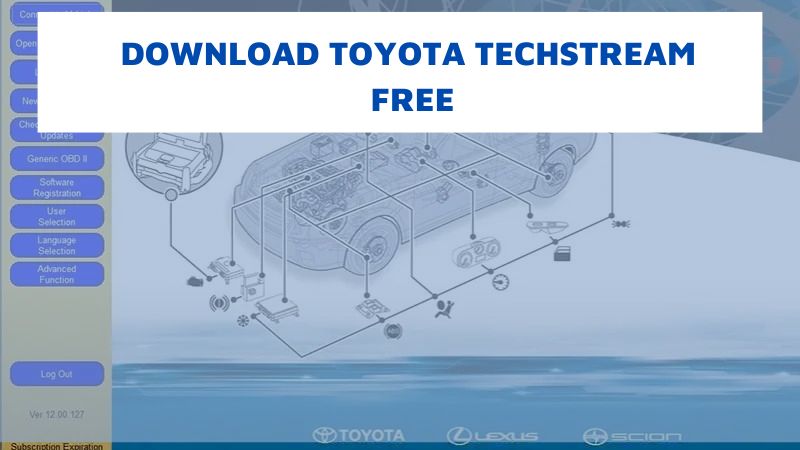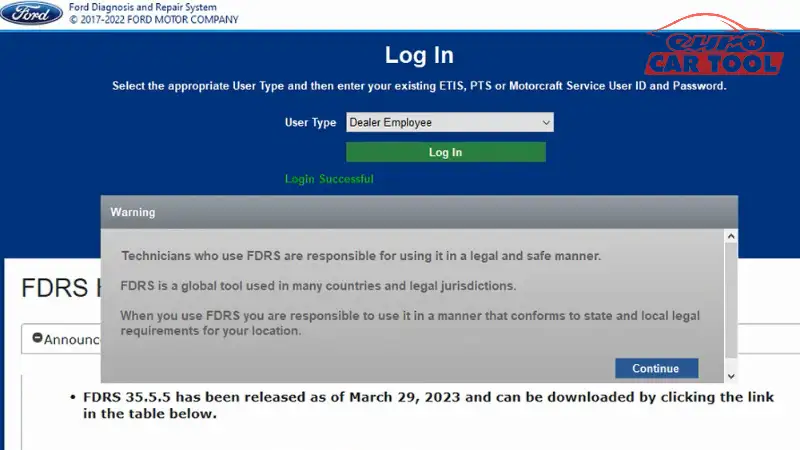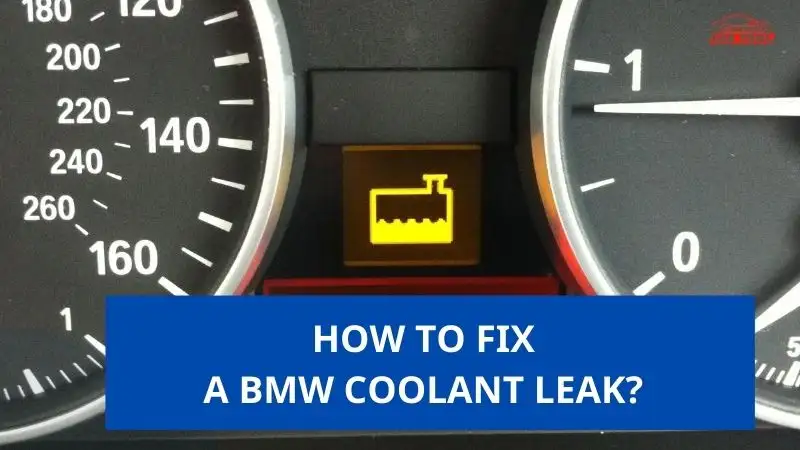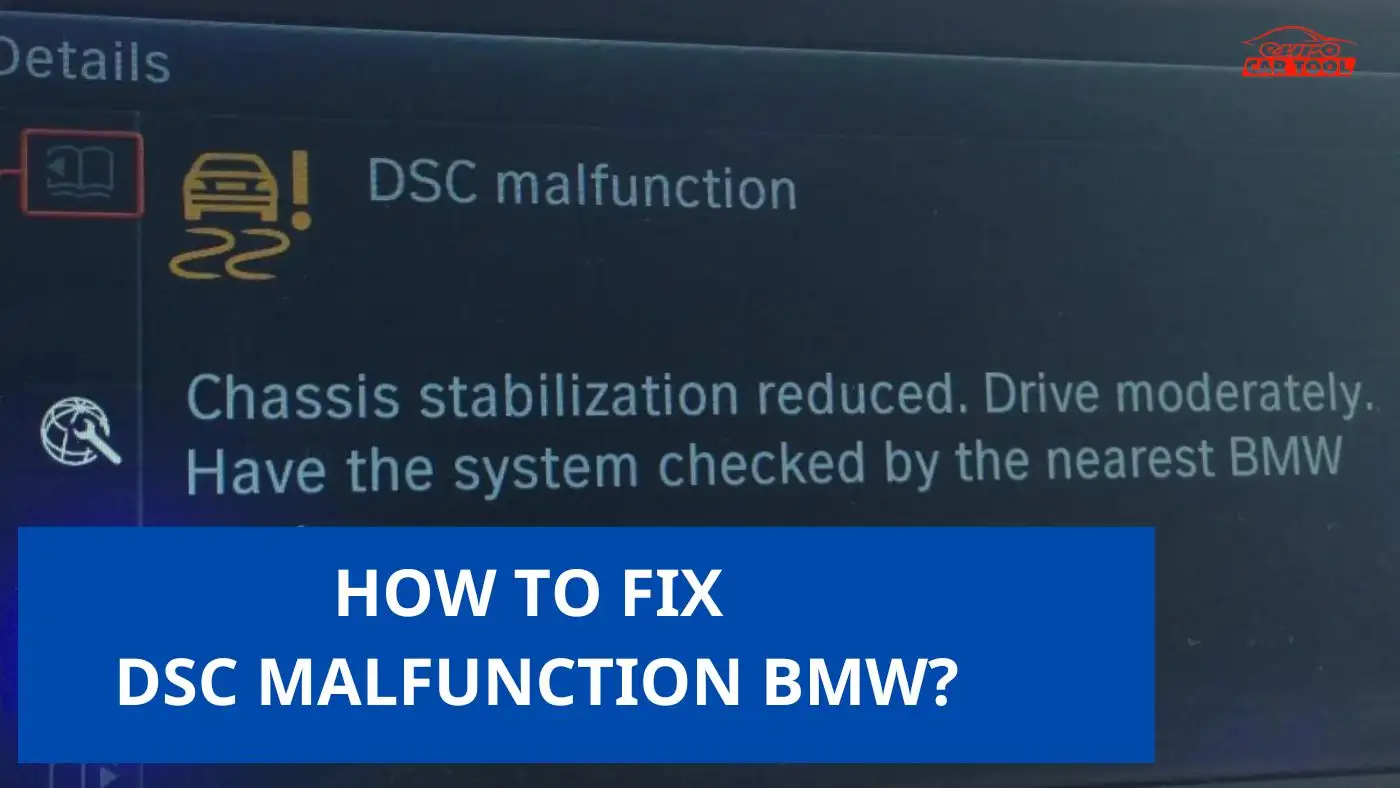Esys BMW Installation Guide
Knowledge share, Software Manual
ESYS BMW is dedicated to programming and coding software for BMW vehicles. This is very necessary software for technicians in the process of diagnosing and clearing errors for vehicles. If you do not know how to install BMW E-sys, please read the detailed e-sys installation guide in the article below.
How to get Esys BMW?
To own this software, you can do it in 2 ways as follows
- Message us for support in purchasing Esys software
- Order in our BMW software package: This software package provides all software for repairing BMW models
BMW Esys is software that codes applications on the F-series exclusively for BMW, configures memory allocations, improves overall system stability, and generates and customizes existing invalid tokens. The software allows coding and toggling certain features on their F-series.
E-sys installation guide
Install Esys BMW coding software will require a computer
- Windows: 10 (64-bit)
- Chipset: Intel Core i5
- RAM: 4GB (at least)
- SSD hard drive: 200GB free
NOTE: In this article, we only provide instructions for installing the software. If you want to get the software file, please contact us via website or WhatsApp for support.
How to install BMW Esys Software?
Step 1: Download the E-sys software (Contact us to get the E-sys BMW download link)
Step 2: Find the location of your files on your PC and open the window. Do yourself a favor and make sure they are ALL there
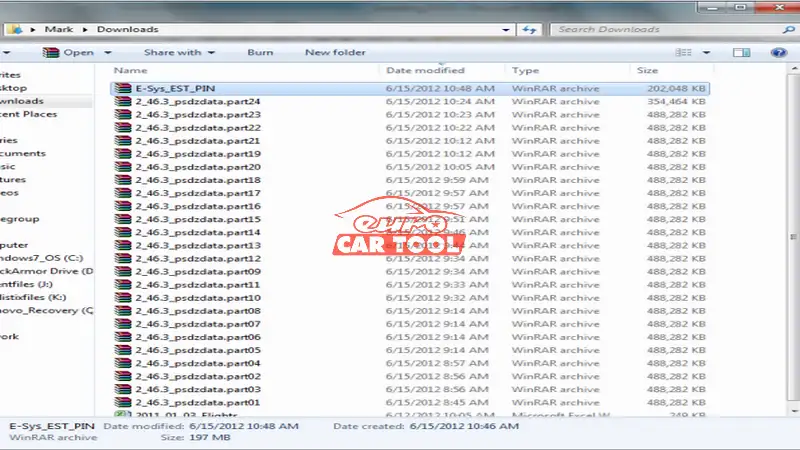
Step 3: Open the E-Sys_EST_PIN file. Depending on the RAR extractor you have installed, it should open in that application
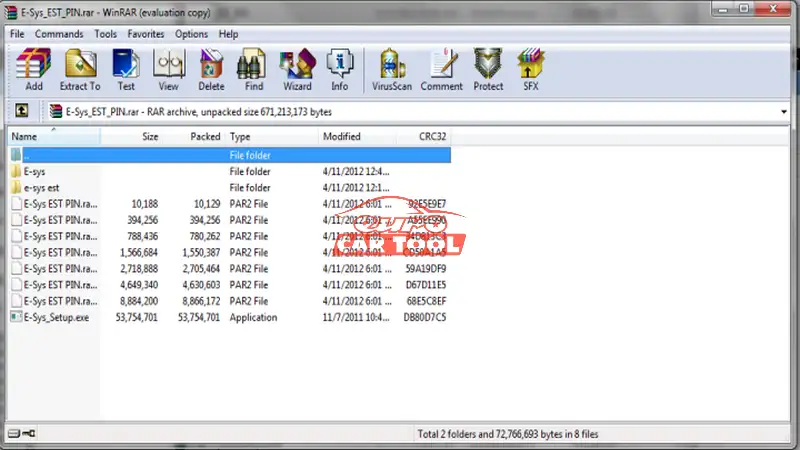
Double-click on the installation file, a .exe file with a filename like “E-Sys_Setup_3_26_1_b42487.exe”.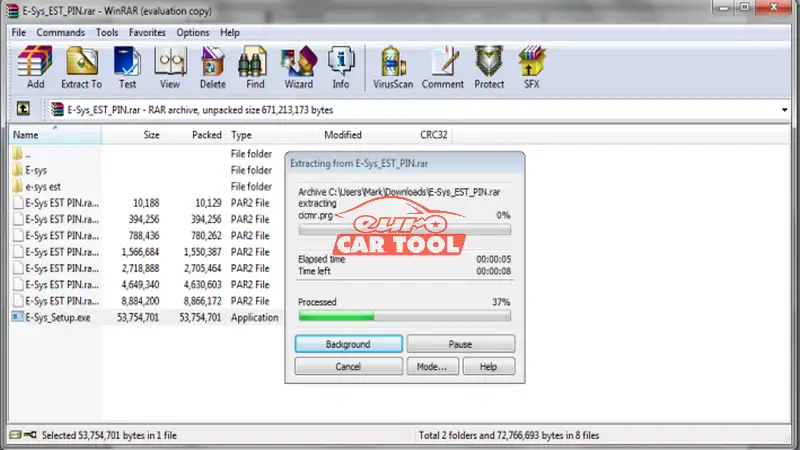
Step 4: Once the extraction is complete you should get a window like the below. Click “Next:”
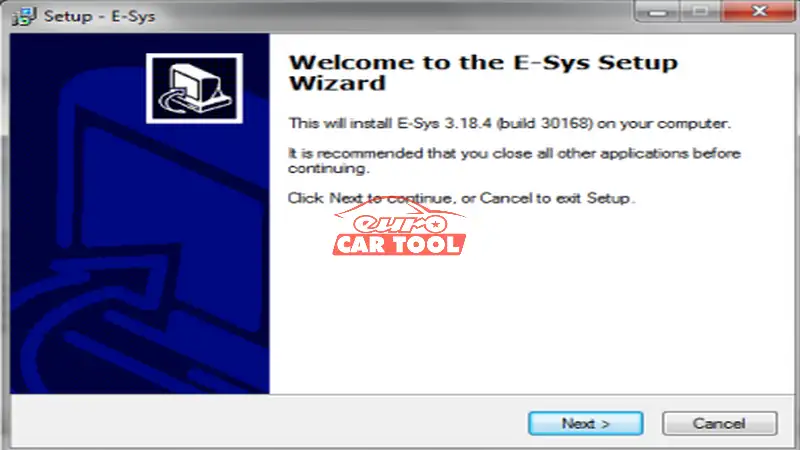
Step 5: It will ask for a password. Enter “lo8F3lsVVg” into the field
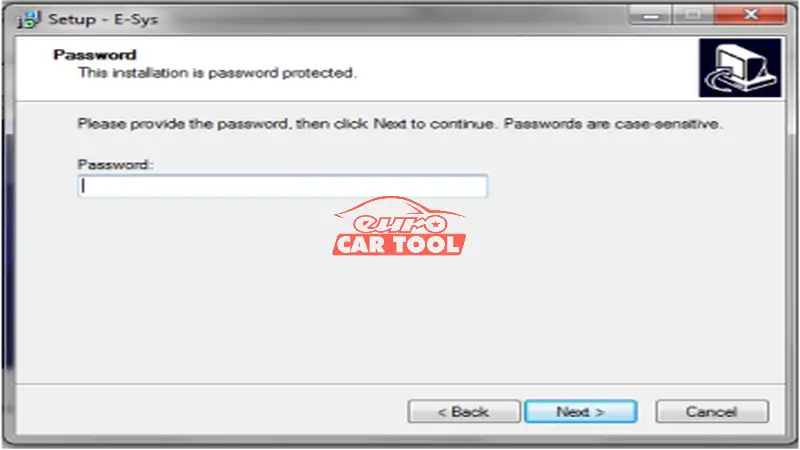
Step 6: You’ll then get this dialogue box to specify where the program installation will reside on your PC
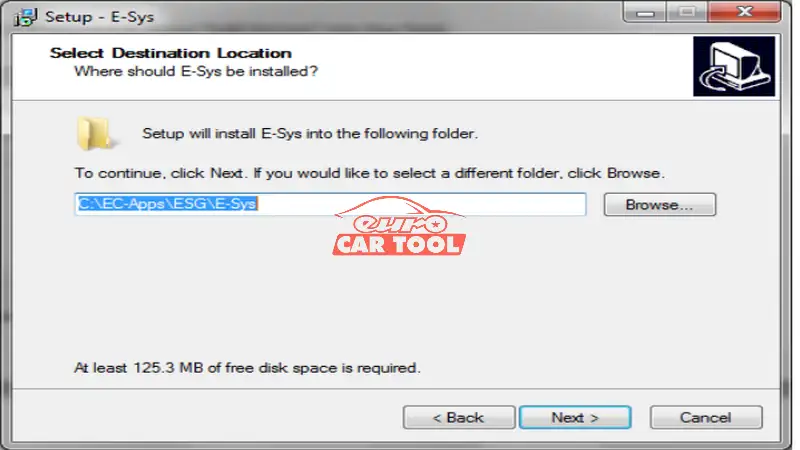
In most installations, you probably don’t even need to customize. I just left the default location.
Step 7: Next, you’ll get this dialogue box to specify the data files. Again, it’s doubtful you’ll need to customize.
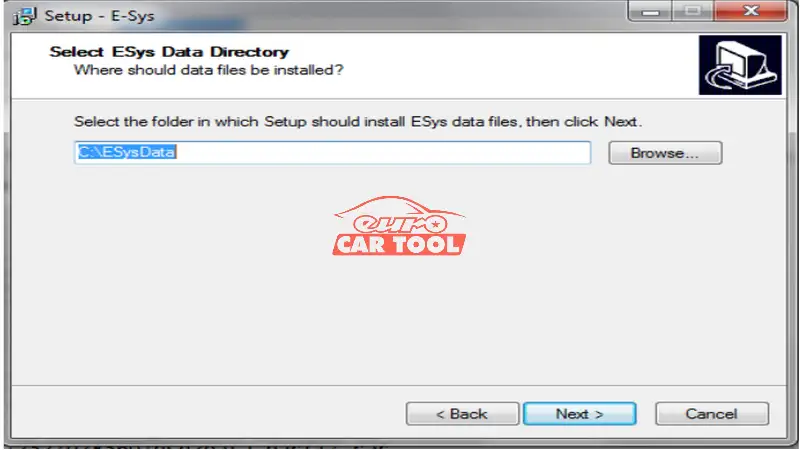
Step 8: And for the menu specification, you’ll get this dialogue box
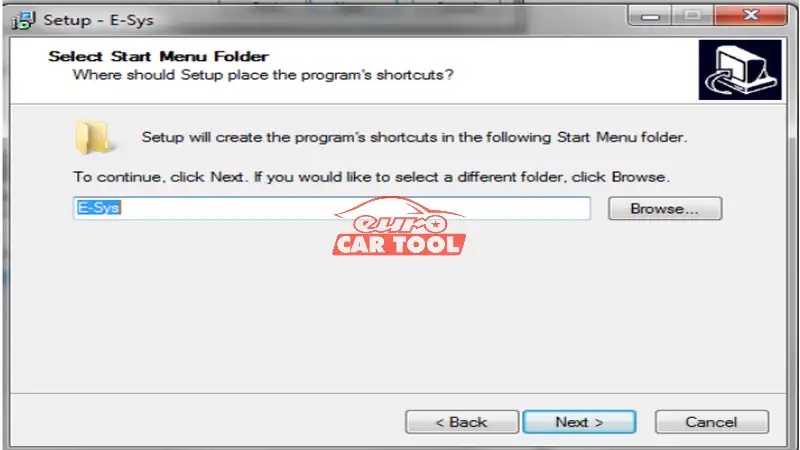
Step 9: Should you want to create a desktop icon
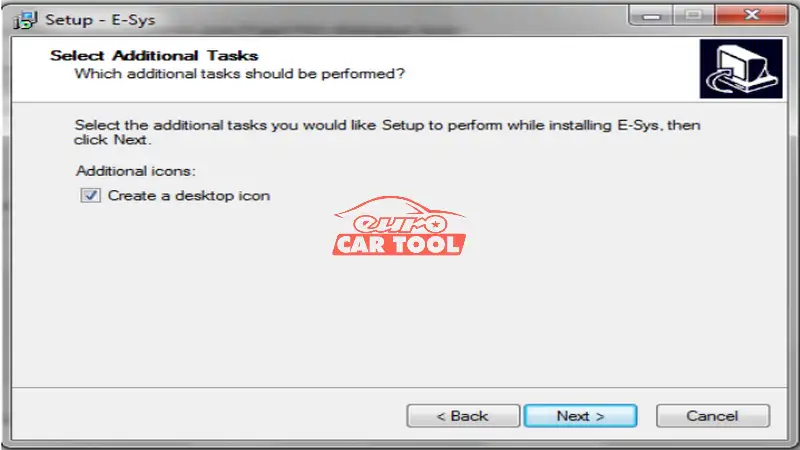
Step 10: Finally, ready to install
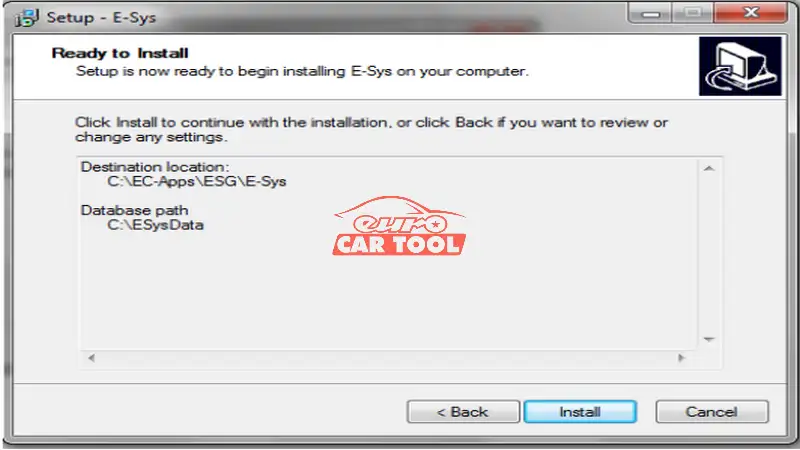
Step 11: It’s installing
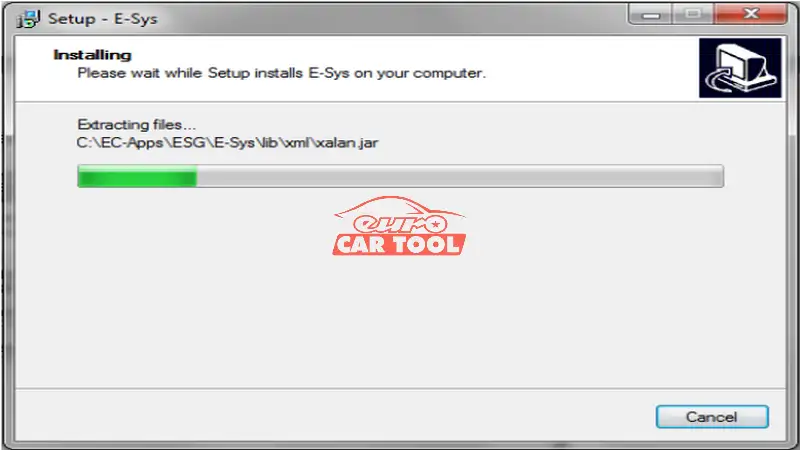
Step 12: And now it’s finished, so click “Finish.”
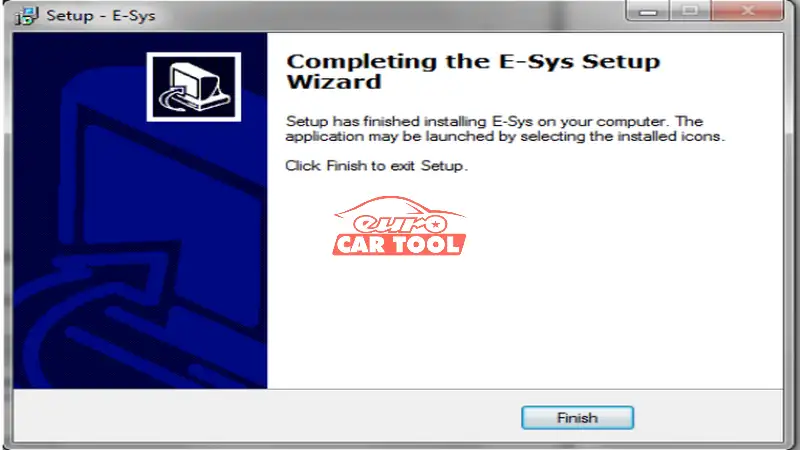
At this point, you have the Esys BMW Application installed on your PC, but it’s not ready for use. You need to add data files (essential) as well as move some other files around so it works properly. After installation, if you do not know how to use this software, you can refer to the article E-sys software BMW users guide for beginners
In addition, you can refer to ISTA P software that supports coding and programming for E series cars
Above is a detailed e-sys installation guide to help you do it yourself. However, when implementing it, it is necessary to use techniques and procedures to avoid errors, especially for new and inexperienced technicians installing BMW E-sys. So please contact us immediately for installation support from experienced technicians from Eurocartool via WhatsApp: +13155472355