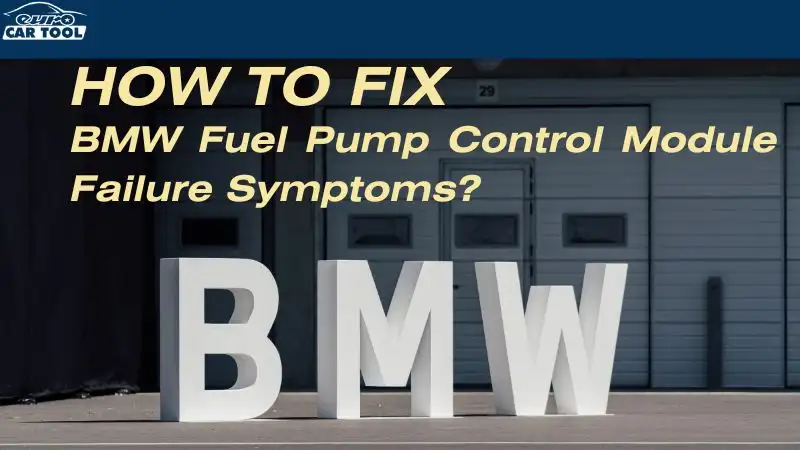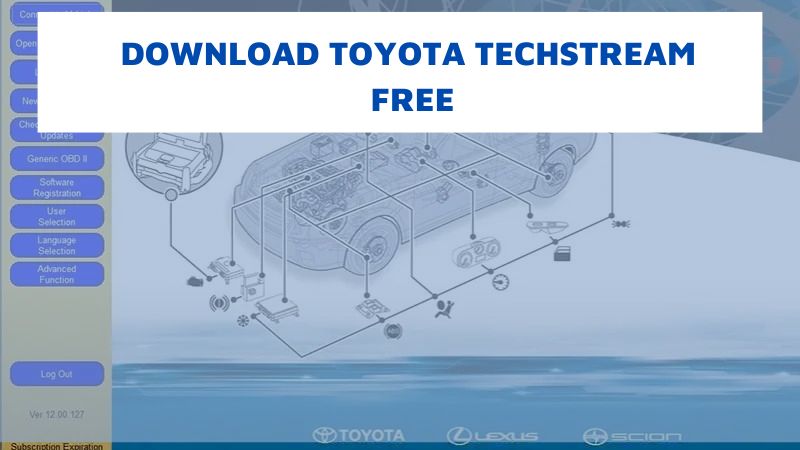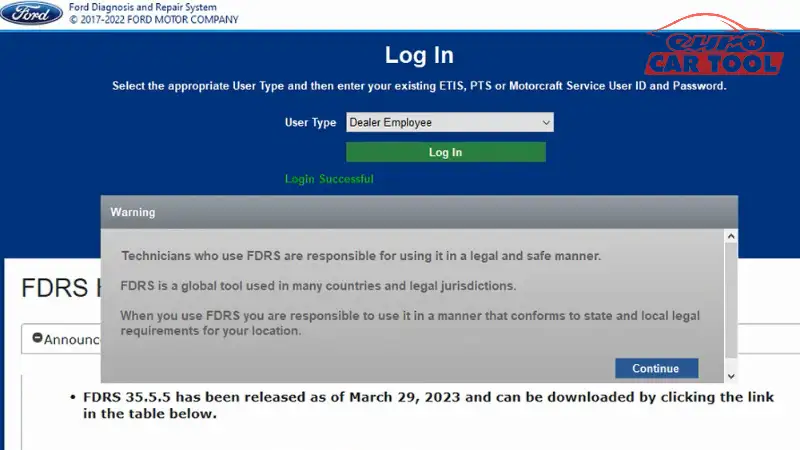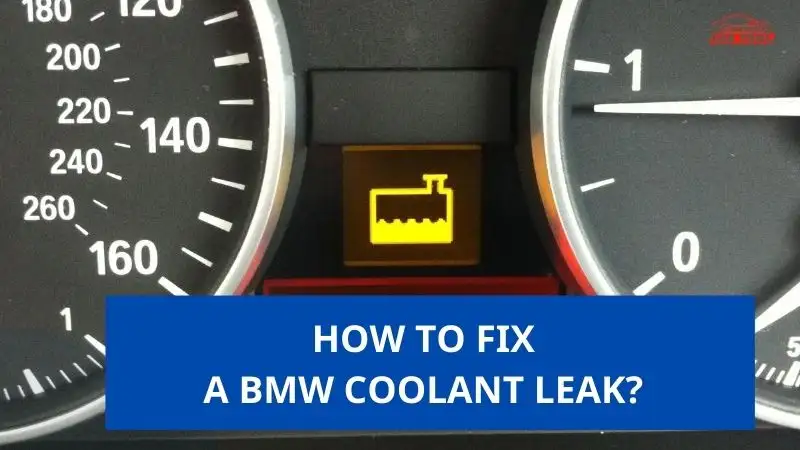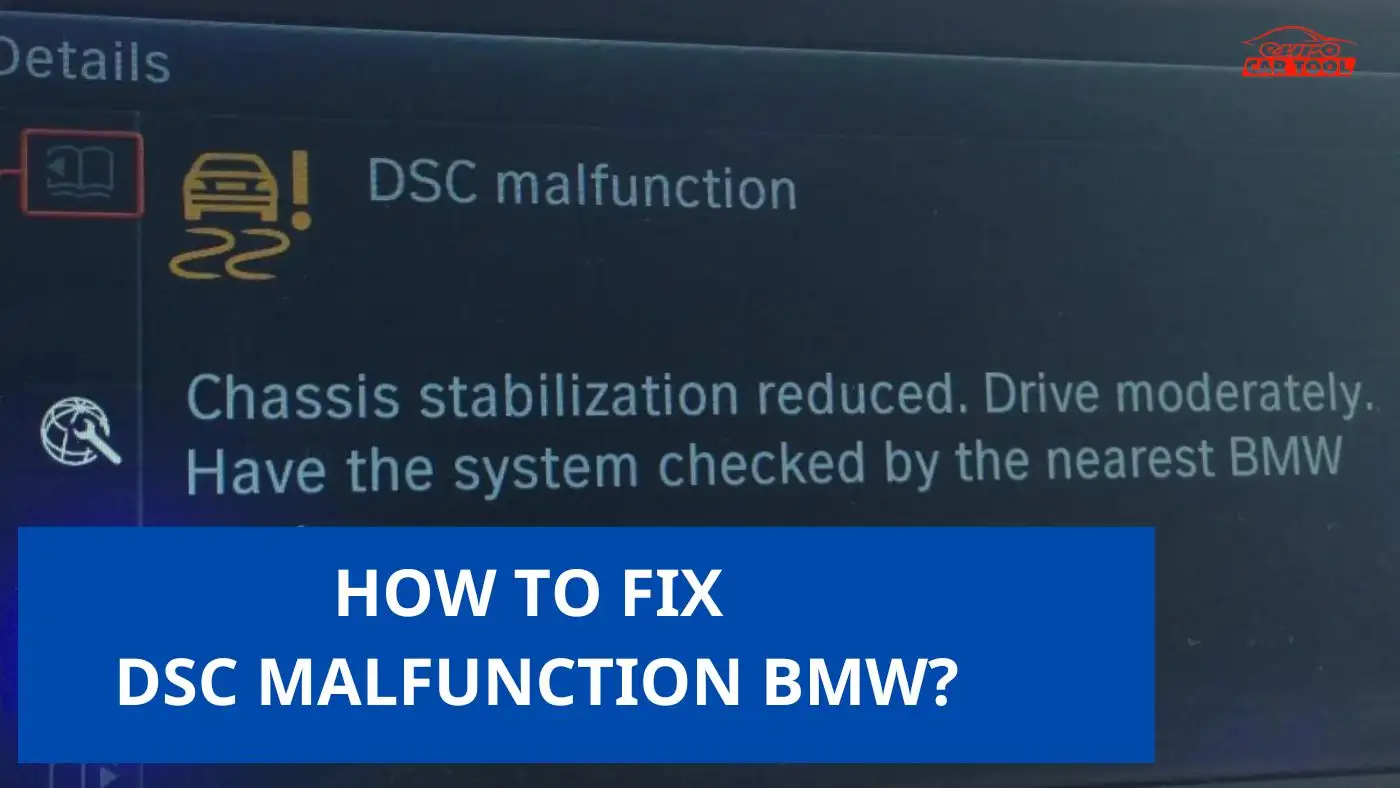Lock / Unlock Car Beep sound on BMW X5 | Solve
Knowledge share, Repair Manual
The Car beep sound is equipped on most cars. It is always on and makes a sound whenever you close/open the car door, the engine is on, and the engine is off, unlock, lock… some users love to use this feature to notify them of their actions. However, many people want to turn off this feature because they think this causes noise pollution and attracts unwanted attention from people around. So how can Lock / Unlock Car Beep sound? Find out with Eurocartool right in this article.
Contents
Reason to activate/ deactivate Car Beep sound
Many people want to activate the Car Beep sound because it will notify you of what you are currently working on. Although most current cars have this feature, not all are activated.
However, many people want to deactivate it because of the uncontrollable sound coming out that annoys the car owner in traffic. In addition, it also brings unwanted attention to those around them.
To satisfy the user’s need, this feature can be turned on or off as desired. How to do it? Check out the section below!

Instruction to coding car beep sound on BMW
This is the implementation process, the first step when doing it is that you need to prepare the devices to enable and disable this feature. So what to prepare?
Devices and software needed
When unlocking this feature, you need to prepare the following software and devices:
- Software: E-sys software
- Devices: Icom, Enet cable (encryption device for BMW E series)
- Laptop (Windows 10 (64-bit), Core i5, RAM at least 4GB, SSD hard drive: 200GB free)
Step-by-step instructions
Step 1: Connect the BMW ENET diagnostic device to the BMW X5, then connect to a laptop with the software installed. Check whether the device indicates the green light and the software indicates that the connection
Step 2: Select the vehicle model. (ex: We are working on BMW X5, so here choose F025)

Step 3: Select “Expert Mode”—> “Coding”.Then click “Read” in the “Vehicle Order” area
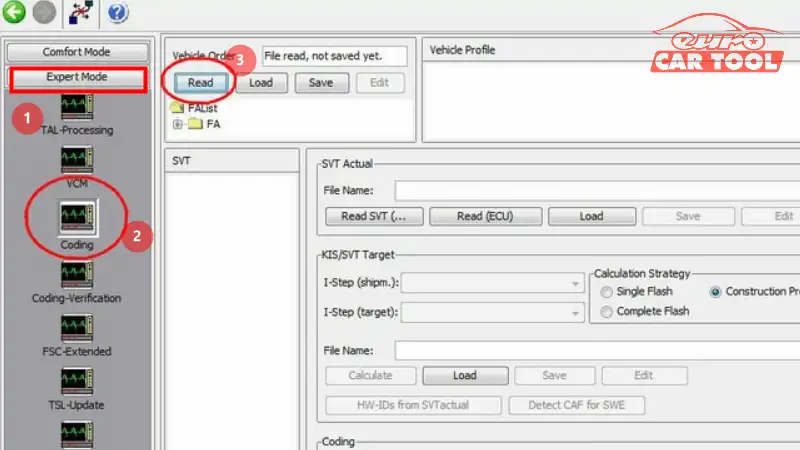
Step 4: Select the FA file, and right-click to active. Then click “Read SVT”
Step 5: Select the HUB_NBT module in the module list, then find the green color “CAFD” file. And right-click to select “Read Coding Data”

Step 6: Now you will see a yellow file inside under the CAFD file, right-click to select “Edit FDL”. Then type the PIN in the expanded window. (Different E-sys versions have different PIN codes, you can find this in the E-sys setup file)

Step 7: You will enter the module submenu. And enter “ACUSTICAL_LOCK_CONFIRM” in the search box to find the file. Then open the drop-down list of the “ACUSTICAL_LOCK_CONFIRM” file to find the “nicht_aktiv” file

Step 8: Select “nicht_aktiv” and right-click to select “Edit”. Select the “aktive” option in the drop-down list
Step 9: Coding. After that recheck and finish
You can check out more repair BMW beep sound instruction videos on our youtube channel: Car Diagnostic Software
Support from Eurocartool’s technician
These are 6 steps on how to activate/ deactivate the Car beep sound. However, if you have never tried it before, you should consult more experienced technicians. We also provide remote technical support services to help you quickly diagnose and repair errors. You just need to describe the error your vehicle is experiencing to a Eurocartool technician, then connect to your device via teamviewer and proceed with the repair. You can track the whole process.
At Eurocartool, there are numerous technicians with over 30 years of experience, who are always ready to support you. If you don’t have the appropriate equipment or software, contact us for advice. In addition, if you need more information or our support, never hesitate to contact us via WhatsApp: +13155472355 for detailed instructions and quick response.