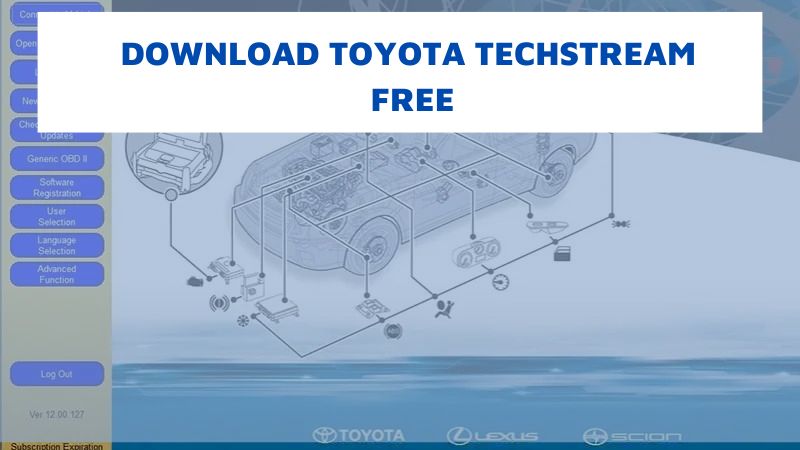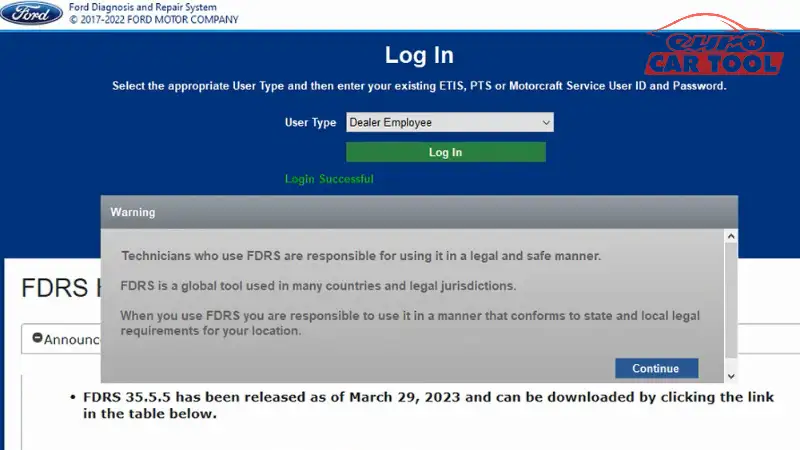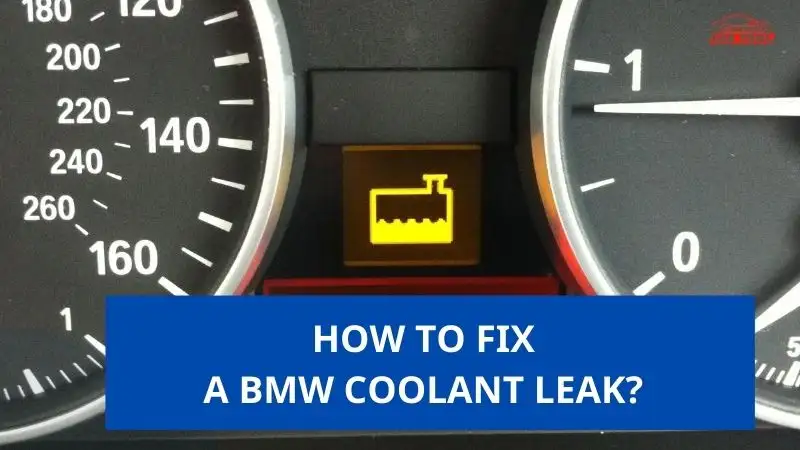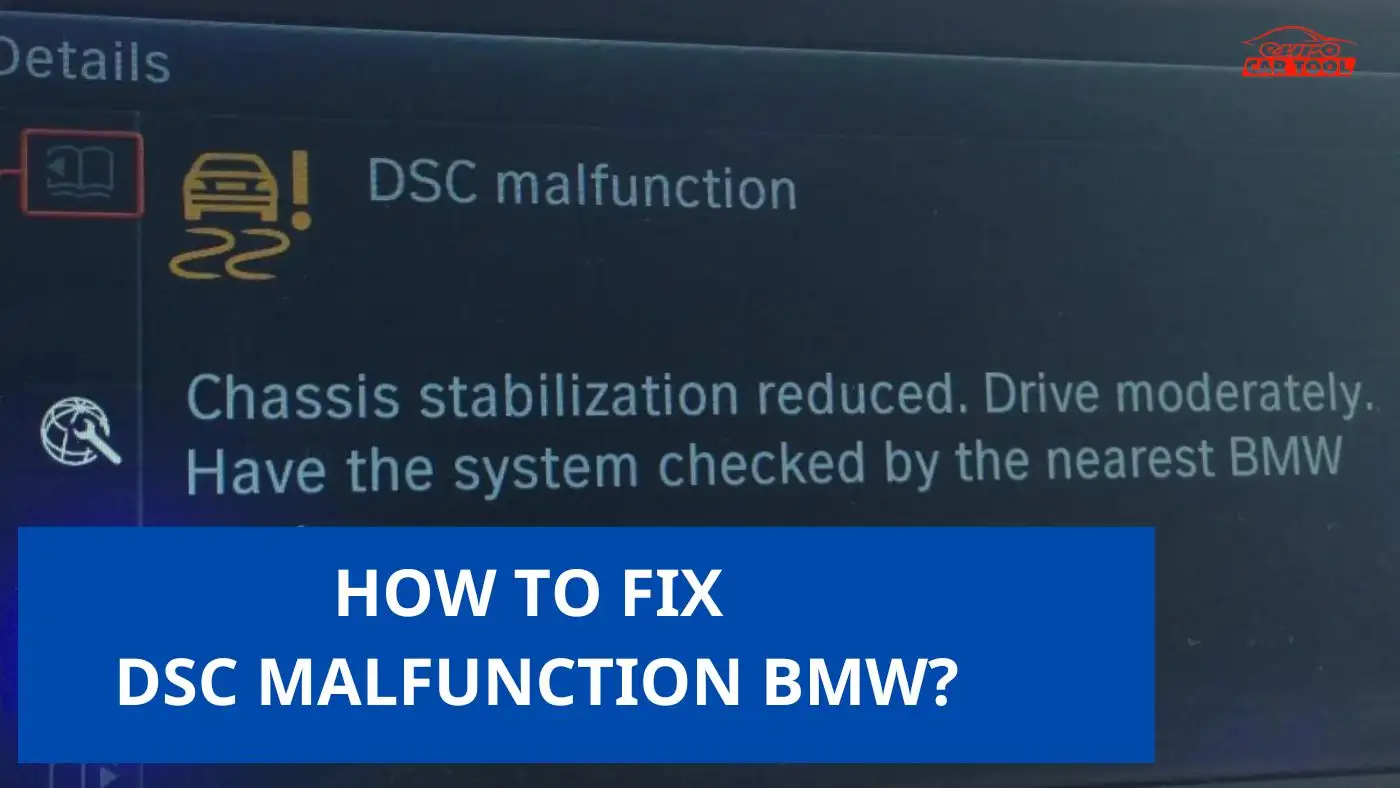What is Xentry simulation? How to use it?
Knowledge share, Software Manual
Xentry simulation is software similar to Xentry Openshell with special capabilities, you do not need equipment but can still diagnose, look up and repair all the best MB STAR cars. So how to use it, let’s find out in detail with EuroCarTool in the article below!
Contents
What is Xentry simulation mode?
Xentry simulation mode is a mode that allows you to simulate vehicle diagnostics without needing to connect. Without having a vehicle, you can still perform vehicle diagnostics and use the functions of Xentry software.
This mode can be considered a way to learn to use Xentry OpenShell software for those who are just starting to learn about it. In addition, if technicians are not sure about their operations, they can use this mode as a test before officially working on the car they are repairing.
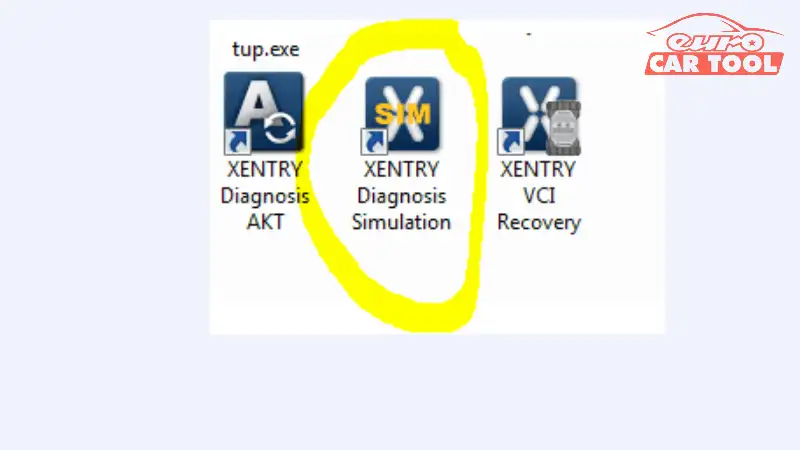
Requirements to use the Xentry simulation
- Computer configuration: core i5 or higher, with 8G ram dell laptop brands; HP, … are integrated using software.
- Computer capacity with internal hard drive HDD and SSD must be over 100G can use xentry emulation software installation
- The disadvantage of HDD is that when you use the software for a long time, the computer will get hot and lag, while the SSD hard drive is made from an advanced chip that helps the process of using the software to be the best stable.
Xentry simulation has the following features
The features of xentry simulation are similar to Xentry diagnosis with the ability to select vehicle models and read and correct errors, look up electrical circuits, and look up spare parts…
Xentry Simulation tests all vehicle models.
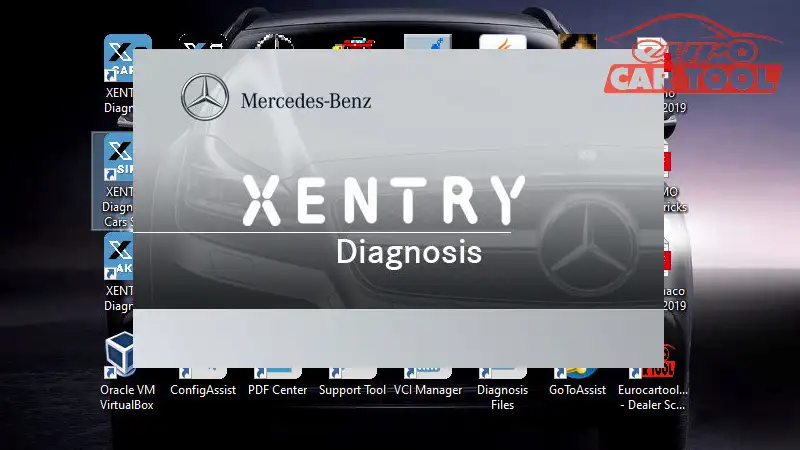
The interface of Xentry simulates choosing the same car lines as xentry Openshell chooses Mercedes-Benz, MAYBACH,…
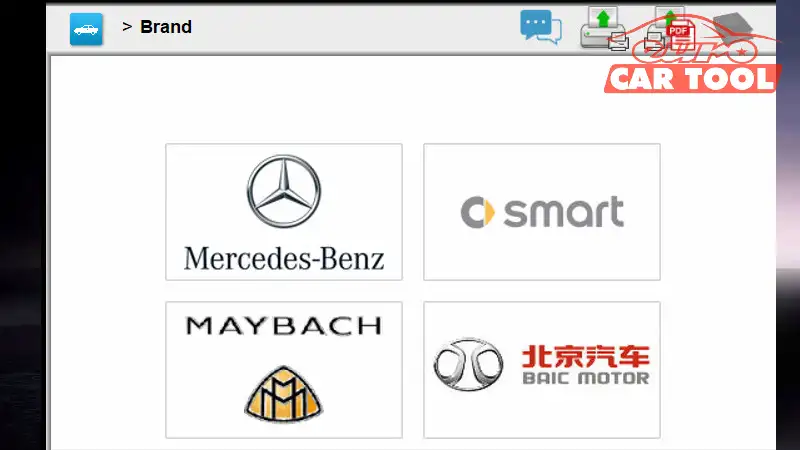
- Vehicles belonging to Daimler AG: Mercedes, Fuso, Maybach, Smart…
Set up the VIN codes
You can manually set up the VIN codes, the vin codes you want, the model and model of the car you want to repair

- To receive the car show you need to enter the VIN code, then the software will send data to scan the vehicle parameters you enter the VIN number
Select the vehicle model you want to diagnose when there is no VIN
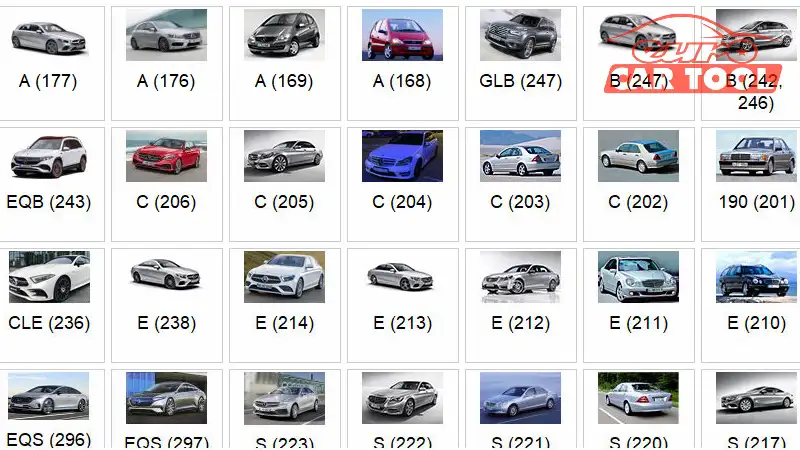
- Xentry simulator supports diagnostics and fixes for all vehicles: Series A, B, CLC, C, E, S, CLK, CLS, CL, SLK, SLS, M, G, E, GL, GLK,…
Show all error codes

- The xentry software model displays all error codes, all signal boxes from engines, lights, safety systems, etc. in the most detailed way
Error correction method
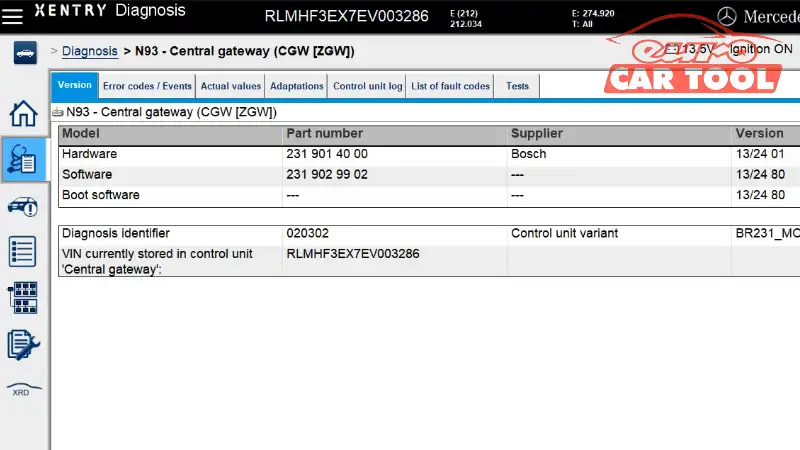
- The xentry simulation software displays the standard deviation and shows the error correction steps.
Look up the circuit diagram and spare parts location
Look up circuit diagrams
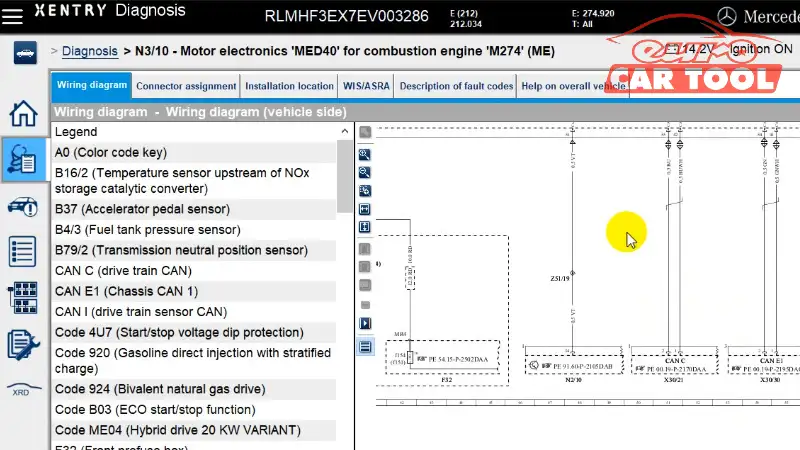
- Simulation Xentry makes it possible to look up detailed circuit diagrams of all automotive electrical systems.
Spare parts lookup
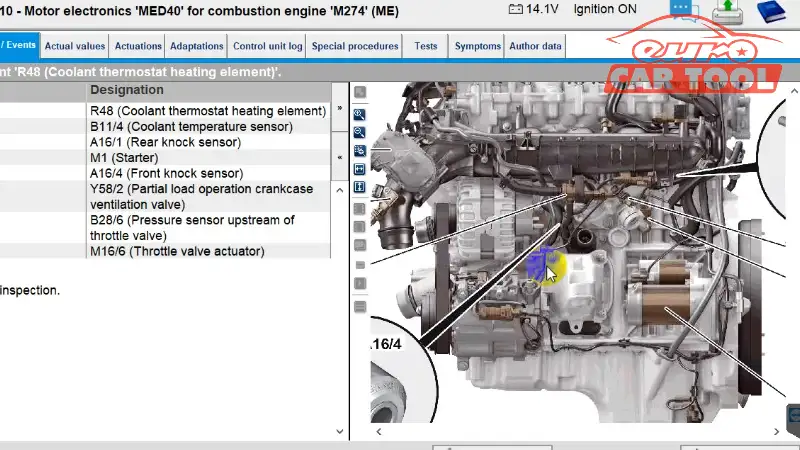
Xentry simulation Download Steps
Xentry is the best diagnostic software for Mercedes vehicles, steps to download Xentry simulation:
- Get the software download link in the article: Xentry download Free
- Turn off firewall mode, antivirus mode and automatic screen off mode on your laptop
- Unzip the Xentry installation file
- Run as software file administrator
- Install Xentry information
- Activate this software (enter activation key)
- Open the software and use it
After downloading this software, you need to activate the software to use it. You can follow the detailed steps as in our download guide.
In addition, if you want to own the software or update the software to a higher version to be able to diagnose more new car models. You can order our latest Xentry software, or contact our website for support.
Instructions for using xentry simulation software
- Step 1: Open Xentry Diagnostics Simulation
- Step 2: Select the model to be simulated
When using Xentry simulation mode, no vehicles will be connected, so you need to specify the vehicle family for this simulation.
- Step 3 Select the model of vehicle
- Step 4 Click the diagnostic button to scan the data of the vehicle you want to perform diagnostics on
- Step 5 Activate the ignition
- Step 6 Click on ‘Continue’
- Step 7 Load the simulation data
- Step 8 Conduct simulation error diagnosis as required.
- Step 9 Perform a quick test
- Step 10 The error the vehicle encounters will appears in the quick test result
Note: The Xentry simulation mode also allows you to change the actual values of systems